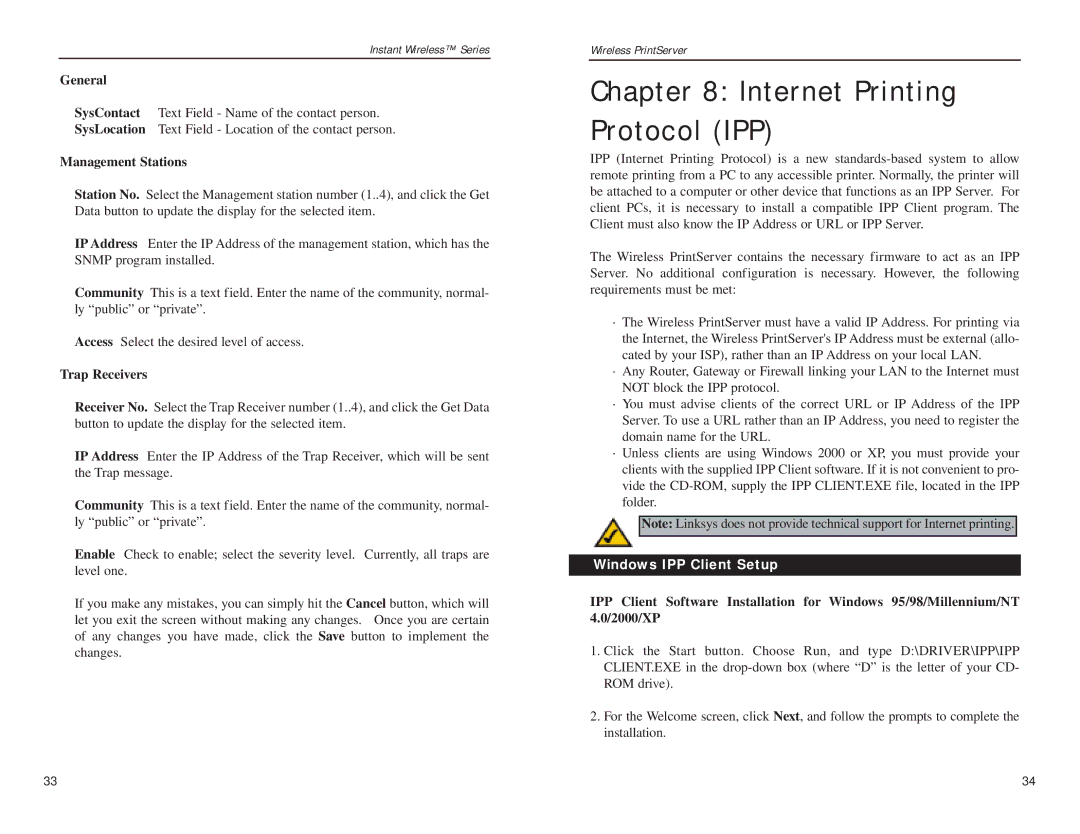WPS11 specifications
The Linksys WPS11 is a wireless print server that revolutionized the way users can connect and share printers in a home or office environment. As one of the fundamental products from Linksys, a leader in networking solutions, the WPS11 stands out for its ease of use and compatibility with various printers.One of the main features of the WPS11 is its wireless connectivity. The device operates on the 802.11b wireless standard, allowing it to communicate with compatible wireless routers and access points. This feature enables users to place their printers in convenient locations without the need for cumbersome Ethernet cables or USB connections. Users can enjoy the flexibility of printing from any room within the range of their wireless network, making it an ideal solution for modern home and office setups.
Additionally, the Linksys WPS11 is designed to support various operating systems, including Windows and Mac OS. This extensive compatibility ensures that a broad range of users can effortlessly integrate it into their existing environments. Setting up the WPS11 is straightforward, thanks to Linksys's user-friendly installation software, which guides users through the process step by step.
Another critical technological aspect of the WPS11 is its ability to support multiple printer types. The device features a USB port that can connect to most USB printers available on the market, allowing users to share a single printer among multiple computers. This is particularly beneficial in shared workspaces where multiple users require access to the same printing resources.
In terms of security, the Linksys WPS11 incorporates 64-bit and 128-bit WEP encryption, ensuring that communication over the network remains secure. This feature is essential in preventing unauthorized access and safeguarding sensitive documents being printed, providing users with peace of mind.
Compact in design, the Linksys WPS11 can easily fit into various office setups without taking up valuable desk space. It also includes LED indicators that allow users to monitor the device's status at a glance, making troubleshooting simple.
In conclusion, the Linksys WPS11 print server combines user-friendly features, broad compatibility, and solid security, making it an essential tool for anyone looking to streamline their printing processes in a wireless environment. Its innovative technology paves the way for greater productivity, ensuring that users can focus on their tasks without being tied down by traditional printing limitations.