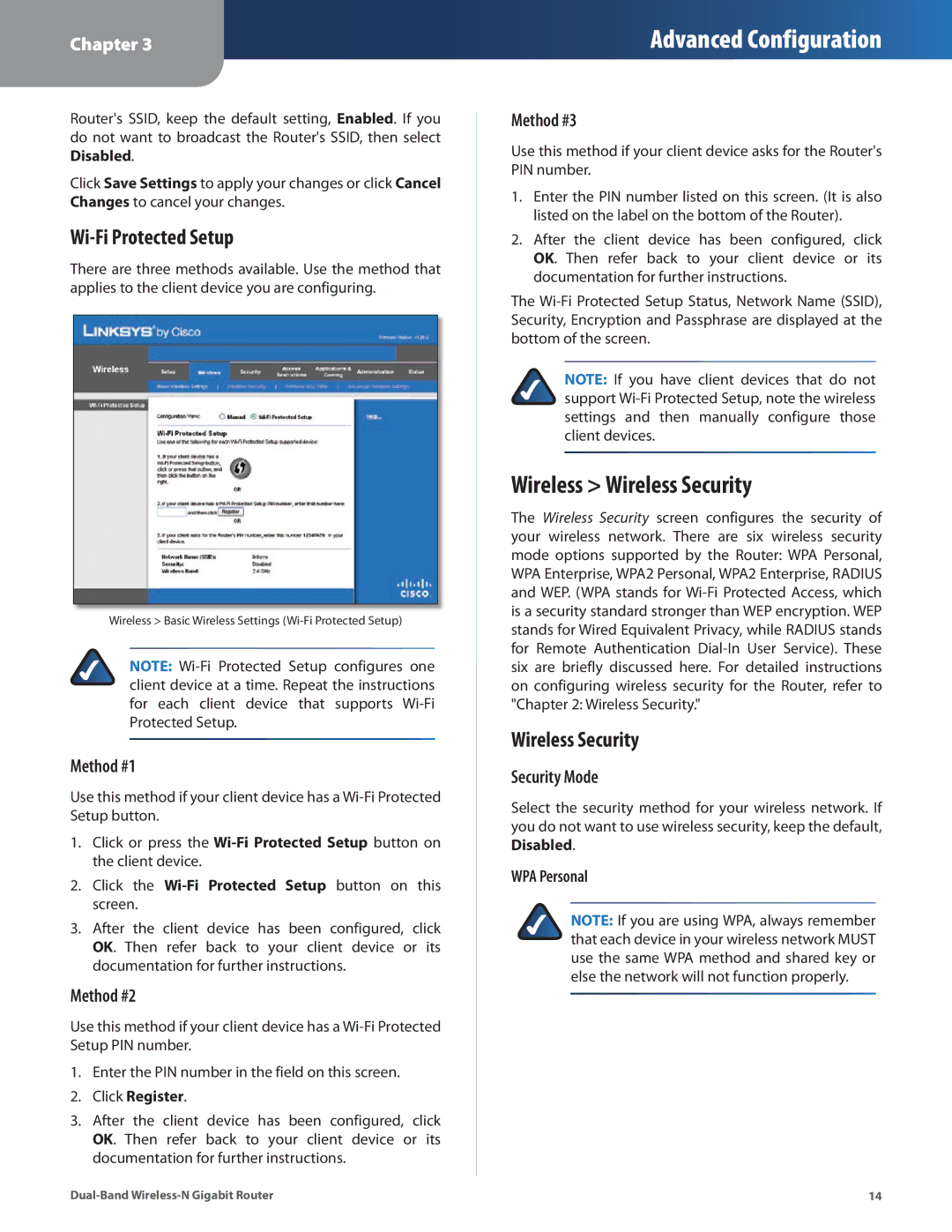WRT320N specifications
The Linksys WRT320N is a wireless router that has garnered attention for its robust performance and feature-rich capabilities, making it an excellent choice for home and small office networks. Part of the renowned WRT series, the WRT320N is designed to elevate your internet experience through its advanced technologies and user-friendly features.One of the standout features of the WRT320N is its dual-band functionality, allowing users to operate on both the 2.4 GHz and 5 GHz frequencies. This dual-band capability helps to minimize interference, providing a stable connection, especially in environments with multiple devices connected simultaneously. The router supports Wireless-N technology, which enhances the speed and range of wireless connections, making it ideal for streaming videos, online gaming, and large file transfers.
Equipped with four Gigabit Ethernet ports, the WRT320N allows for high-speed wired connections for devices that require stable connectivity, such as gaming consoles, desktop computers, and media servers. This ensures that users can experience minimal latency during online activities while benefitting from high data transfer rates.
Another significant advantage of the WRT320N is its easy-to-use setup and management interface. Users can access the web-based administration panel, which simplifies the process of configuring network settings, parental controls, and security options. The router also supports the Linksys Smart Wi-Fi application, enabling remote management of the network from mobile devices, offering added convenience for users on the go.
In terms of security, the WRT320N is equipped with advanced features to protect your network against unauthorized access. It supports Wi-Fi Protected Access (WPA/WPA2) encryption, ensuring that your data remains secure during transmission. The router also includes a built-in firewall that provides an extra layer of protection for your home network.
The Linksys WRT320N is not only about performance; it is designed with user experience in mind. Its sleek, modern design features a robust casing that not only enhances durability but also ensures optimal heat dissipation during operation. Overall, the WRT320N offers a compelling combination of speed, range, and security tailored for today's connectivity needs, making it a solid addition to any network setup.