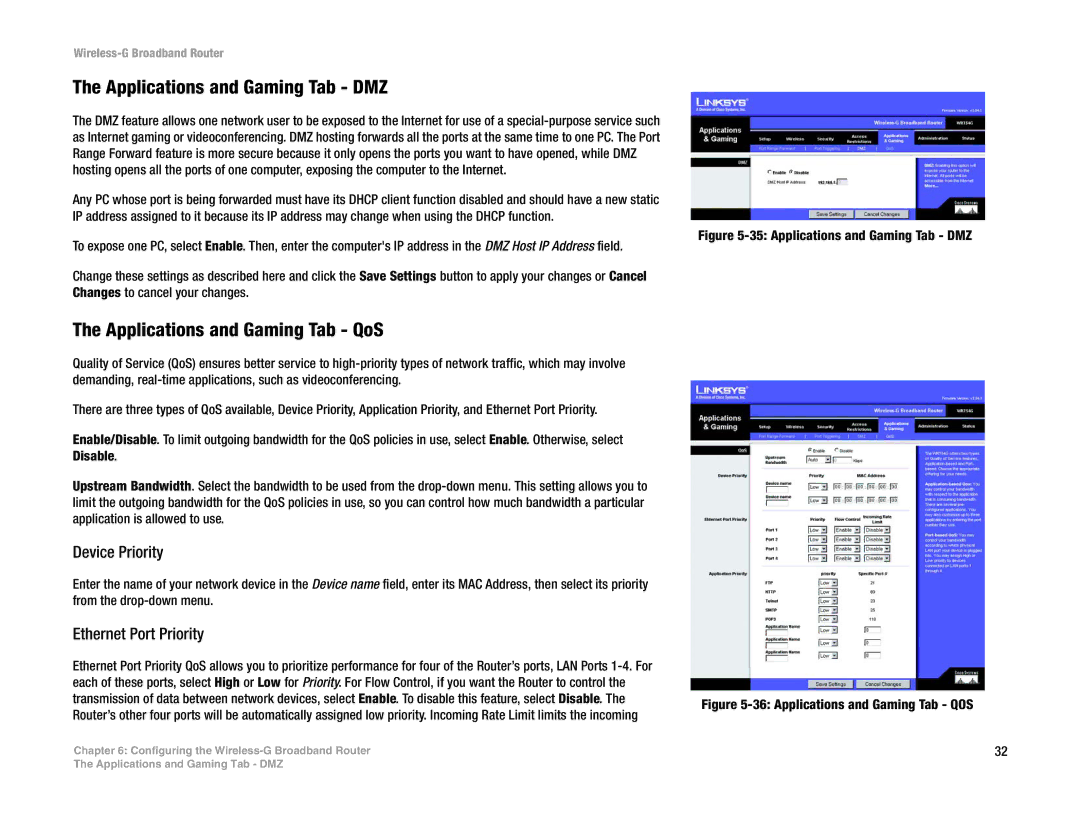Wireless-G Broadband Router
The Applications and Gaming Tab - DMZ
The DMZ feature allows one network user to be exposed to the Internet for use of a
Any PC whose port is being forwarded must have its DHCP client function disabled and should have a new static IP address assigned to it because its IP address may change when using the DHCP function.
To expose one PC, select Enable. Then, enter the computer's IP address in the DMZ Host IP Address field.
Change these settings as described here and click the Save Settings button to apply your changes or Cancel Changes to cancel your changes.
The Applications and Gaming Tab - QoS
Quality of Service (QoS) ensures better service to
There are three types of QoS available, Device Priority, Application Priority, and Ethernet Port Priority.
Enable/Disable. To limit outgoing bandwidth for the QoS policies in use, select Enable. Otherwise, select Disable.
Upstream Bandwidth. Select the bandwidth to be used from the
Device Priority
Enter the name of your network device in the Device name field, enter its MAC Address, then select its priority from the
Ethernet Port Priority
Ethernet Port Priority QoS allows you to prioritize performance for four of the Router’s ports, LAN Ports
Chapter 6: Configuring the
Figure 5-35: Applications and Gaming Tab - DMZ
Figure 5-36: Applications and Gaming Tab - QOS
32
The Applications and Gaming Tab - DMZ