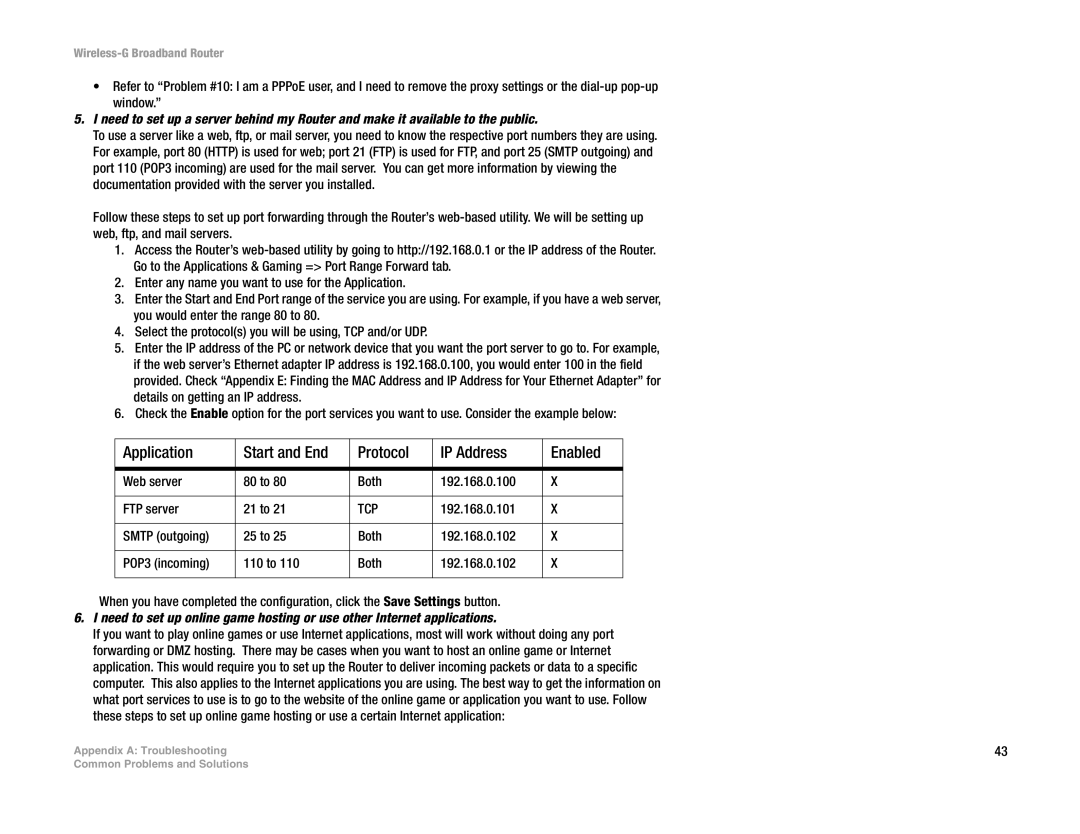Wireless-G Broadband Router
•Refer to “Problem #10: I am a PPPoE user, and I need to remove the proxy settings or the
5.I need to set up a server behind my Router and make it available to the public.
To use a server like a web, ftp, or mail server, you need to know the respective port numbers they are using. For example, port 80 (HTTP) is used for web; port 21 (FTP) is used for FTP, and port 25 (SMTP outgoing) and port 110 (POP3 incoming) are used for the mail server. You can get more information by viewing the documentation provided with the server you installed.
Follow these steps to set up port forwarding through the Router’s
1.Access the Router’s
2.Enter any name you want to use for the Application.
3.Enter the Start and End Port range of the service you are using. For example, if you have a web server, you would enter the range 80 to 80.
4.Select the protocol(s) you will be using, TCP and/or UDP.
5.Enter the IP address of the PC or network device that you want the port server to go to. For example, if the web server’s Ethernet adapter IP address is 192.168.0.100, you would enter 100 in the field provided. Check “Appendix E: Finding the MAC Address and IP Address for Your Ethernet Adapter” for details on getting an IP address.
6.Check the Enable option for the port services you want to use. Consider the example below:
Application | Start and End | Protocol | IP Address | Enabled |
|
|
|
|
|
Web server | 80 to 80 | Both | 192.168.0.100 | X |
|
|
|
|
|
FTP server | 21 to 21 | TCP | 192.168.0.101 | X |
|
|
|
|
|
SMTP (outgoing) | 25 to 25 | Both | 192.168.0.102 | X |
|
|
|
|
|
POP3 (incoming) | 110 to 110 | Both | 192.168.0.102 | X |
|
|
|
|
|
When you have completed the configuration, click the Save Settings button.
6.I need to set up online game hosting or use other Internet applications.
If you want to play online games or use Internet applications, most will work without doing any port forwarding or DMZ hosting. There may be cases when you want to host an online game or Internet application. This would require you to set up the Router to deliver incoming packets or data to a specific computer. This also applies to the Internet applications you are using. The best way to get the information on what port services to use is to go to the website of the online game or application you want to use. Follow these steps to set up online game hosting or use a certain Internet application:
Appendix A: Troubleshooting | 43 |
Common Problems and Solutions