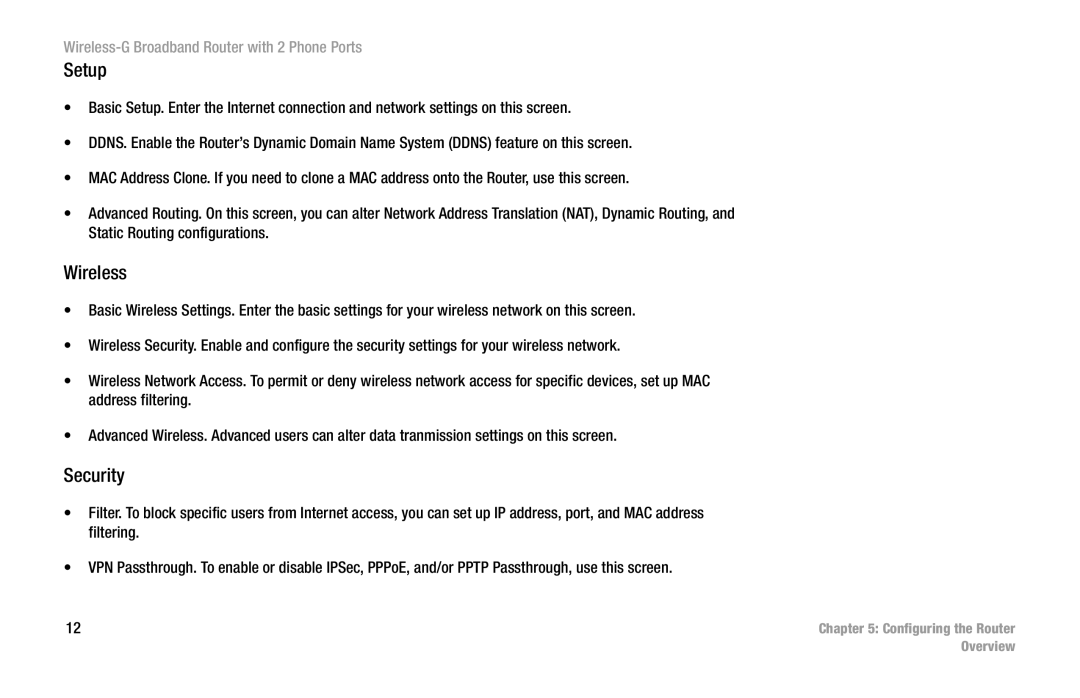Wireless-G Broadband Router with 2 Phone Ports
Setup
•Basic Setup. Enter the Internet connection and network settings on this screen.
•DDNS. Enable the Router’s Dynamic Domain Name System (DDNS) feature on this screen.
•MAC Address Clone. If you need to clone a MAC address onto the Router, use this screen.
•Advanced Routing. On this screen, you can alter Network Address Translation (NAT), Dynamic Routing, and Static Routing configurations.
Wireless
•Basic Wireless Settings. Enter the basic settings for your wireless network on this screen.
•Wireless Security. Enable and configure the security settings for your wireless network.
•Wireless Network Access. To permit or deny wireless network access for specific devices, set up MAC address filtering.
•Advanced Wireless. Advanced users can alter data tranmission settings on this screen.
Security
•Filter. To block specific users from Internet access, you can set up IP address, port, and MAC address filtering.
•VPN Passthrough. To enable or disable IPSec, PPPoE, and/or PPTP Passthrough, use this screen.
12 | Chapter 5: Configuring the Router |
| Overview |