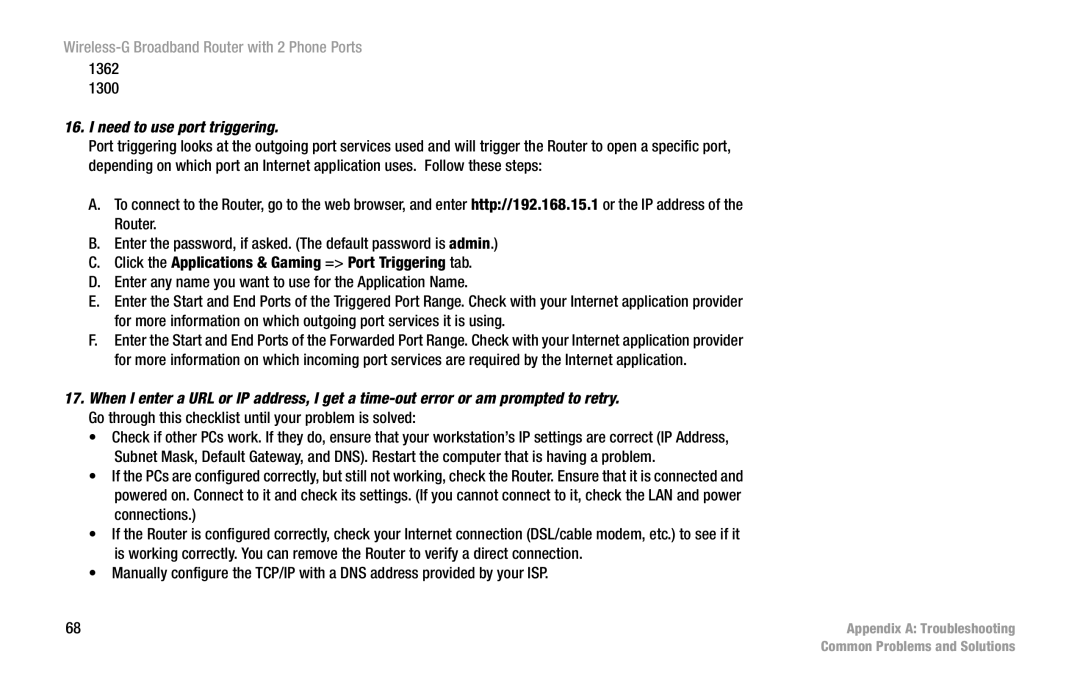16.I need to use port triggering.
Port triggering looks at the outgoing port services used and will trigger the Router to open a specific port, depending on which port an Internet application uses. Follow these steps:
A.To connect to the Router, go to the web browser, and enter http://192.168.15.1 or the IP address of the Router.
B.Enter the password, if asked. (The default password is admin.)
C.Click the Applications & Gaming => Port Triggering tab.
D.Enter any name you want to use for the Application Name.
E.Enter the Start and End Ports of the Triggered Port Range. Check with your Internet application provider for more information on which outgoing port services it is using.
F.Enter the Start and End Ports of the Forwarded Port Range. Check with your Internet application provider for more information on which incoming port services are required by the Internet application.
17.When I enter a URL or IP address, I get a
• Check if other PCs work. If they do, ensure that your workstation’s IP settings are correct (IP Address, Subnet Mask, Default Gateway, and DNS). Restart the computer that is having a problem.
• If the PCs are configured correctly, but still not working, check the Router. Ensure that it is connected and powered on. Connect to it and check its settings. (If you cannot connect to it, check the LAN and power connections.)
• If the Router is configured correctly, check your Internet connection (DSL/cable modem, etc.) to see if it is working correctly. You can remove the Router to verify a direct connection.
• Manually configure the TCP/IP with a DNS address provided by your ISP.
68 | Appendix A: Troubleshooting |
| Common Problems and Solutions |