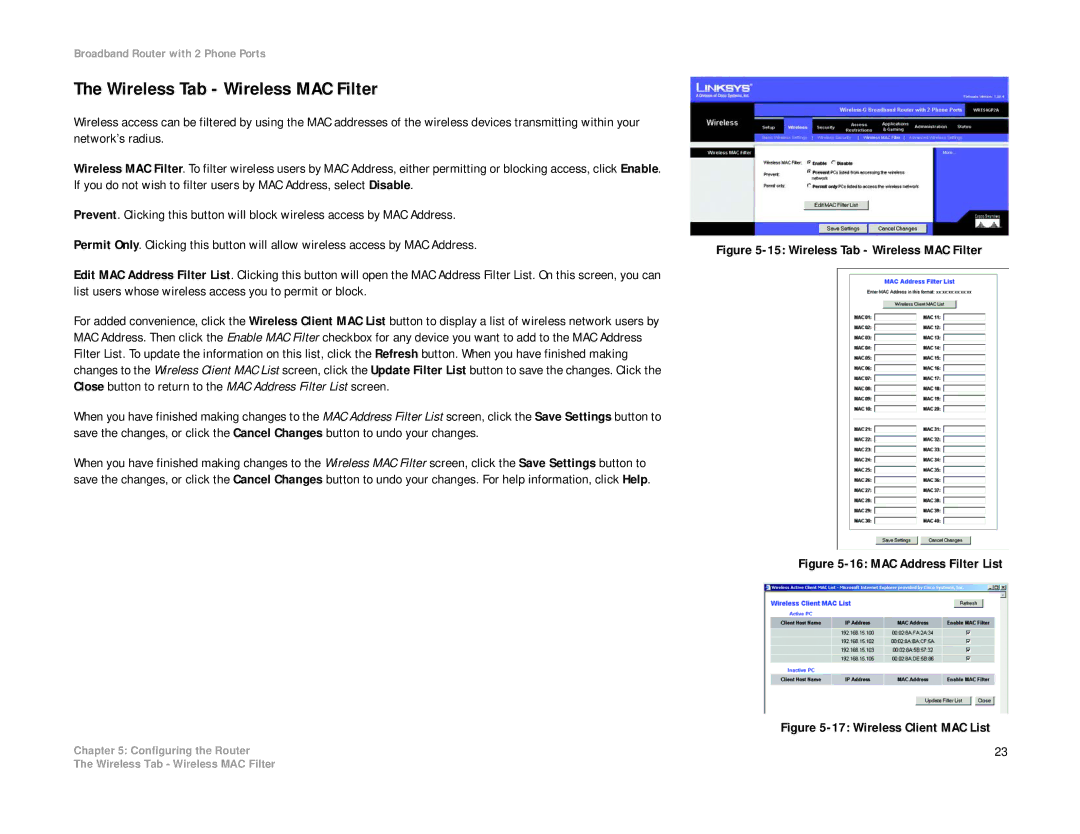Broadband Router with 2 Phone Ports
The Wireless Tab - Wireless MAC Filter
Wireless access can be filtered by using the MAC addresses of the wireless devices transmitting within your network’s radius.
Wireless MAC Filter. To filter wireless users by MAC Address, either permitting or blocking access, click Enable.
If you do not wish to filter users by MAC Address, select Disable.
Prevent. Clicking this button will block wireless access by MAC Address.
Permit Only. Clicking this button will allow wireless access by MAC Address. | Figure |
|
Edit MAC Address Filter List. Clicking this button will open the MAC Address Filter List. On this screen, you can list users whose wireless access you to permit or block.
For added convenience, click the Wireless Client MAC List button to display a list of wireless network users by MAC Address. Then click the Enable MAC Filter checkbox for any device you want to add to the MAC Address Filter List. To update the information on this list, click the Refresh button. When you have finished making changes to the Wireless Client MAC List screen, click the Update Filter List button to save the changes. Click the Close button to return to the MAC Address Filter List screen.
When you have finished making changes to the MAC Address Filter List screen, click the Save Settings button to save the changes, or click the Cancel Changes button to undo your changes.
When you have finished making changes to the Wireless MAC Filter screen, click the Save Settings button to save the changes, or click the Cancel Changes button to undo your changes. For help information, click Help.
Figure 5-16: MAC Address Filter List
Figure 5-17: Wireless Client MAC List
Chapter 5: Configuring the Router | 23 |
The Wireless Tab - Wireless MAC Filter