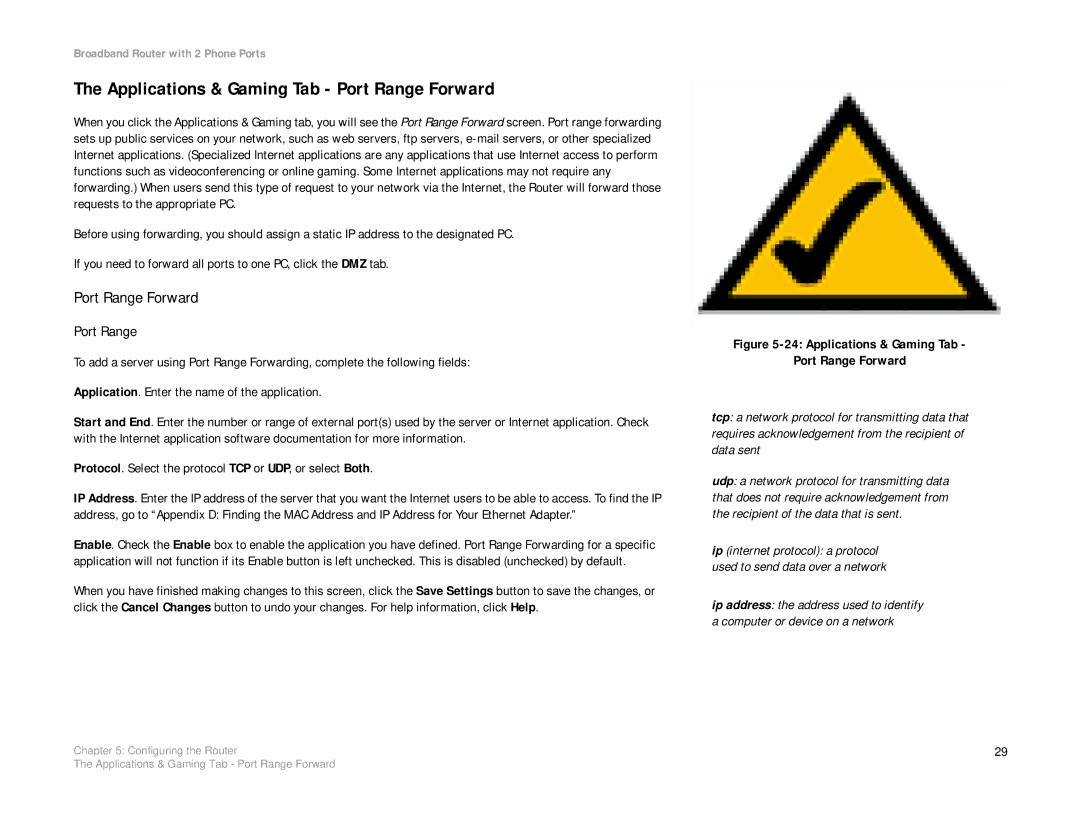Broadband Router with 2 Phone Ports
The Applications & Gaming Tab - Port Range Forward
When you click the Applications & Gaming tab, you will see the Port Range Forward screen. Port range forwarding sets up public services on your network, such as web servers, ftp servers,
Before using forwarding, you should assign a static IP address to the designated PC.
If you need to forward all ports to one PC, click the DMZ tab.
Port Range Forward
Port Range
To add a server using Port Range Forwarding, complete the following fields:
Application. Enter the name of the application.
Start and End. Enter the number or range of external port(s) used by the server or Internet application. Check with the Internet application software documentation for more information.
Protocol. Select the protocol TCP or UDP, or select Both.
IP Address. Enter the IP address of the server that you want the Internet users to be able to access. To find the IP address, go to “Appendix D: Finding the MAC Address and IP Address for Your Ethernet Adapter.”
Enable. Check the Enable box to enable the application you have defined. Port Range Forwarding for a specific application will not function if its Enable button is left unchecked. This is disabled (unchecked) by default.
When you have finished making changes to this screen, click the Save Settings button to save the changes, or click the Cancel Changes button to undo your changes. For help information, click Help.
Figure 5-24: Applications & Gaming Tab -
Port Range Forward
tcp: a network protocol for transmitting data that requires acknowledgement from the recipient of data sent
udp: a network protocol for transmitting data that does not require acknowledgement from the recipient of the data that is sent.
ip (internet protocol): a protocol used to send data over a network
ip address: the address used to identify a computer or device on a network
Chapter 5: Configuring the Router | 29 |
The Applications & Gaming Tab - Port Range Forward