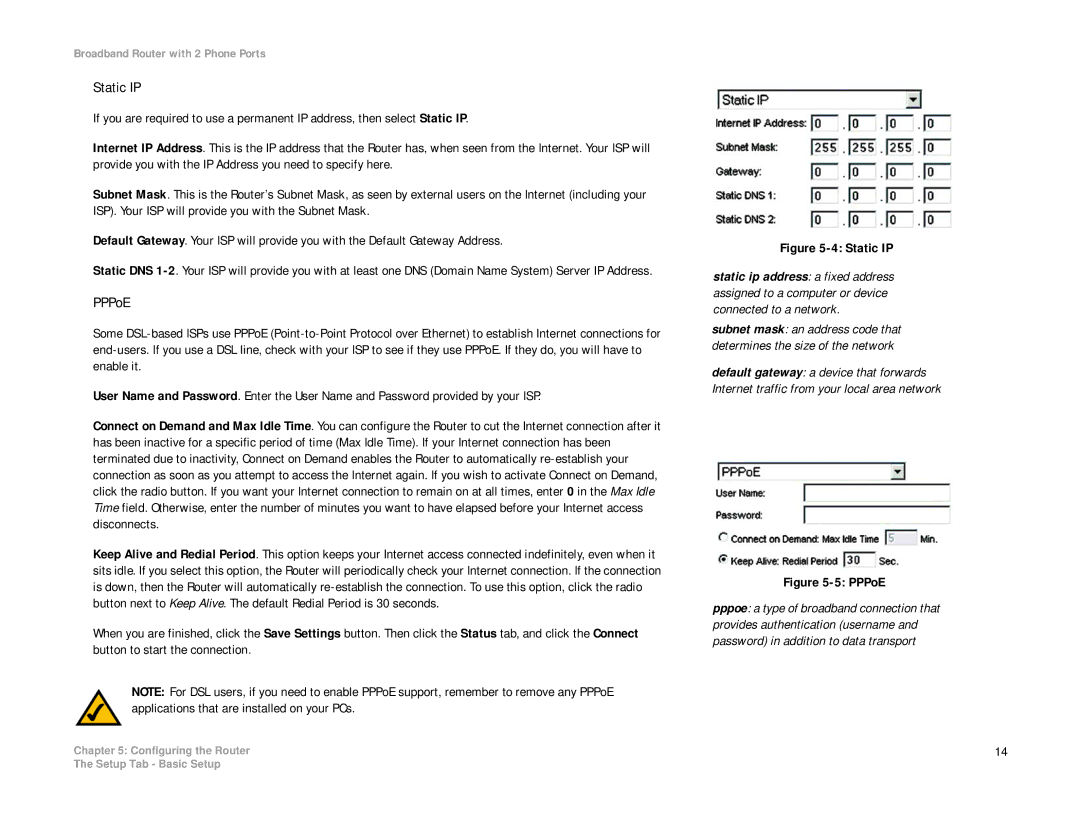Broadband Router with 2 Phone Ports
Static IP
If you are required to use a permanent IP address, then select Static IP.
Internet IP Address. This is the IP address that the Router has, when seen from the Internet. Your ISP will provide you with the IP Address you need to specify here.
Subnet Mask. This is the Router’s Subnet Mask, as seen by external users on the Internet (including your ISP). Your ISP will provide you with the Subnet Mask.
Default Gateway. Your ISP will provide you with the Default Gateway Address.
Static DNS
PPPoE
Some
User Name and Password. Enter the User Name and Password provided by your ISP.
Connect on Demand and Max Idle Time. You can configure the Router to cut the Internet connection after it has been inactive for a specific period of time (Max Idle Time). If your Internet connection has been terminated due to inactivity, Connect on Demand enables the Router to automatically
Keep Alive and Redial Period. This option keeps your Internet access connected indefinitely, even when it sits idle. If you select this option, the Router will periodically check your Internet connection. If the connection is down, then the Router will automatically
When you are finished, click the Save Settings button. Then click the Status tab, and click the Connect button to start the connection.
NOTE: For DSL users, if you need to enable PPPoE support, remember to remove any PPPoE applications that are installed on your PCs.
Chapter 5: Configuring the Router
Figure 5-4: Static IP
static ip address: a fixed address assigned to a computer or device connected to a network.
subnet mask: an address code that determines the size of the network
default gateway: a device that forwards Internet traffic from your local area network
Figure 5-5: PPPoE
pppoe: a type of broadband connection that provides authentication (username and password) in addition to data transport
14
The Setup Tab - Basic Setup