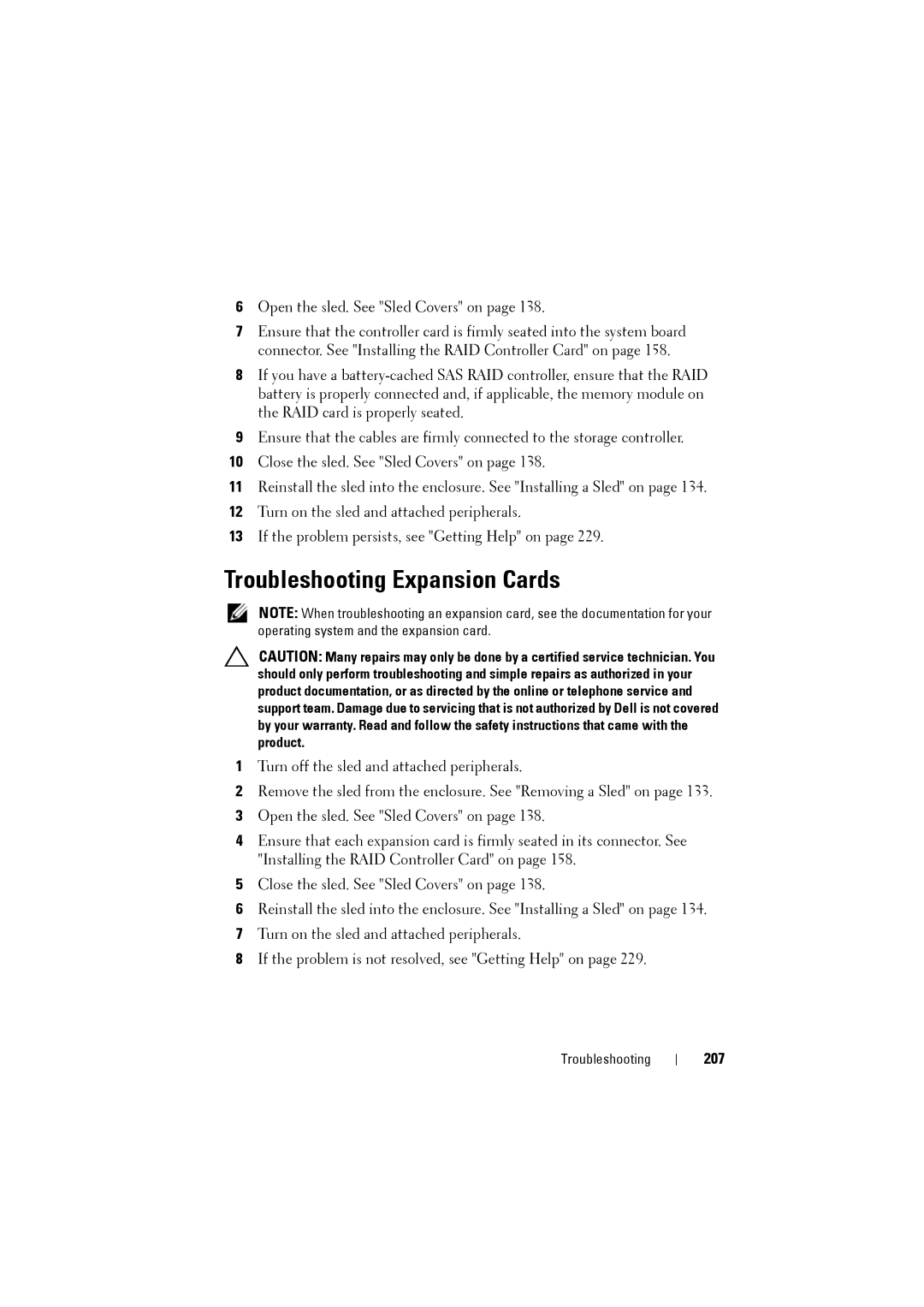6Open the sled. See "Sled Covers" on page 138.
7Ensure that the controller card is firmly seated into the system board connector. See "Installing the RAID Controller Card" on page 158.
8If you have a
9Ensure that the cables are firmly connected to the storage controller.
10Close the sled. See "Sled Covers" on page 138.
11Reinstall the sled into the enclosure. See "Installing a Sled" on page 134.
12Turn on the sled and attached peripherals.
13If the problem persists, see "Getting Help" on page 229.
Troubleshooting Expansion Cards
NOTE: When troubleshooting an expansion card, see the documentation for your operating system and the expansion card.
CAUTION: Many repairs may only be done by a certified service technician. You should only perform troubleshooting and simple repairs as authorized in your product documentation, or as directed by the online or telephone service and support team. Damage due to servicing that is not authorized by Dell is not covered by your warranty. Read and follow the safety instructions that came with the product.
1Turn off the sled and attached peripherals.
2Remove the sled from the enclosure. See "Removing a Sled" on page 133.
3Open the sled. See "Sled Covers" on page 138.
4Ensure that each expansion card is firmly seated in its connector. See "Installing the RAID Controller Card" on page 158.
5Close the sled. See "Sled Covers" on page 138.
6Reinstall the sled into the enclosure. See "Installing a Sled" on page 134.
7Turn on the sled and attached peripherals.
8If the problem is not resolved, see "Getting Help" on page 229.
Troubleshooting