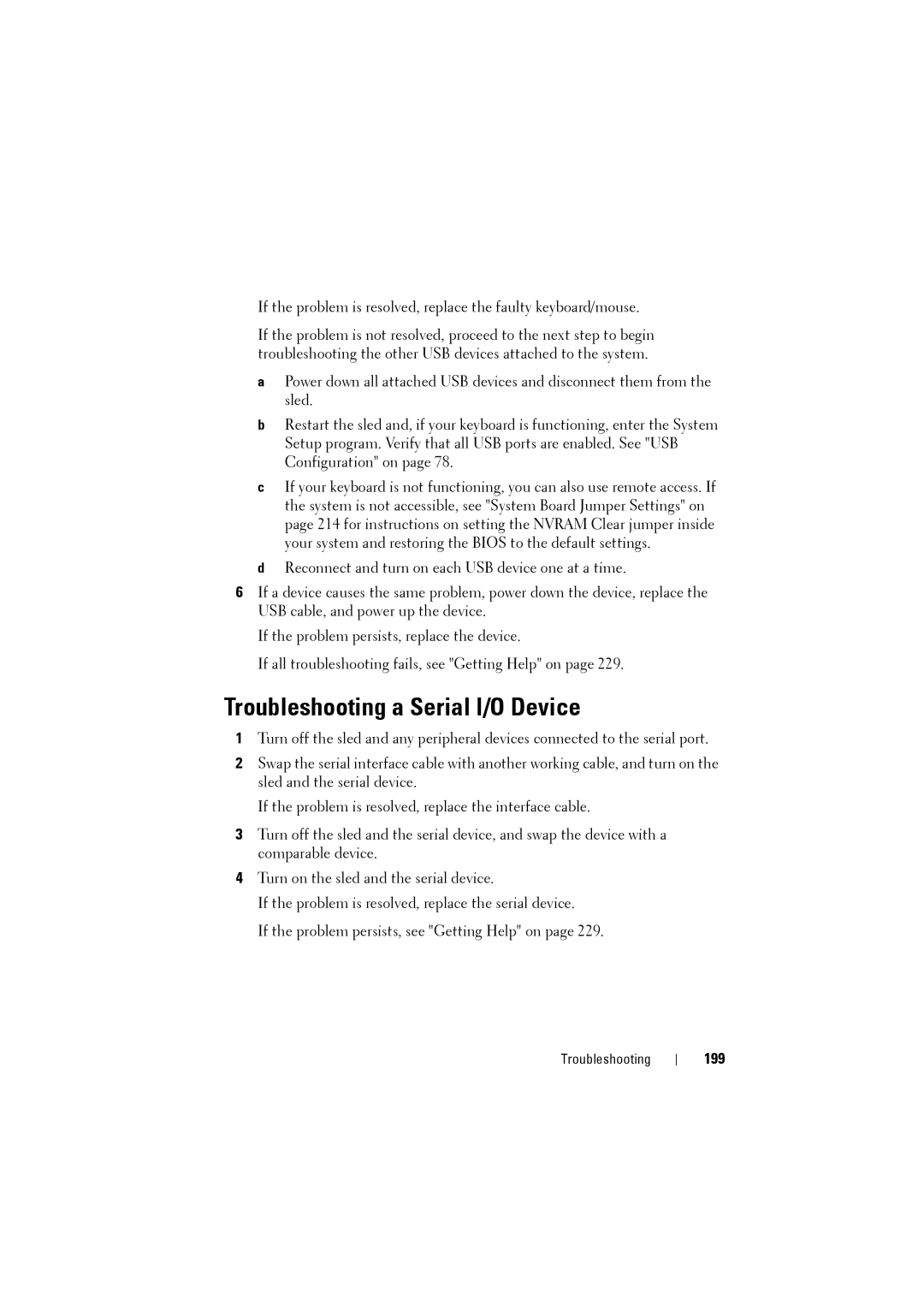If the problem is resolved, replace the faulty keyboard/mouse.
If the problem is not resolved, proceed to the next step to begin troubleshooting the other USB devices attached to the system.
aPower down all attached USB devices and disconnect them from the sled.
bRestart the sled and, if your keyboard is functioning, enter the System Setup program. Verify that all USB ports are enabled. See "USB Configuration" on page 78.
cIf your keyboard is not functioning, you can also use remote access. If the system is not accessible, see "System Board Jumper Settings" on page 214 for instructions on setting the NVRAM Clear jumper inside your system and restoring the BIOS to the default settings.
dReconnect and turn on each USB device one at a time.
6If a device causes the same problem, power down the device, replace the USB cable, and power up the device.
If the problem persists, replace the device.
If all troubleshooting fails, see "Getting Help" on page 229.
Troubleshooting a Serial I/O Device
1Turn off the sled and any peripheral devices connected to the serial port.
2Swap the serial interface cable with another working cable, and turn on the sled and the serial device.
If the problem is resolved, replace the interface cable.
3Turn off the sled and the serial device, and swap the device with a comparable device.
4Turn on the sled and the serial device.
If the problem is resolved, replace the serial device.
If the problem persists, see "Getting Help" on page 229.
Troubleshooting