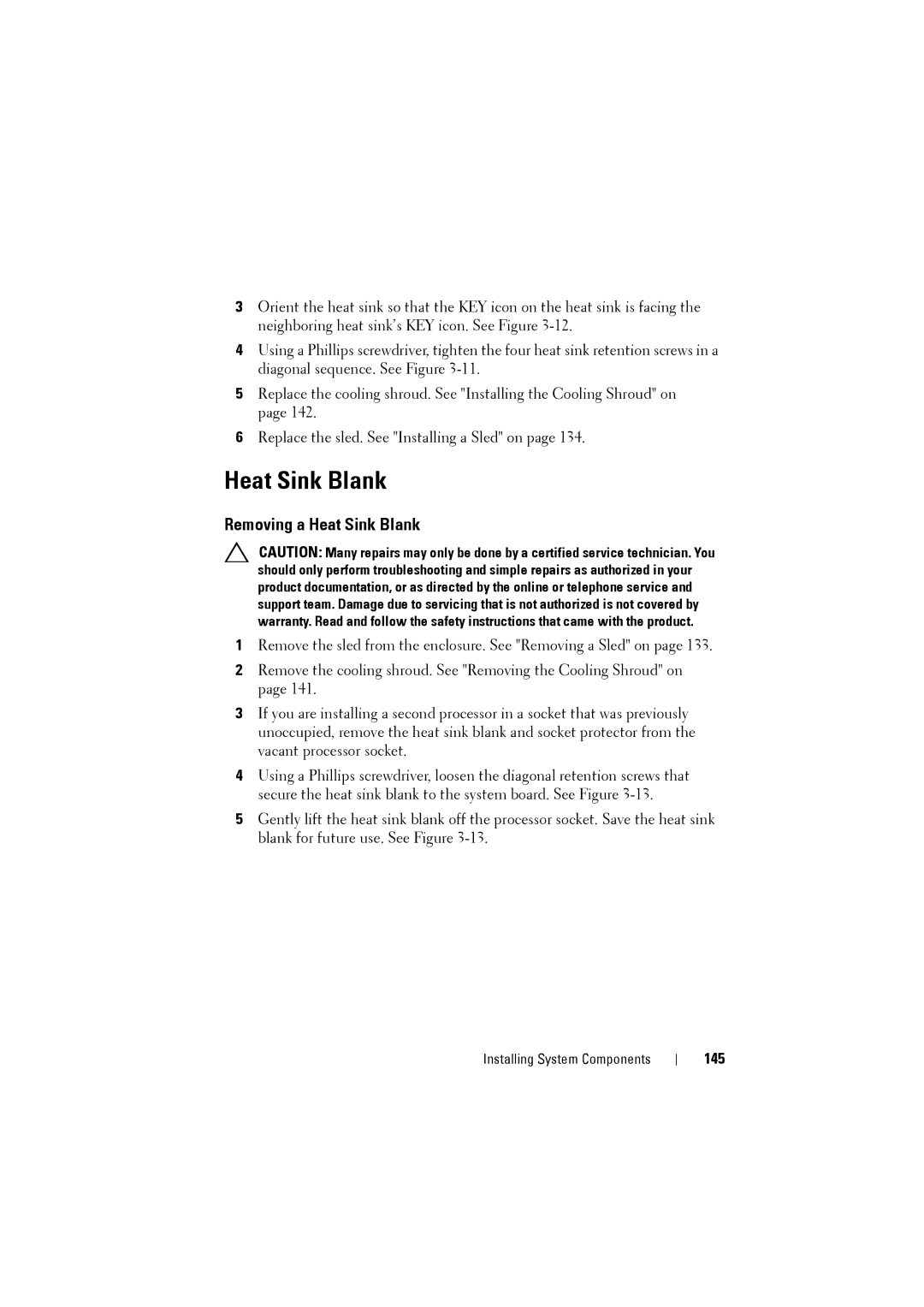3Orient the heat sink so that the KEY icon on the heat sink is facing the neighboring heat sink’s KEY icon. See Figure
4Using a Phillips screwdriver, tighten the four heat sink retention screws in a diagonal sequence. See Figure
5Replace the cooling shroud. See "Installing the Cooling Shroud" on page 142.
6Replace the sled. See "Installing a Sled" on page 134.
Heat Sink Blank
Removing a Heat Sink Blank
CAUTION: Many repairs may only be done by a certified service technician. You should only perform troubleshooting and simple repairs as authorized in your product documentation, or as directed by the online or telephone service and support team. Damage due to servicing that is not authorized is not covered by warranty. Read and follow the safety instructions that came with the product.
1Remove the sled from the enclosure. See "Removing a Sled" on page 133.
2Remove the cooling shroud. See "Removing the Cooling Shroud" on page 141.
3If you are installing a second processor in a socket that was previously unoccupied, remove the heat sink blank and socket protector from the vacant processor socket.
4Using a Phillips screwdriver, loosen the diagonal retention screws that secure the heat sink blank to the system board. See Figure
5Gently lift the heat sink blank off the processor socket. Save the heat sink blank for future use. See Figure
Installing System Components