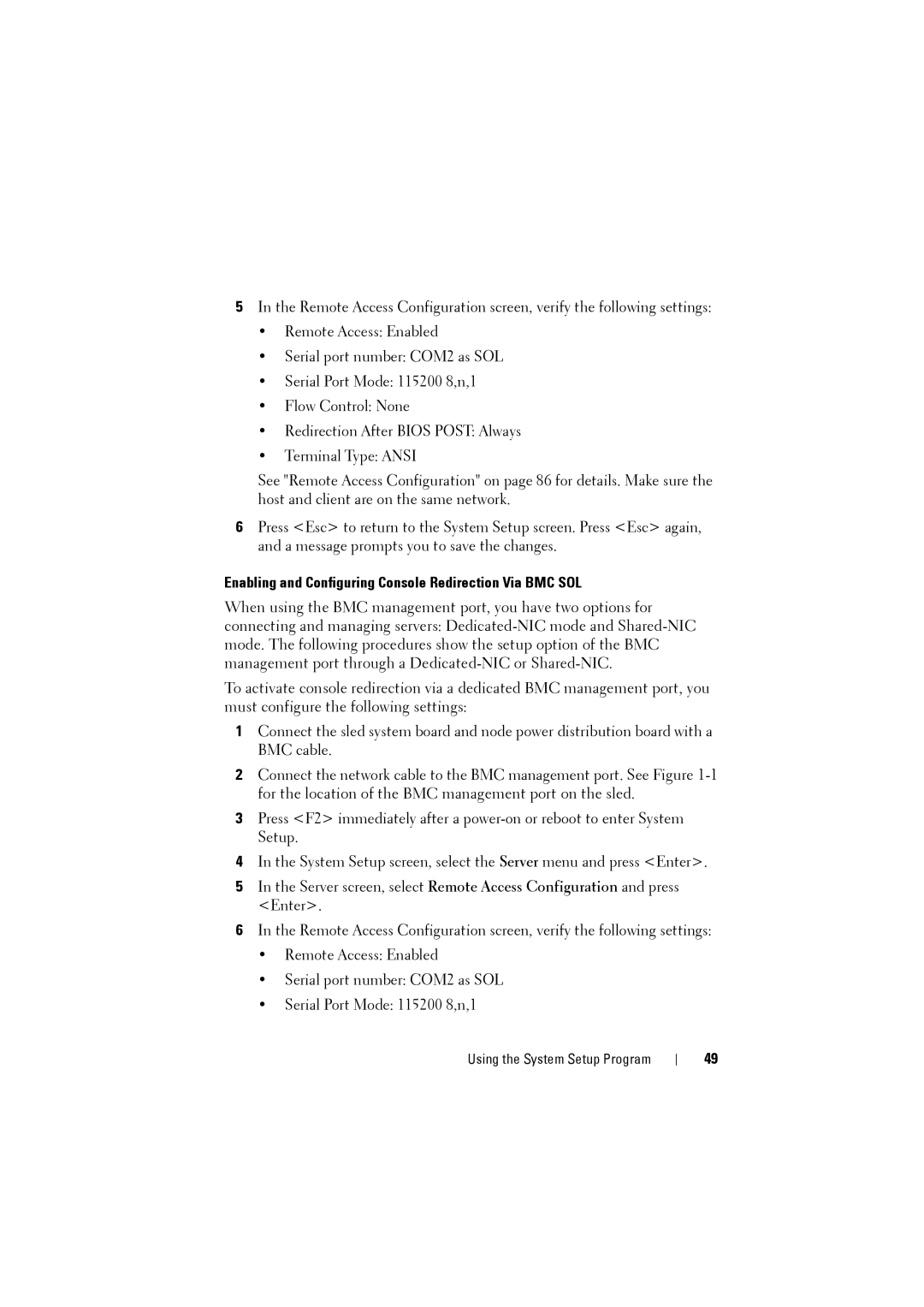5In the Remote Access Configuration screen, verify the following settings:
•Remote Access: Enabled
•Serial port number: COM2 as SOL
•Serial Port Mode: 115200 8,n,1
•Flow Control: None
•Redirection After BIOS POST: Always
•Terminal Type: ANSI
See "Remote Access Configuration" on page 86 for details. Make sure the host and client are on the same network.
6Press <Esc> to return to the System Setup screen. Press <Esc> again, and a message prompts you to save the changes.
Enabling and Configuring Console Redirection Via BMC SOL
When using the BMC management port, you have two options for connecting and managing servers:
To activate console redirection via a dedicated BMC management port, you must configure the following settings:
1Connect the sled system board and node power distribution board with a BMC cable.
2Connect the network cable to the BMC management port. See Figure
3Press <F2> immediately after a
4In the System Setup screen, select the Server menu and press <Enter>.
5In the Server screen, select Remote Access Configuration and press <Enter>.
6In the Remote Access Configuration screen, verify the following settings:
•Remote Access: Enabled
•Serial port number: COM2 as SOL
•Serial Port Mode: 115200 8,n,1
Using the System Setup Program
49