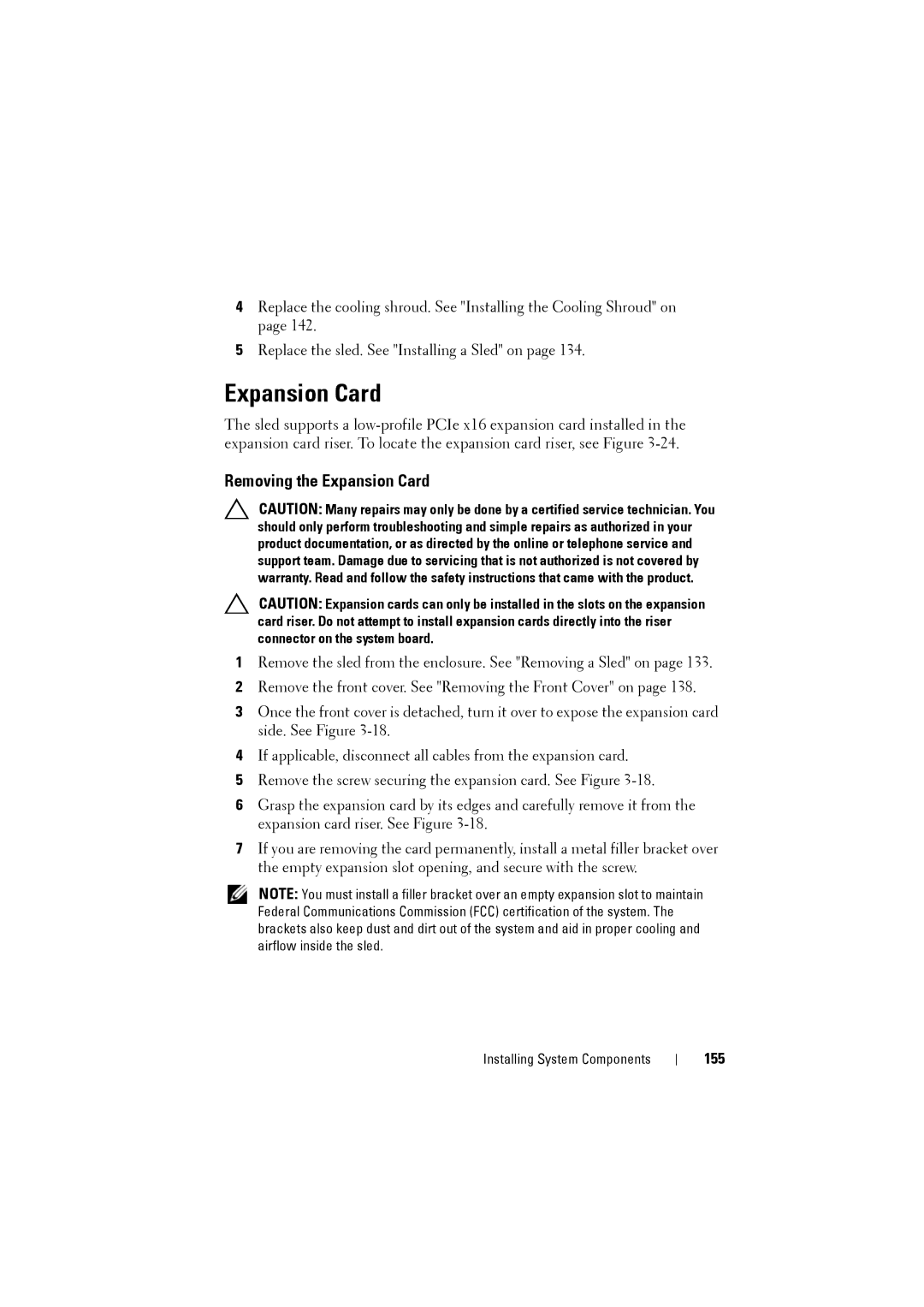4Replace the cooling shroud. See "Installing the Cooling Shroud" on page 142.
5Replace the sled. See "Installing a Sled" on page 134.
Expansion Card
The sled supports a
Removing the Expansion Card
CAUTION: Many repairs may only be done by a certified service technician. You should only perform troubleshooting and simple repairs as authorized in your product documentation, or as directed by the online or telephone service and support team. Damage due to servicing that is not authorized is not covered by warranty. Read and follow the safety instructions that came with the product.
CAUTION: Expansion cards can only be installed in the slots on the expansion card riser. Do not attempt to install expansion cards directly into the riser connector on the system board.
1Remove the sled from the enclosure. See "Removing a Sled" on page 133.
2Remove the front cover. See "Removing the Front Cover" on page 138.
3Once the front cover is detached, turn it over to expose the expansion card side. See Figure
4If applicable, disconnect all cables from the expansion card.
5Remove the screw securing the expansion card. See Figure
6Grasp the expansion card by its edges and carefully remove it from the expansion card riser. See Figure
7If you are removing the card permanently, install a metal filler bracket over the empty expansion slot opening, and secure with the screw.
NOTE: You must install a filler bracket over an empty expansion slot to maintain Federal Communications Commission (FCC) certification of the system. The brackets also keep dust and dirt out of the system and aid in proper cooling and airflow inside the sled.
Installing System Components