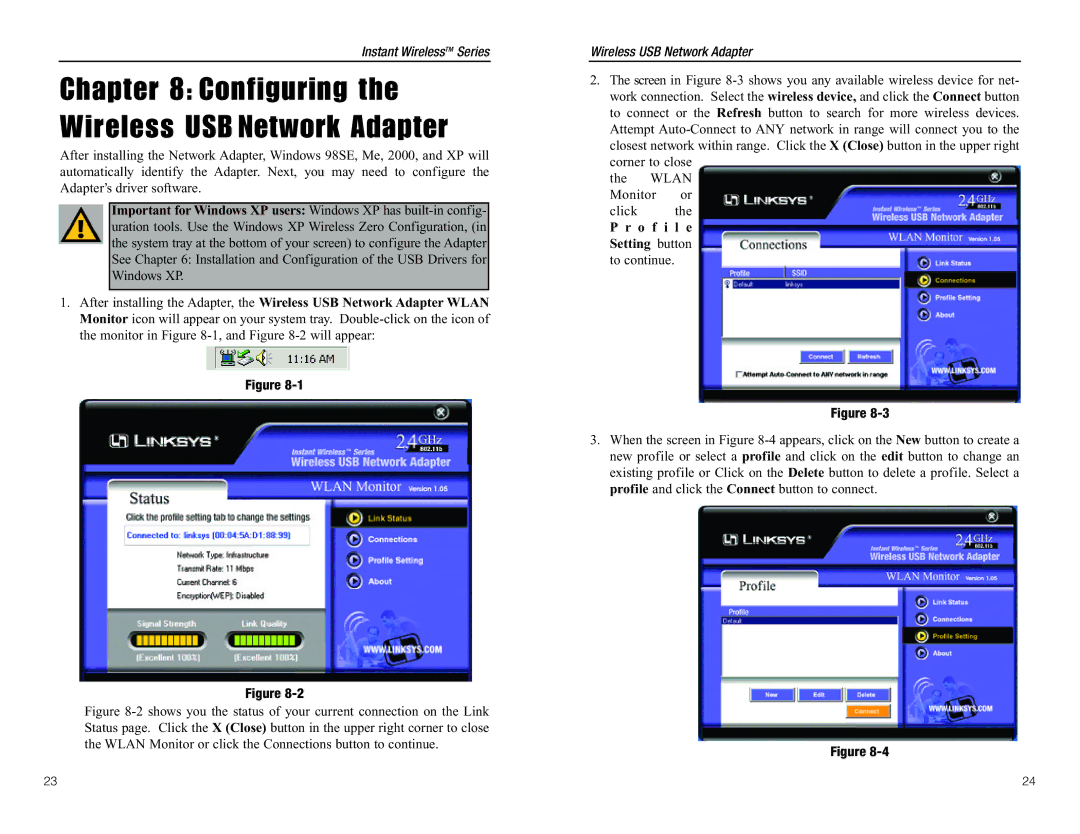Instant WirelessTM Series
Chapter 8: Configuring the Wireless USB Network Adapter
After installing the Network Adapter, Windows 98SE, Me, 2000, and XP will automatically identify the Adapter. Next, you may need to configure the Adapter’s driver software.
Important for Windows XP users: Windows XP has
1.After installing the Adapter, the Wireless USB Network Adapter WLAN Monitor icon will appear on your system tray.
Figure
Figure
Figure 8-2 shows you the status of your current connection on the Link Status page. Click the X (Close) button in the upper right corner to close the WLAN Monitor or click the Connections button to continue.
Wireless USB Network Adapter
2.The screen in Figure
closest network within range. Click the X (Close) button in the upper right corner to close
the WLAN Monitor or
click the
P r o f i l e
Setting button to continue.
Figure
3.When the screen in Figure
Figure
23 | 24 |