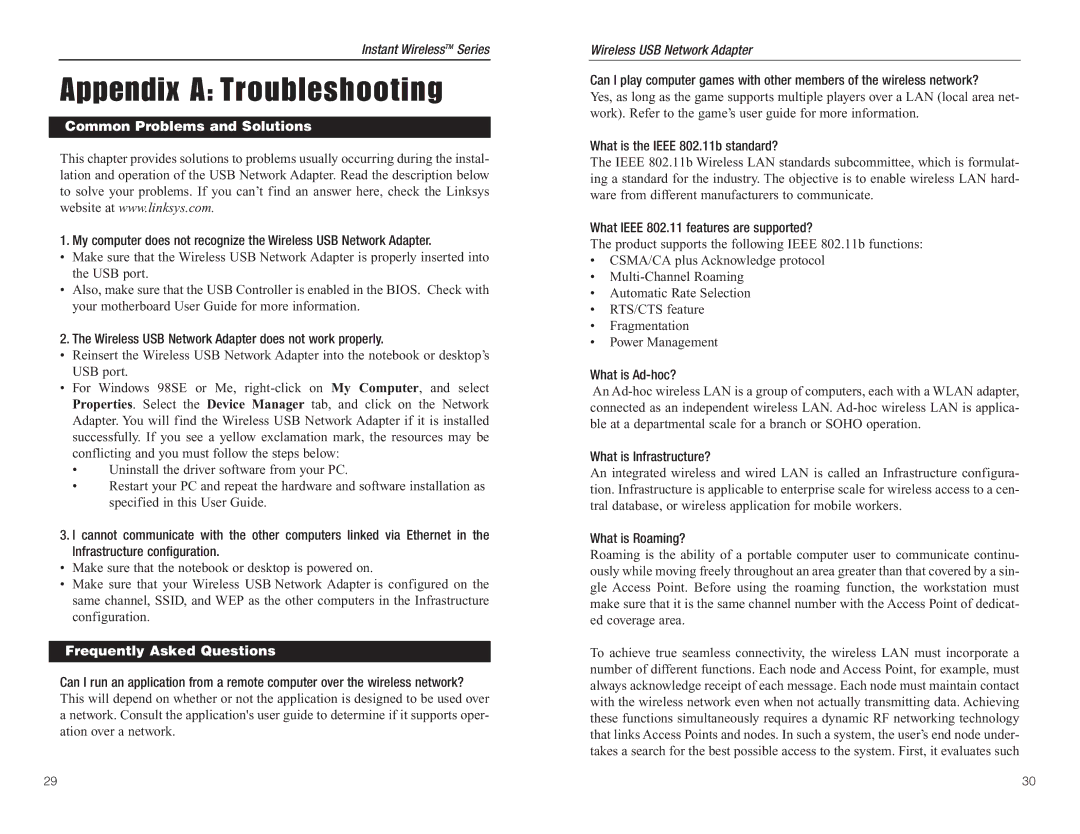Instant WirelessTM Series
Appendix A: Troubleshooting
Common Problems and Solutions
This chapter provides solutions to problems usually occurring during the instal- lation and operation of the USB Network Adapter. Read the description below to solve your problems. If you can’t find an answer here, check the Linksys website at www.linksys.com.
1. My computer does not recognize the Wireless USB Network Adapter.
•Make sure that the Wireless USB Network Adapter is properly inserted into the USB port.
•Also, make sure that the USB Controller is enabled in the BIOS. Check with your motherboard User Guide for more information.
2. The Wireless USB Network Adapter does not work properly.
•Reinsert the Wireless USB Network Adapter into the notebook or desktop’s USB port.
•For Windows 98SE or Me,
•Uninstall the driver software from your PC.
•Restart your PC and repeat the hardware and software installation as specified in this User Guide.
3. I cannot communicate with the other computers linked via Ethernet in the Infrastructure configuration.
•Make sure that the notebook or desktop is powered on.
•Make sure that your Wireless USB Network Adapter is configured on the same channel, SSID, and WEP as the other computers in the Infrastructure configuration.
Frequently Asked Questions
Can I run an application from a remote computer over the wireless network? This will depend on whether or not the application is designed to be used over a network. Consult the application's user guide to determine if it supports oper- ation over a network.
Wireless USB Network Adapter
Can I play computer games with other members of the wireless network?
Yes, as long as the game supports multiple players over a LAN (local area net- work). Refer to the game’s user guide for more information.
What is the IEEE 802.11b standard?
The IEEE 802.11b Wireless LAN standards subcommittee, which is formulat- ing a standard for the industry. The objective is to enable wireless LAN hard- ware from different manufacturers to communicate.
What IEEE 802.11 features are supported?
The product supports the following IEEE 802.11b functions:
•CSMA/CA plus Acknowledge protocol
•
•Automatic Rate Selection
•RTS/CTS feature
•Fragmentation
•Power Management
What is Ad-hoc?
An
What is Infrastructure?
An integrated wireless and wired LAN is called an Infrastructure configura- tion. Infrastructure is applicable to enterprise scale for wireless access to a cen- tral database, or wireless application for mobile workers.
What is Roaming?
Roaming is the ability of a portable computer user to communicate continu- ously while moving freely throughout an area greater than that covered by a sin- gle Access Point. Before using the roaming function, the workstation must make sure that it is the same channel number with the Access Point of dedicat- ed coverage area.
To achieve true seamless connectivity, the wireless LAN must incorporate a number of different functions. Each node and Access Point, for example, must always acknowledge receipt of each message. Each node must maintain contact with the wireless network even when not actually transmitting data. Achieving these functions simultaneously requires a dynamic RF networking technology that links Access Points and nodes. In such a system, the user’s end node under- takes a search for the best possible access to the system. First, it evaluates such
29 | 30 |