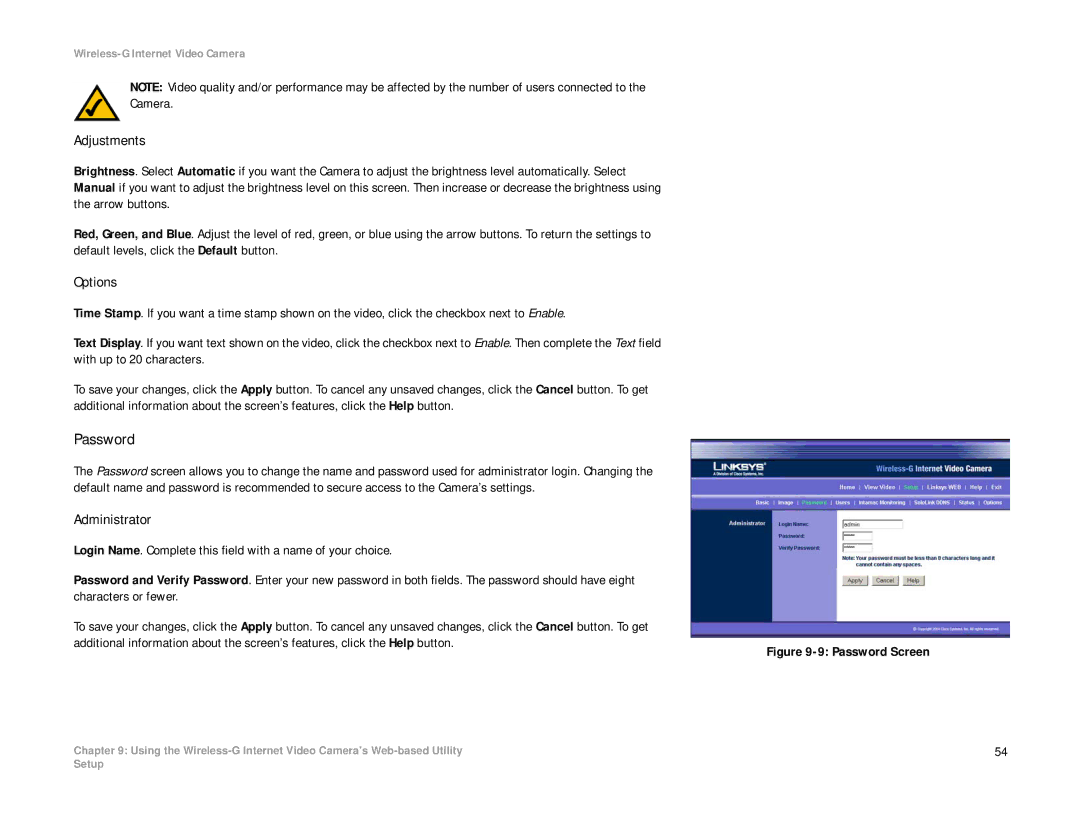WVC54G-UK specifications
The Linksys WVC54G-UK is an advanced wireless network camera designed for flexibility and convenience in surveillance applications. It offers a range of features that cater to both home and business users seeking to maintain security through remote monitoring.At the heart of the WVC54G-UK is its ability to deliver high-quality video streaming. The camera supports a resolution of up to 640x480 pixels, which is adequate for monitoring indoor spaces. Equipped with a 1/4 inch CMOS sensor, it provides decent image quality in varied lighting conditions. The infrared (IR) capability is a vital feature of this camera, enabling it to capture clear images even in low-light environments, making it a compelling choice for nighttime surveillance.
Another major strength of the WVC54G-UK is its wireless connectivity. It adheres to the IEEE 802.11g standards, offering data rates up to 54 Mbps. This facilitates easy installation without the need to run cables throughout your space. Users can set up the camera anywhere within the wireless range of their router, enhancing installation flexibility. Additionally, the camera supports WEP and WPA security protocols, ensuring that the video feed is secure from unauthorized access.
The integrated web server allows for remote access via a standard web browser, giving users the ability to monitor their premises from anywhere with an internet connection. This is particularly useful for business owners who need to keep an eye on operations or parents wishing to ensure the safety of their children at home. Notably, the camera supports multiple video formats, including MJPEG and MPEG, ensuring compatibility with various web streaming technologies.
For users who prefer a more hands-on approach, the WVC54G-UK includes built-in motion detection capabilities. Users can set motion-triggered alerts, allowing the camera to send notifications when unusual movement is detected. This feature not only enhances security but also conserves storage space by only recording significant activity.
The WVC54G-UK is designed for ease of use, with a straightforward setup process thanks to its user-friendly configuration interface. It also supports various operating systems, making it a versatile addition to any existing surveillance system. Overall, the Linksys WVC54G-UK stands out as a reliable choice for anyone looking to bolster their security with a wireless camera solution featuring robust functionality, flexibility, and quality performance.