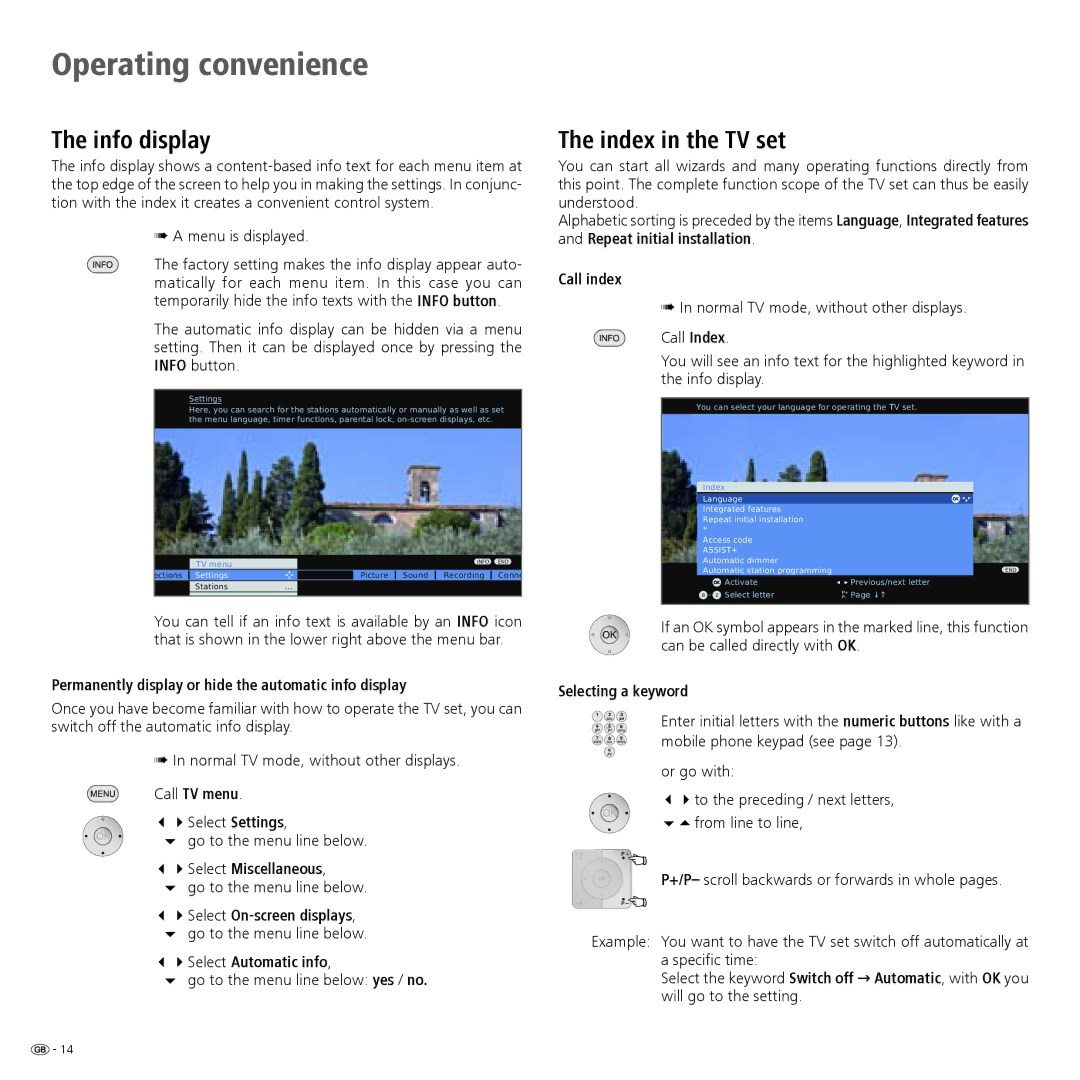Operating convenience
The info display
The info display shows a
➠A menu is displayed.
The factory setting makes the info display appear auto- matically for each menu item. In this case you can temporarily hide the info texts with the INFO button.
The automatic info display can be hidden via a menu setting. Then it can be displayed once by pressing the INFO button.
Settings
Here, you can search for the stations automatically or manually as well as set the menu language, timer functions, parental lock,
| TV menu |
|
|
|
| INFO | END |
|
|
|
|
|
| ||
ections | Settings |
|
| Picture | Sound | Recording | Conne |
| Stations | ... |
|
|
|
|
|
|
|
|
|
|
|
|
|
You can tell if an info text is available by an INFO icon that is shown in the lower right above the menu bar.
Permanently display or hide the automatic info display
Once you have become familiar with how to operate the TV set, you can switch off the automatic info display.
➠In normal TV mode, without other displays.
Call TV menu.
34Select Settings,
6 go to the menu line below.
34Select Miscellaneous,
6go to the menu line below.
34Select
6go to the menu line below.
34Select Automatic info,
6go to the menu line below: yes / no.
The index in the TV set
You can start all wizards and many operating functions directly from this point. The complete function scope of the TV set can thus be easily understood.
Alphabetic sorting is preceded by the items Language, Integrated features and Repeat initial installation.
Call index
➠In normal TV mode, without other displays.
Call Index.
You will see an info text for the highlighted keyword in the info display.
You can select your language for operating the TV set.
Index |
| |
Language | OK | |
Integrated features |
| |
Repeat initial installation |
| |
* |
|
|
Access code |
| |
ASSIST+ |
| |
Automatic dimmer |
| |
Automatic station programming | END | |
OK | Activate | Previous/next letter |
a - z | Select letter | |
If an OK symbol appears in the marked line, this function can be called directly with OK.
Selecting a keyword
Enter initial letters with the numeric buttons like with a mobile phone keypad (see page 13).
or go with:
34to the preceding / next letters,
65from line to line,
P+/P– scroll backwards or forwards in whole pages.
Example: You want to have the TV set switch off automatically at a specific time:
Select the keyword Switch off → Automatic, with OK you will go to the setting.
![]() - 14
- 14