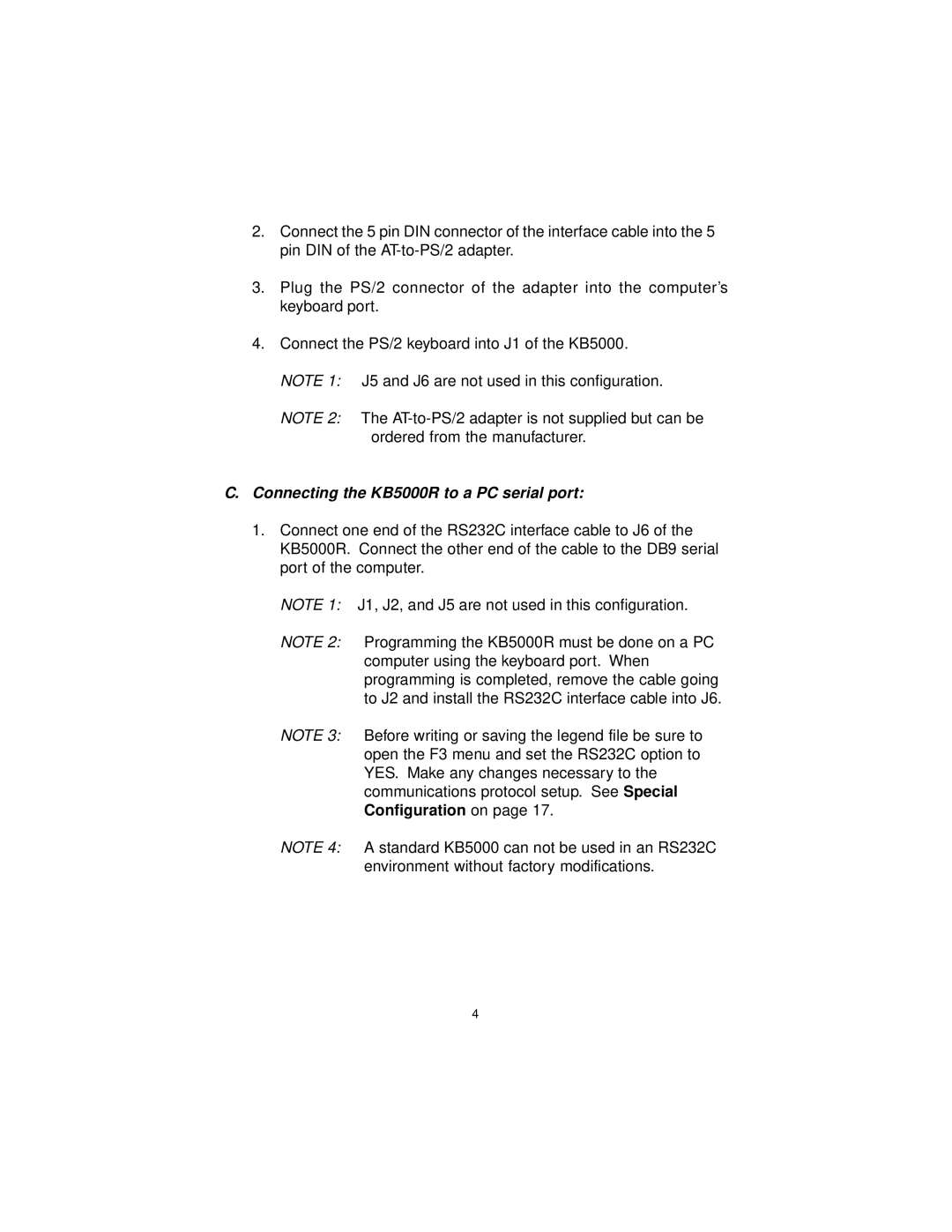2.Connect the 5 pin DIN connector of the interface cable into the 5 pin DIN of the
3.Plug the PS/2 connector of the adapter into the computer’s keyboard port.
4.Connect the PS/2 keyboard into J1 of the KB5000. NOTE 1: J5 and J6 are not used in this configuration.
NOTE 2: The
C.Connecting the KB5000R to a PC serial port:
1.Connect one end of the RS232C interface cable to J6 of the KB5000R. Connect the other end of the cable to the DB9 serial port of the computer.
NOTE 1: J1, J2, and J5 are not used in this configuration.
NOTE 2: Programming the KB5000R must be done on a PC computer using the keyboard port. When programming is completed, remove the cable going to J2 and install the RS232C interface cable into J6.
NOTE 3: Before writing or saving the legend file be sure to open the F3 menu and set the RS232C option to YES. Make any changes necessary to the communications protocol setup. See Special Configuration on page 17.
NOTE 4: A standard KB5000 can not be used in an RS232C environment without factory modifications.
4