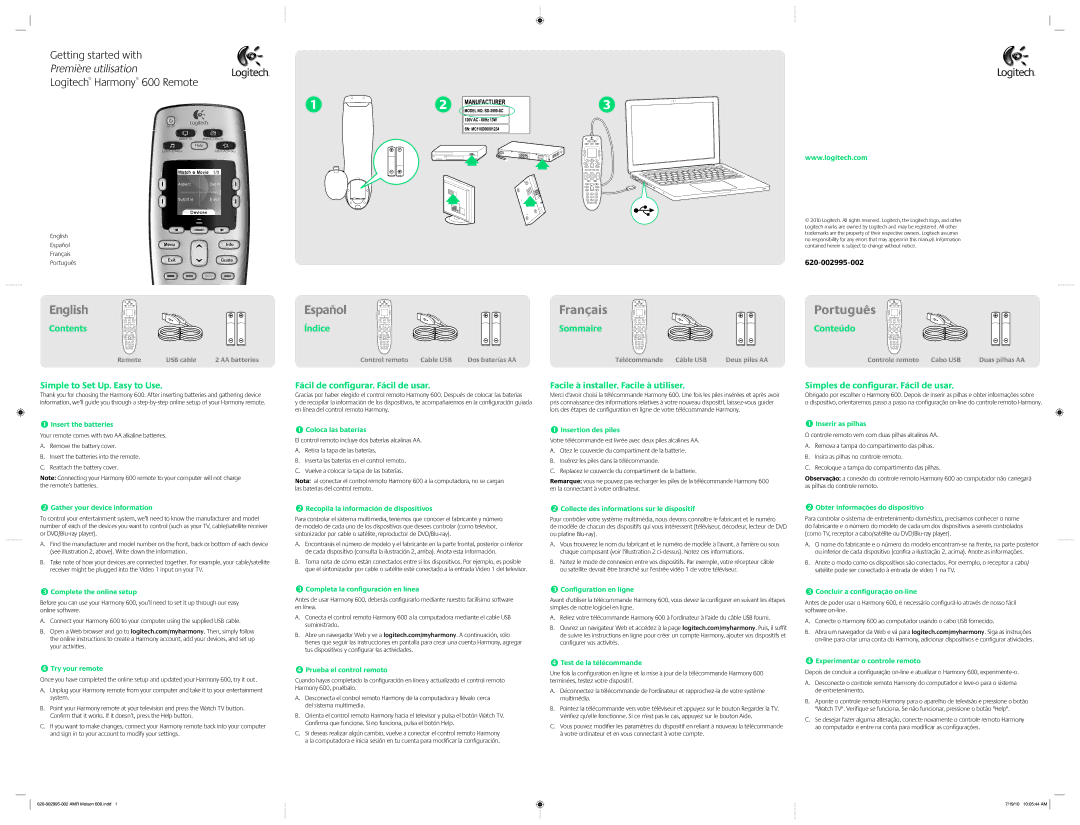English
Contents
Remote | USB cable | 2 AA batteries |
Simple to Set Up. Easy to Use.
Thank you for choosing the Harmony 600. After inserting batteries and gathering device information, we’ll guide you through a step-by-step online setup of your Harmony remote.
Insert the batteries
Your remote comes with two AA alkaline batteries.
A.Remove the battery cover.
B.Insert the batteries into the remote.
C.Reattach the battery cover.
Note: Connecting your Harmony 600 remote to your computer will not charge the remote’s batteries.
Gather your device information
To control your entertainment system, we’ll need to know the manufacturer and model number of each of the devices you want to control (such as your TV, cable/satellite receiver or DVD/Blu-ray player).
A.Find the manufacturer and model number on the front, back or bottom of each device (see illustration 2, above). Write down the information.
B.Take note of how your devices are connected together. For example, your cable/satellite receiver might be plugged into the Video 1 input on your TV.
Complete the online setup
Before you can use your Harmony 600, you’ll need to set it up through our easy online software.
A.Connect your Harmony 600 to your computer using the supplied USB cable.
B.Open a Web browser and go to logitech.com/myharmony. Then, simply follow the online instructions to create a Harmony account, add your devices, and set up your activities.
Try your remote
Once you have completed the online setup and updated your Harmony 600, try it out.
A.Unplug your Harmony remote from your computer and take it to your entertainment system.
B.Point your Harmony remote at your television and press the Watch TV button. Confirm that it works. If it doesn’t, press the Help button.
C.If you want to make changes, connect your Harmony remote back into your computer and sign in to your account to modify your settings.
620-002995-002 AMR Molson 600.indd 1
Español
Índice
Control remoto Cable USB | Dos baterías AA |
Fácil de configurar. Fácil de usar.
Gracias por haber elegido el control remoto Harmony 600. Después de colocar las baterías
y de recopilar la información de los dispositivos, te acompañaremos en la configuración guiada en línea del control remoto Harmony.
Coloca las baterías
El control remoto incluye dos baterías alcalinas AA.
A.Retira la tapa de las baterías.
B.Inserta las baterías en el control remoto.
C.Vuelve a colocar la tapa de las baterías.
Nota: al conectar el control remoto Harmony 600 a la computadora, no se cargan las baterías del control remoto.
Recopila la información de dispositivos
Para controlar el sistema multimedia, tenemos que conocer el fabricante y número de modelo de cada uno de los dispositivos que desees controlar (como televisor, sintonizador por cable o satélite, reproductor de DVD/Blu-ray).
A.Encontrarás el número de modelo y el fabricante en la parte frontal, posterior o inferior de cada dispositivo (consulta la ilustración 2, arriba). Anota esta información.
B.Toma nota de cómo están conectados entre sí los dispositivos. Por ejemplo, es posible que el sintonizador por cable o satélite esté conectado a la entrada Video 1 del televisor.
Completa la configuración en línea
Antes de usar Harmony 600, deberás configurarlo mediante nuestro facilísimo software en línea.
A.Conecta el control remoto Harmony 600 a la computadora mediante el cable USB suministrado.
B.Abre un navegador Web y ve a logitech.com/myharmony. A continuación, sólo tienes que seguir las instrucciones en pantalla para crear una cuenta Harmony, agregar tus dispositivos y configurar las actividades.
Prueba el control remoto
Cuando hayas completado la configuración en línea y actualizado el control remoto Harmony 600, pruébalo.
A.Desconecta el control remoto Harmony de la computadora y llévalo cerca del sistema multimedia.
B.Orienta el control remoto Harmony hacia el televisor y pulsa el botón Watch TV. Confirma que funciona. Si no funciona, pulsa el botón Help.
C.Si deseas realizar algún cambio, vuelve a conectar el control remoto Harmony a la computadora e inicia sesión en tu cuenta para modificar la configuración.
Français
Sommaire
Télécommande | Câble USB | Deux piles AA |
Facile à installer. Facile à utiliser.
Merci d'avoir choisi la télécommande Harmony 600. Une fois les piles insérées et après avoir pris connaissance des informations relatives à votre nouveau dispositif, laissez-vous guider lors des étapes de configuration en ligne de votre télécommande Harmony.
Insertion des piles
Votre télécommande est livrée avec deux piles alcalines AA.
A.Otez le couvercle du compartiment de la batterie.
B.Insérez les piles dans la télécommande.
C.Replacez le couvercle du compartiment de la batterie.
Remarque: vous ne pouvez pas recharger les piles de la télécommande Harmony 600 en la connectant à votre ordinateur.
Collecte des informations sur le dispositif
Pour contrôler votre système multimédia, nous devons connaître le fabricant et le numéro
de modèle de chacun des dispositifs qui vous intéressent (téléviseur, décodeur, lecteur de DVD ou platine Blu-ray).
A.Vous trouverez le nom du fabricant et le numéro de modèle à l'avant, à l'arrière ou sous chaque composant (voir l'illustration 2 ci-dessus). Notez ces informations.
B.Notez le mode de connexion entre vos dispositifs. Par exemple, votre récepteur câble ou satellite devrait être branché sur l'entrée vidéo 1 de votre téléviseur.
Configuration en ligne
Avant d'utiliser la télécommande Harmony 600, vous devez la configurer en suivant les étapes simples de notre logiciel en ligne.
A.Reliez votre télécommande Harmony 600 à l'ordinateur à l'aide du câble USB fourni.
B.Ouvrez un navigateur Web et accédez à la page logitech.com/myharmony. Puis, il suffit de suivre les instructions en ligne pour créer un compte Harmony, ajouter vos dispositifs et configurer vos activités.
Test de la télécommande
Une fois la configuration en ligne et la mise à jour de la télécommande Harmony 600 terminées, testez votre dispositif.
A.Déconnectez la télécommande de l'ordinateur et rapprochez-la de votre système multimédia.
B.Pointez la télécommande vers votre téléviseur et appuyez sur le bouton Regarder la TV. Vérifiez qu'elle fonctionne. Si ce n'est pas le cas, appuyez sur le bouton Aide.
C.Vous pouvez modifier les paramètres du dispositif en reliant à nouveau la télécommande à votre ordinateur et en vous connectant à votre compte.
Português
Conteúdo
Controle remoto Cabo USB | Duas pilhas AA |
Simples de configurar. Fácil de usar.
Obrigado por escolher o Harmony 600. Depois de inserir as pilhas e obter informações sobre
o dispositivo, orientaremos passo a passo na configuração on-line do controle remoto Harmony.
Inserir as pilhas
O controle remoto vem com duas pilhas alcalinas AA.
A.Remova a tampa do compartimento das pilhas.
B.Insira as pilhas no controle remoto.
C.Recoloque a tampa do compartimento das pilhas.
Observação: a conexão do controle remoto Harmony 600 ao computador não carregará as pilhas do controle remoto.
Obter informações do dispositivo
Para controlar o sistema de entretenimento doméstico, precisamos conhecer o nome do fabricante e o número do modelo de cada um dos dispositivos a serem controlados (como TV, receptor a cabo/satélite ou DVD/Blu-ray player).
A.O nome do fabricante e o número do modelo encontram-se na frente, na parte posterior ou inferior de cada dispositivo (confira a ilustração 2, acima). Anote as informações.
B.Anote o modo como os dispositivos são conectados. Por exemplo, o receptor a cabo/ satélite pode ser conectado à entrada de vídeo 1 na TV.
Concluir a configuração on-line
Antes de poder usar o Harmony 600, é necessário configurá-lo através de nosso fácil software on-line.
A.Conecte o Harmony 600 ao computador usando o cabo USB fornecido.
B.Abra um navegador da Web e vá para logitech.com/myharmony. Siga as instruções on-line para criar uma conta do Harmony, adicionar dispositivos e configurar atividades.
Experimentar o controle remoto
Depois de concluir a configuração on-line e atualizar o Harmony 600, experimente-o.
A.Desconecte o controle remoto Harmony do computador e leve-o para o sistema de entretenimento.
B.Aponte o controle remoto Harmony para o aparelho de televisão e pressione o botão "Watch TV". Verifique se funciona. Se não funcionar, pressione o botão "Help".
C.Se desejar fazer alguma alteração, conecte novamente o controle remoto Harmony ao computador e entre na conta para modificar as configurações.
7/19/10 10:05:44 AM