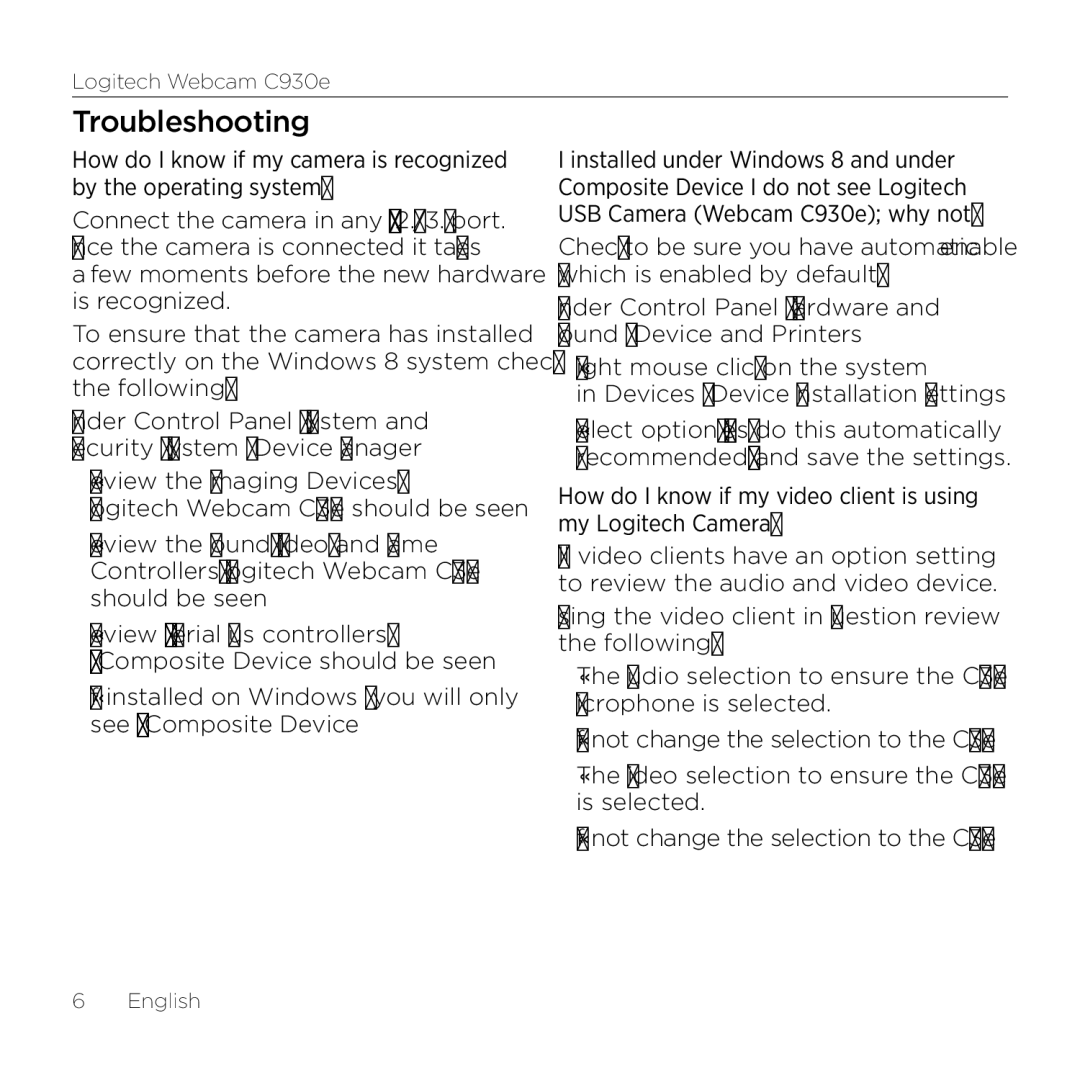Logitech Webcam C930e
Troubleshooting
How do I know if my camera is recognized by the operating system?
Connect the camera in any USB 2.0/3.0 port. Once the camera is connected it takes
a few moments before the new hardware is recognized.
To ensure that the camera has installed correctly on the Windows 8 system check the following:
Under Control Panel > System and Security > System > Device Manager
•Review the Imaging Devices:
Logitech Webcam C930e should be seen
•Review the Sound, Video, and Game Controllers: Logitech Webcam C930e should be seen
•Review USB Serial Bus controllers: USB Composite Device should be seen
•If installed on Windows 7 you will only see USB Composite Device
I installed under Windows 8 and under Composite Device I do not see Logitech USB Camera (Webcam C930e); why not?
Check to be sure you have automatic enable (which is enabled by default)
Under Control Panel > Hardware and Sound > Device and Printers
•Right mouse click on the system
in Devices > Device Installation Settings
•Select option, “Yes, do this automatically (recommended)” and save the settings.
How do I know if my video client is using my Logitech Camera?
All video clients have an option setting to review the audio and video device.
Using the video client in question review the following:
•The Audio selection to ensure the C930e Microphone is selected.
•If not change the selection to the C930e
•The Video selection to ensure the C930e is selected.
•If not change the selection to the C930e
6 English