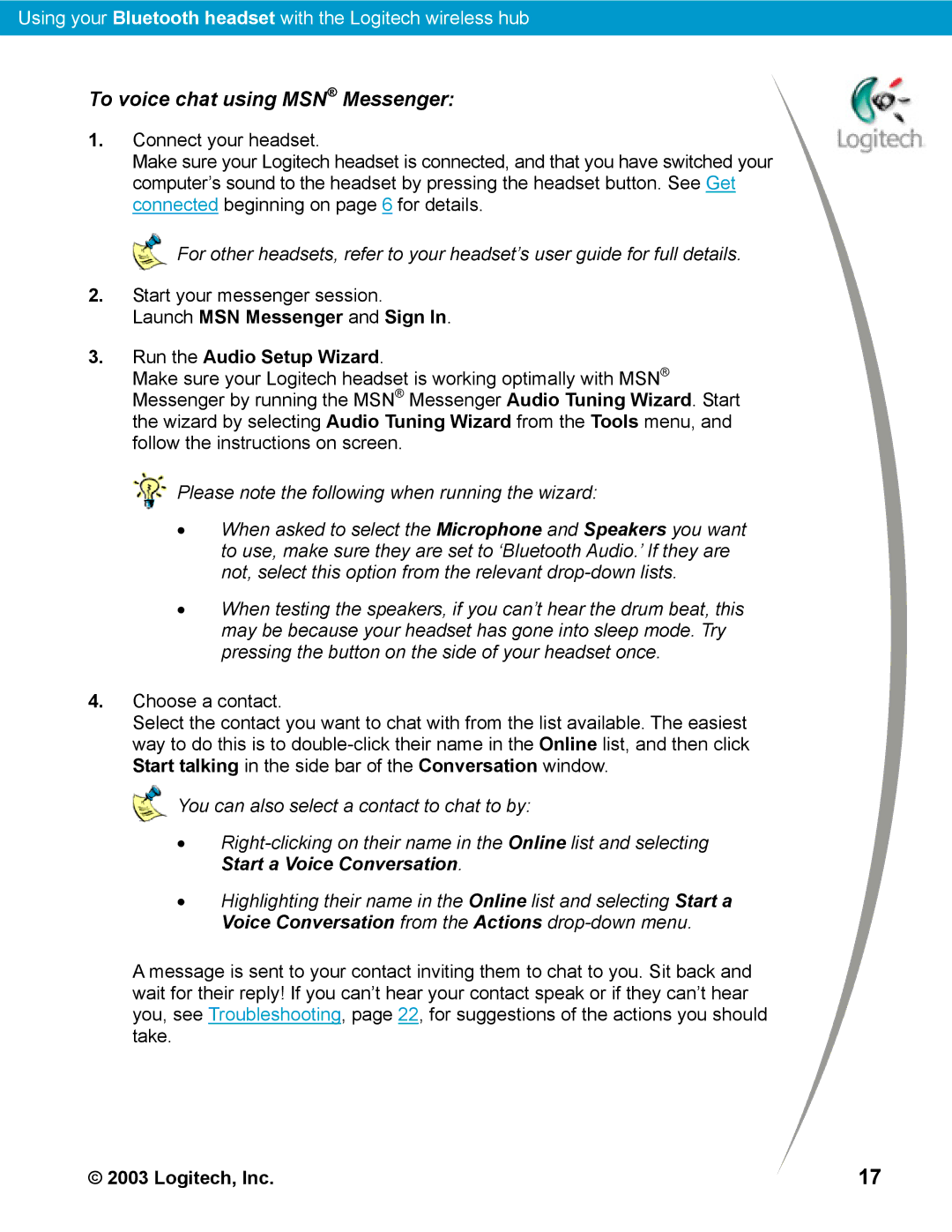Using your Bluetooth headset with the Logitech wireless hub
To voice chat using MSN® Messenger:
1.Connect your headset.
Make sure your Logitech headset is connected, and that you have switched your computer’s sound to the headset by pressing the headset button. See Get connected beginning on page 6 for details.
For other headsets, refer to your headset’s user guide for full details.
2.Start your messenger session. Launch MSN Messenger and Sign In.
3.Run the Audio Setup Wizard.
Make sure your Logitech headset is working optimally with MSN® Messenger by running the MSN® Messenger Audio Tuning Wizard. Start the wizard by selecting Audio Tuning Wizard from the Tools menu, and follow the instructions on screen.
![]()
![]()
![]() Please note the following when running the wizard:
Please note the following when running the wizard:
•When asked to select the Microphone and Speakers you want to use, make sure they are set to ‘Bluetooth Audio.’ If they are not, select this option from the relevant
•When testing the speakers, if you can’t hear the drum beat, this may be because your headset has gone into sleep mode. Try pressing the button on the side of your headset once.
4.Choose a contact.
Select the contact you want to chat with from the list available. The easiest way to do this is to
![]() You can also select a contact to chat to by:
You can also select a contact to chat to by:
•
•Highlighting their name in the Online list and selecting Start a Voice Conversation from the Actions
A message is sent to your contact inviting them to chat to you. Sit back and wait for their reply! If you can’t hear your contact speak or if they can’t hear you, see Troubleshooting, page 22, for suggestions of the actions you should take.
© 2003 Logitech, Inc. | 17 |