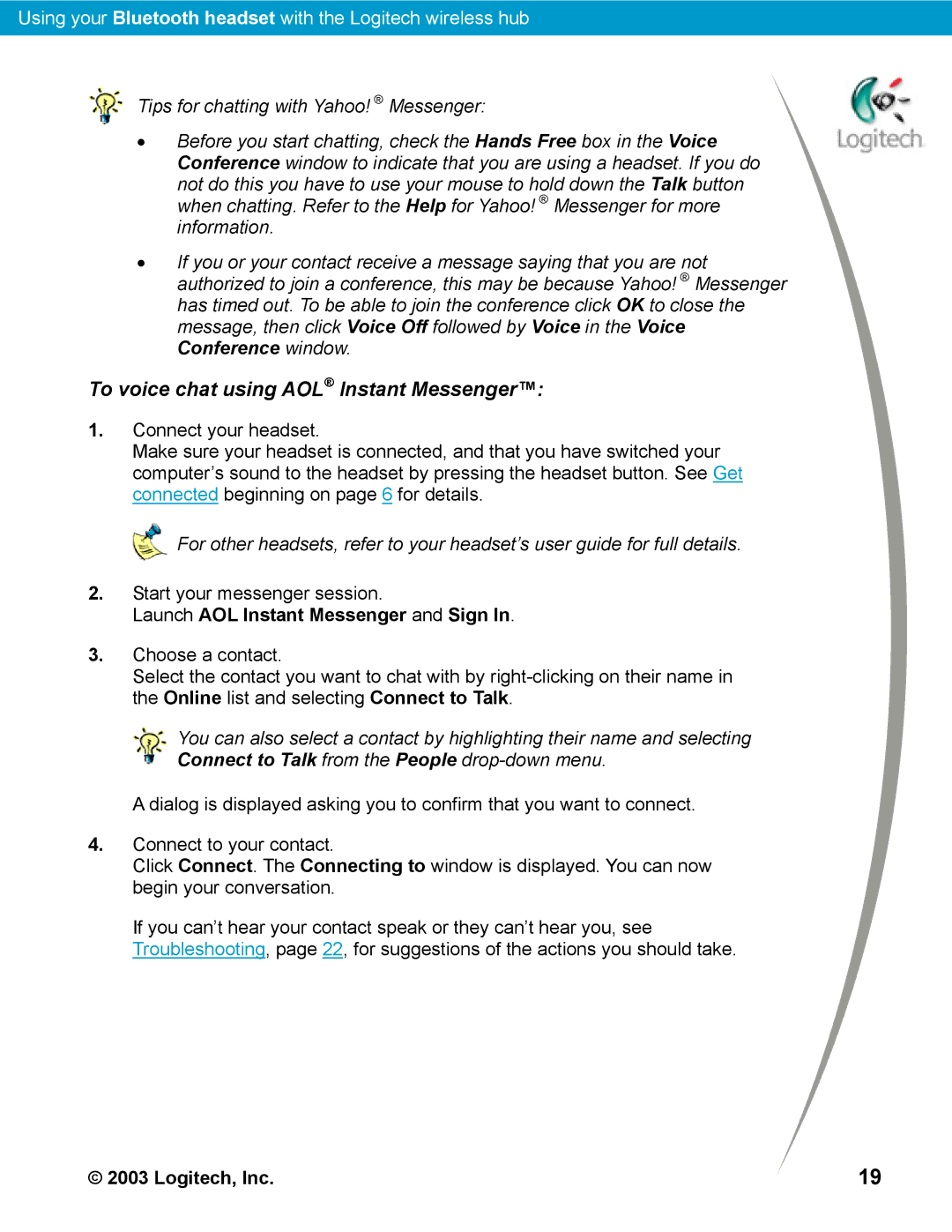Using your Bluetooth headset with the Logitech wireless hub
Tips for chatting with Yahoo! ® Messenger:
•Before you start chatting, check the Hands Free box in the Voice Conference window to indicate that you are using a headset. If you do not do this you have to use your mouse to hold down the Talk button when chatting. Refer to the Help for Yahoo! ® Messenger for more information.
•If you or your contact receive a message saying that you are not authorized to join a conference, this may be because Yahoo! ® Messenger has timed out. To be able to join the conference click OK to close the message, then click Voice Off followed by Voice in the Voice Conference window.
To voice chat using AOL® Instant Messenger™:
1.Connect your headset.
Make sure your headset is connected, and that you have switched your computer’s sound to the headset by pressing the headset button. See Get connected beginning on page 6 for details.
For other headsets, refer to your headset’s user guide for full details.
2.Start your messenger session.
Launch AOL Instant Messenger and Sign In.
3.Choose a contact.
Select the contact you want to chat with by
![]()
![]() You can also select a contact by highlighting their name and selecting
You can also select a contact by highlighting their name and selecting


 Connect to Talk from the People
Connect to Talk from the People drop-down menu.
A dialog is displayed asking you to confirm that you want to connect.
4.Connect to your contact.
Click Connect. The Connecting to window is displayed. You can now begin your conversation.
If you can’t hear your contact speak or they can’t hear you, see Troubleshooting, page 22, for suggestions of the actions you should take.
© 2003 Logitech, Inc. | 19 |