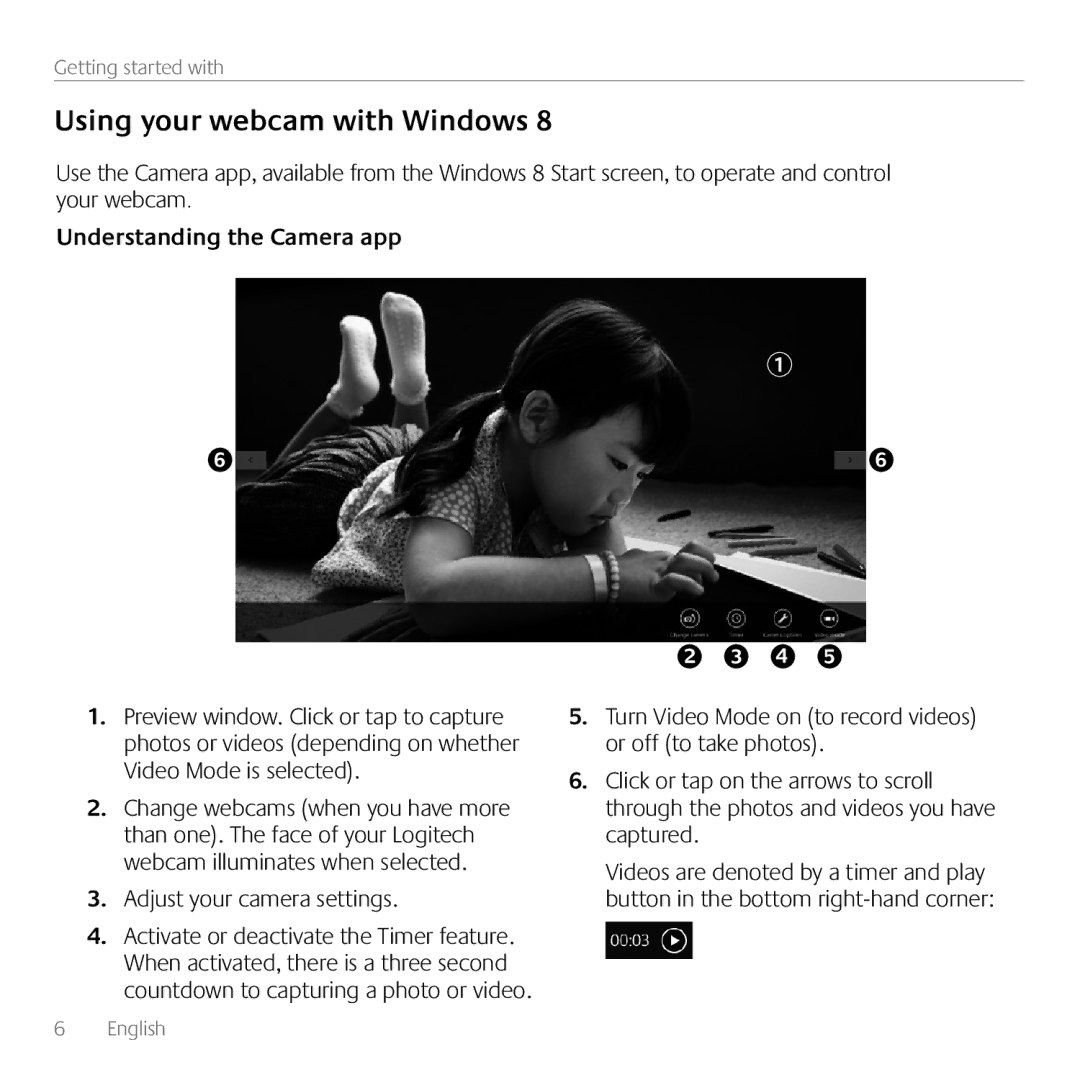C170 specifications
The Logitech C170 is a versatile webcam designed for users who seek reliable video communication without breaking the bank. It combines quality, simplicity, and practicality, making it an ideal choice for casual video calls, online meetings, and streaming.One of the most notable features of the Logitech C170 is its 720p HD video quality. This resolution strikes a good balance between clarity and bandwidth usage, ensuring that users can enjoy smooth and clear images during their video calls. The webcam utilizes a fixed focus lens that captures sharp images, providing a consistent viewing experience whether you're sitting at your desk or moving slightly during a call.
The C170 boasts a built-in microphone that offers clear audio quality, which is essential for effective communication. This microphone is designed to filter out background noise, allowing your voice to come through distinctly. This feature enhances the overall experience of video conferencing, making it easier for both parties to engage in conversation.
Another key characteristic of the Logitech C170 is its plug-and-play functionality. Setting up this webcam is straightforward; users can simply connect it to their computer via USB, and it becomes operational within seconds. This ease of use eliminates the complexities often associated with advanced setups, making it an excellent option for people of all tech levels.
The C170 also sports a compact and lightweight design, which makes it highly portable. Users can easily carry it around, whether to work or while traveling. Its simple and minimalistic aesthetic fits well with various environments, from home offices to coworking spaces.
Compatibility is another highlight of the Logitech C170. It works seamlessly with most popular video calling applications, including Skype, Zoom, and Google Meet. This wide-ranging compatibility makes it adaptable for various platforms, catering to the needs of different users.
In summary, the Logitech C170 webcam is an excellent choice for individuals seeking a reliable and user-friendly video communication tool. With its 720p HD video quality, built-in noise-canceling microphone, plug-and-play setup, and portable design, it provides a well-rounded solution for both personal and professional use. Whether you're connecting with friends or attending a virtual meeting, the C170 delivers on quality and convenience.