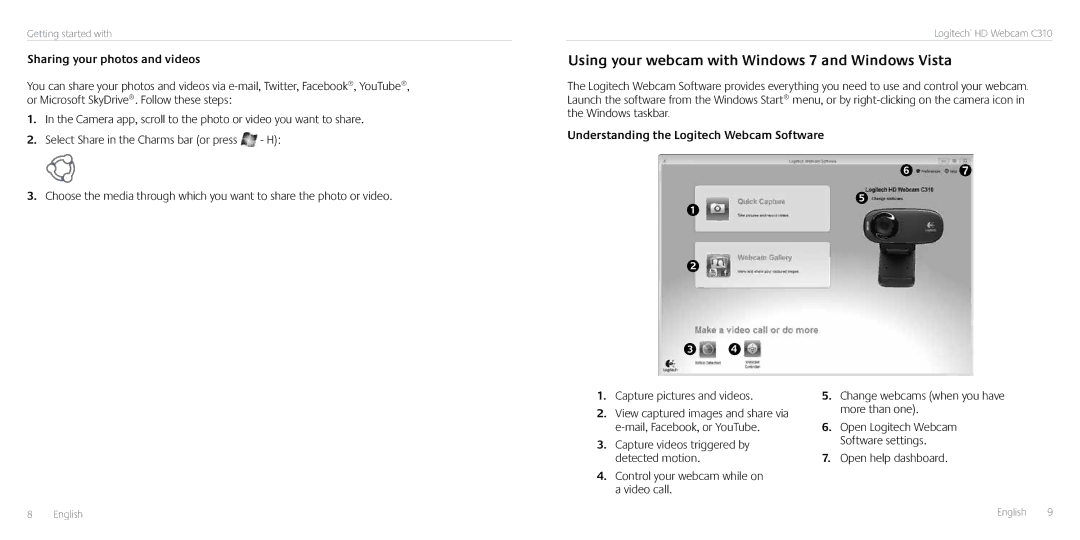Getting started with
Sharing your photos and videos
You can share your photos and videos via
1.In the Camera app, scroll to the photo or video you want to share.
2.Select Share in the Charms bar (or press ![]() - H):
- H):
3.Choose the media through which you want to share the photo or video.
Logitech® HD Webcam C310
Using your webcam with Windows 7 and Windows Vista
The Logitech Webcam Software provides everything you need to use and control your webcam. Launch the software from the Windows Start® menu, or by
Understanding the Logitech Webcam Software
1.Capture pictures and videos.
2.View captured images and share via
3.Capture videos triggered by detected motion.
4.Control your webcam while on a video call.
5.Change webcams (when you have more than one).
6.Open Logitech Webcam Software settings.
7.Open help dashboard.
8 English |
|
| English 9 |