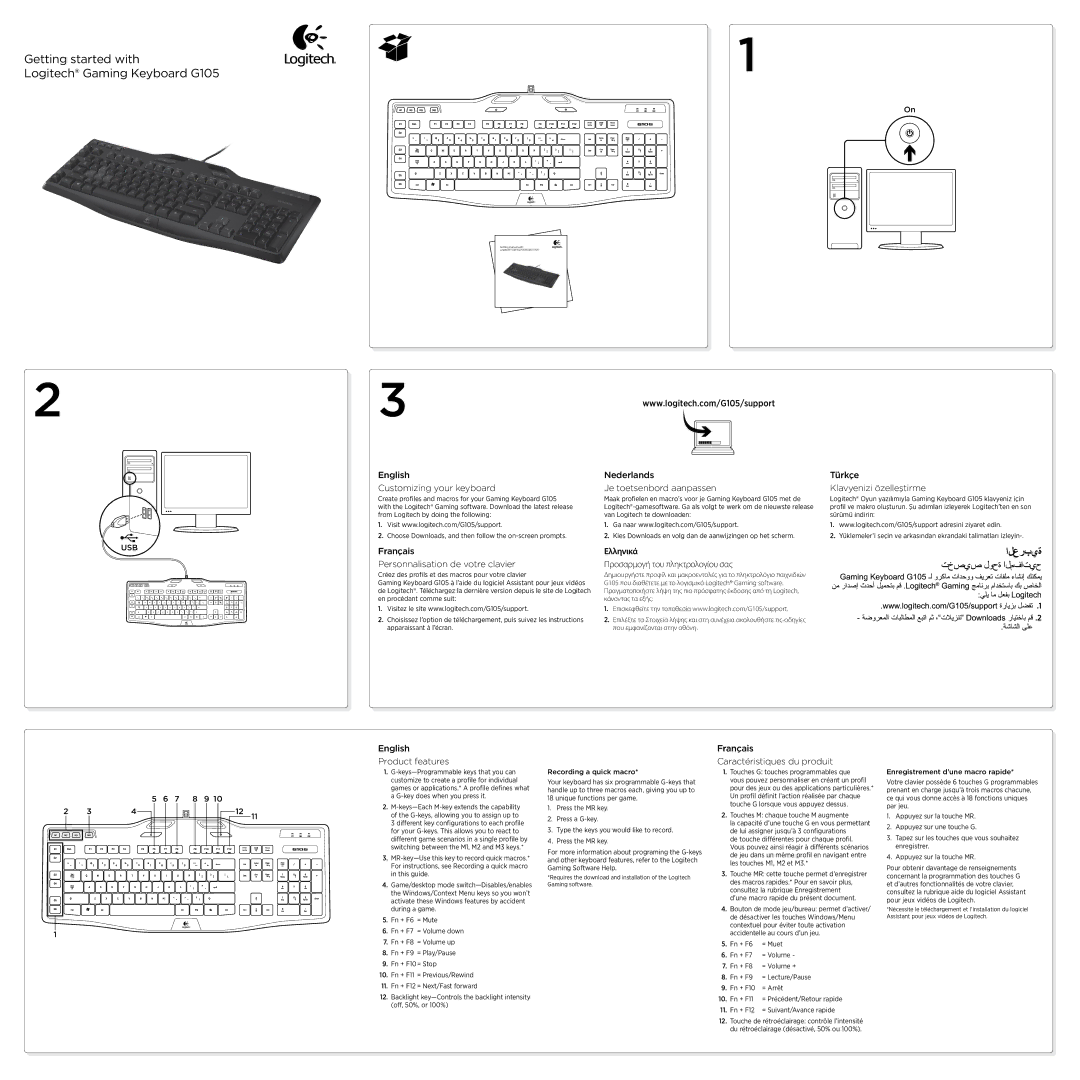Getting started with
Logitech® Gaming Keyboard G105
1
On
Getting started with
Logitech® Gaming Keyboard G105
2
3
English
Customizing your keyboard
Create profiles and macros for your Gaming Keyboard G105 with the Logitech® Gaming software. Download the latest release from Logitech by doing the following:
1.Visit www.logitech.com/G105/support.
2.Choose Downloads, and then follow the on‑screen prompts.
www.logitech.com/G105/support
Nederlands
Je toetsenbord aanpassen
Maak profielen en macro’s voor je Gaming Keyboard G105 met de
1.Ga naar www.logitech.com/G105/support.
2.Kies Downloads en volg dan de aanwijzingen op het scherm.
Türkçe
Klavyenizi özelleştirme
Logitech® Oyun yazılımıyla Gaming Keyboard G105 klavyeniz için profil ve makro oluşturun. Şu adımları izleyerek Logitech’ten en son sürümü indirin:
1.www.logitech.com/G105/support adresini ziyaret edin.
2.Yüklemeler’i seçin ve arkasından ekrandaki talimatları izleyin‑.
USB
Français | Ελληνικά | |
Personnalisation de votre clavier | Προσαρμογή του πληκτρολογίου σας | |
Créez des profils et des macros pour votre clavier | Δημιουργήστε προφίλ και μακροεντολές για το πληκτρολόγιο παιχνιδιών | |
Gaming Keyboard G105 à l’aide du logiciel Assistant pour jeux vidéos | G105 που διαθέτετε με το λογισμικό Logitech® Gaming software. | |
de Logitech®. Téléchargez la dernière version depuis le site de Logitech | Πραγματοποιήστε λήψη της πιο πρόσφατης έκδοσης από τη Logitech, | |
en procédant comme suit: | κάνοντας τα εξής: | |
1. | Visitez le site www.logitech.com/G105/support. | 1. Επισκεφθείτε την τοποθεσία www.logitech.com/G105/support. |
2. | Choisissez l’option de téléchargement, puis suivez les instructions | 2. Επιλέξτε τα Στοιχεία λήψης και στη συνέχεια ακολουθήστε τις‑οδηγίες |
| apparaissant à l’écran. | που εμφανίζονται στην οθόνη. |
العربية
|
| 5 | 6 | 7 | 8 | 9 10 |
|
2 | 3 | 4 |
|
|
| 12 | 11 |
1
English
Product features
1.
2.
3 different key configurations to each profile for your
3.
4.Game/desktop mode
5.Fn + F6 = Mute
6.Fn + F7 = Volume down
7.Fn + F8 = Volume up
8.Fn + F9 = Play/Pause
9.Fn + F10= Stop
10.Fn + F11 = Previous/Rewind
11.Fn + F12 = Next/Fast forward
12.Backlight
Recording a quick macro*
Your keyboard has six programmable
1.Press the MR key.
2.Press a
3.Type the keys you would like to record.
4.Press the MR key.
For more information about programing the
*Requires the download and installation of the Logitech Gaming software.
Français
Caractéristiques du produit
1.Touches G: touches programmables que vous pouvez personnaliser en créant un profil pour des jeux ou des applications particulières.* Un profil définit l’action réalisée par chaque touche G lorsque vous appuyez dessus.
2.Touches M: chaque touche M augmente
la capacité d’une touche G en vous permettant de lui assigner jusqu’à 3 configurations
de touche différentes pour chaque profil. Vous pouvez ainsi réagir à différents scénarios de jeu dans un même profil en navigant entre les touches M1, M2 et M3.*
3.Touche MR: cette touche permet d’enregistrer des macros rapides.* Pour en savoir plus, consultez la rubrique Enregistrement
d’une macro rapide du présent document.
4.Bouton de mode jeu/bureau: permet d’activer/ de désactiver les touches Windows/Menu contextuel pour éviter toute activation accidentelle au cours d’un jeu.
5. Fn + F6 = Muet
6.Fn + F7 = Volume -
7.Fn + F8 = Volume +
8.Fn + F9 = Lecture/Pause
9. Fn + F10 = Arrêt
10.Fn + F11 = Précédent/Retour rapide
11.Fn + F12 = Suivant/Avance rapide
12.Touche de rétroéclairage: contrôle l’intensité du rétroéclairage (désactivé, 50% ou 100%).
Enregistrement d’une macro rapide*
Votre clavier possède 6 touches G programmables prenant en charge jusqu’à trois macros chacune, ce qui vous donne accès à 18 fonctions uniques par jeu.
1.Appuyez sur la touche MR.
2.Appuyez sur une touche G.
3.Tapez sur les touches que vous souhaitez enregistrer.
4.Appuyez sur la touche MR.
Pour obtenir davantage de renseignements concernant la programmation des touches G et d’autres fonctionnalités de votre clavier, consultez la rubrique aide du logiciel Assistant pour jeux vidéos de Logitech.
*Nécessite le téléchargement et l’installation du logiciel Assistant pour jeux vidéos de Logitech.