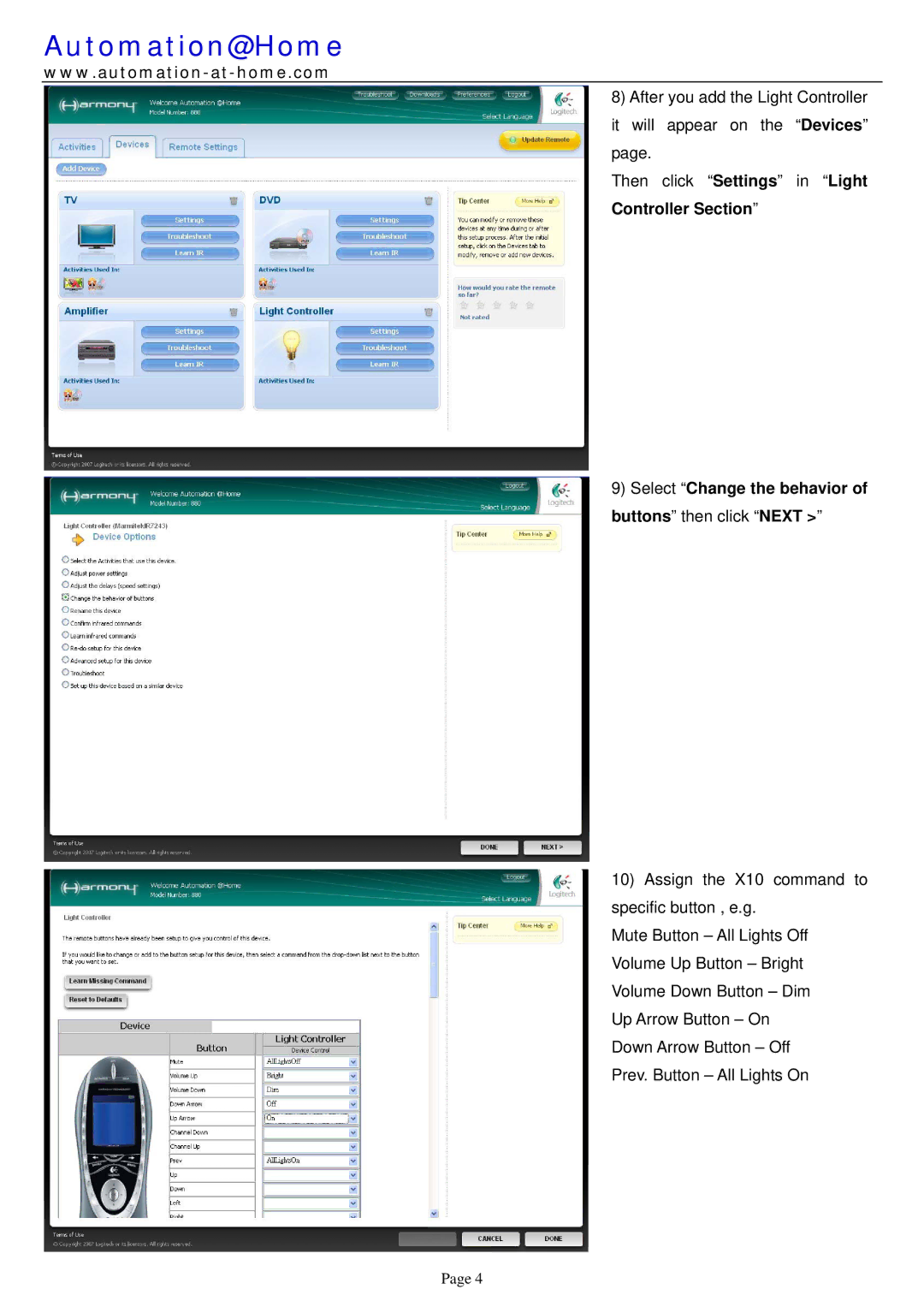Automation@Home
8) After you add the Light Controller it will appear on the “Devices” page.
Then click “Settings” in “Light
Controller Section”
9) Select “Change the behavior of buttons” then click “NEXT >”
10) Assign the X10 command to specific button , e.g.
Mute Button – All Lights Off
Volume Up Button – Bright
Volume Down Button – Dim Up Arrow Button – On Down Arrow Button – Off Prev. Button – All Lights On
Page 4