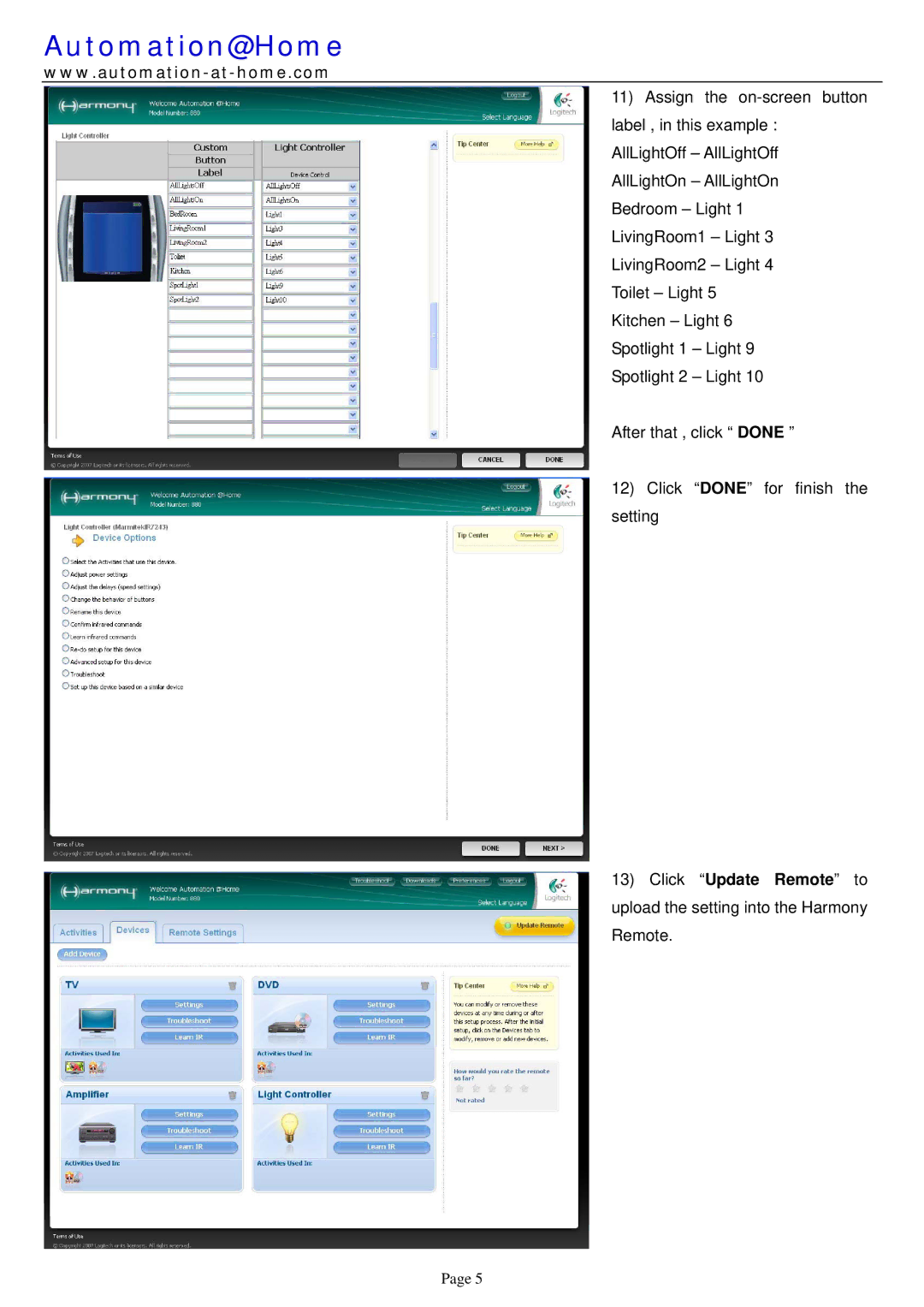Automation@Home
11) Assign the
AllLightOff – AllLightOff
AllLightOn – AllLightOn Bedroom – Light 1 LivingRoom1 – Light 3 LivingRoom2 – Light 4 Toilet – Light 5 Kitchen – Light 6 Spotlight 1 – Light 9 Spotlight 2 – Light 10
After that , click “ DONE ”
12) Click “DONE” for finish the setting
13) Click “Update Remote” to upload the setting into the Harmony Remote.
Page 5