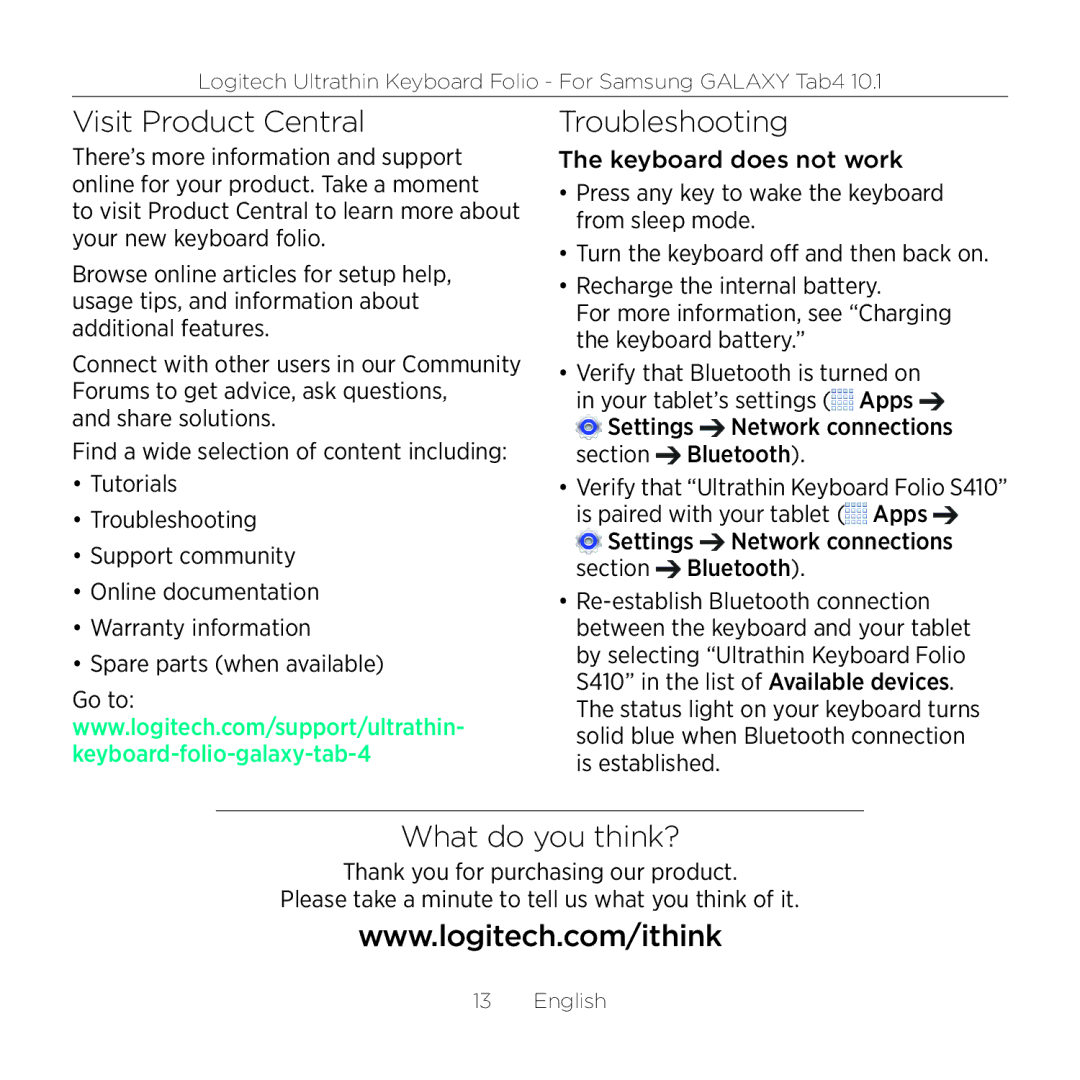Logitech Ultrathin Keyboard Folio - For Samsung GALAXY Tab4 10.1
Visit Product Central
There’s more information and support online for your product. Take a moment to visit Product Central to learn more about your new keyboard folio.
Browse online articles for setup help, usage tips, and information about additional features.
Connect with other users in our Community Forums to get advice, ask questions,
and share solutions.
Find a wide selection of content including:
•Tutorials
•Troubleshooting
•Support community
•Online documentation
•Warranty information
•Spare parts (when available)
Go to: www.logitech.com/support/ultrathin-
Troubleshooting
The keyboard does not work
•Press any key to wake the keyboard from sleep mode.
•Turn the keyboard off and then back on.
•Recharge the internal battery.
For more information, see “Charging the keyboard battery.”
•Verify that Bluetooth is turned on in your tablet’s settings (![]() Apps
Apps ![]()
![]() Settings
Settings ![]() Network connections section
Network connections section ![]() Bluetooth).
Bluetooth).
•Verify that “Ultrathin Keyboard Folio S410” is paired with your tablet (![]() Apps
Apps ![]()
![]() Settings
Settings ![]() Network connections section
Network connections section ![]() Bluetooth).
Bluetooth).
•
What do you think?
Thank you for purchasing our product.
Please take a minute to tell us what you think of it.
www.logitech.com/ithink
13 English