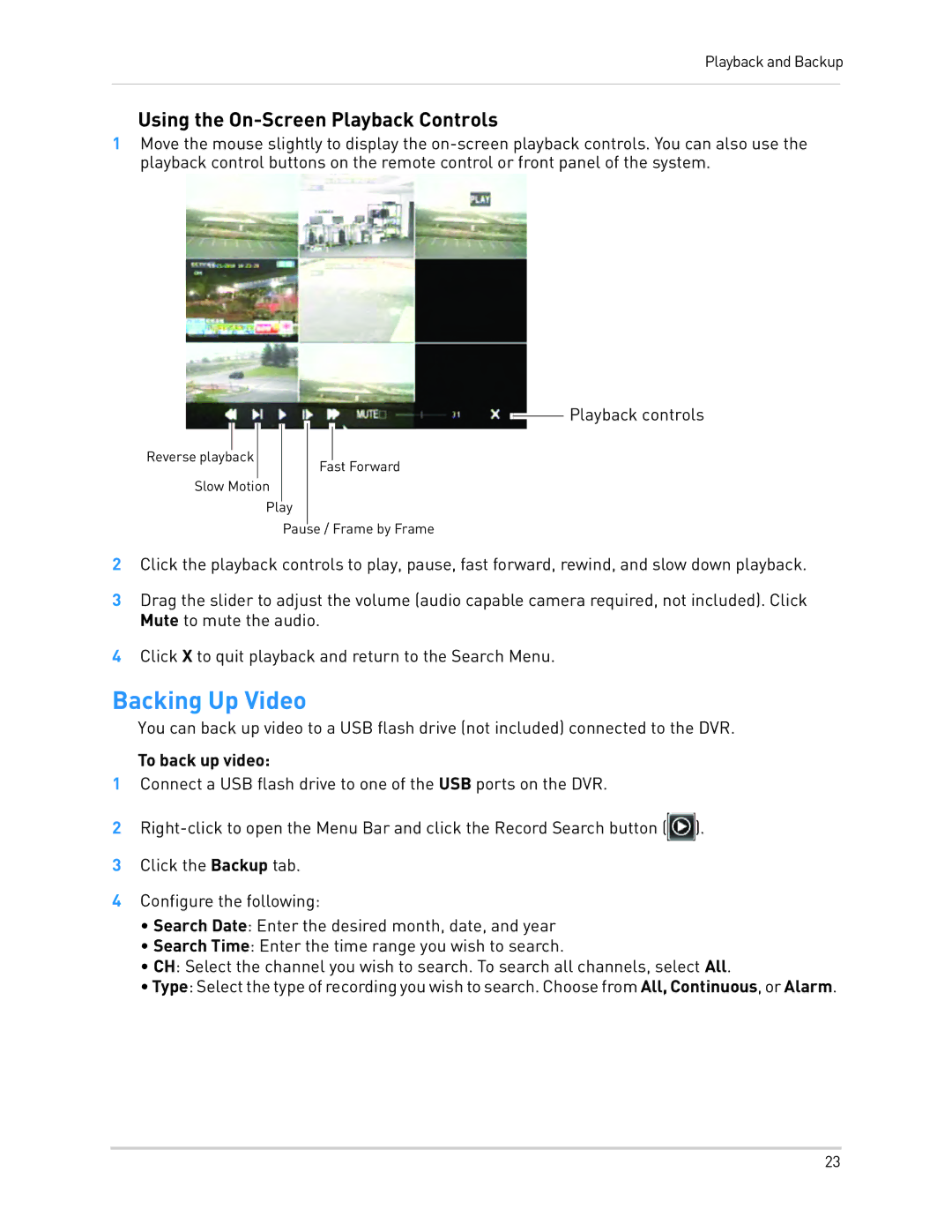LH010 ECO BLACKBOX SERIES specifications
The LOREX Technology LH010 ECO Blackbox series is a state-of-the-art surveillance system designed to meet the security needs of both residential and commercial users. This cutting-edge series incorporates a variety of features and technologies that set it apart in the crowded security camera market.One of the standout features of the LH010 series is its high-definition video recording capabilities. With resolutions reaching up to 1080p, users can expect crystal-clear images and video playback. This means that not only can you monitor your premises in real-time, but you can also go back and review footage with clarity, ensuring that every detail is captured.
The ECO Blackbox series is engineered with user-friendliness in mind. The system is equipped with a simple, intuitive interface that allows easy navigation through settings, camera feeds, and recorded footage. Installation is straightforward, making it accessible even for those who may not have a technical background. The package typically includes everything needed to get started, from cameras to cables, ensuring a hassle-free setup experience.
A key highlight of this series is its advanced motion detection technology. The system can differentiate between movement caused by people and other sources, which minimizes false alarms. Users can customize sensitivity settings and zones to focus on specific areas of interest, enhancing the effectiveness of the surveillance.
In terms of storage, the LH010 series provides a range of options for users. It supports local storage via hard drives, allowing for extensive recording time without the need for continuous internet connectivity. Furthermore, the series is compatible with various cloud storage services, offering an additional layer of protection for critical footage.
The ECO Blackbox series also features night vision capabilities, making it suitable for 24/7 surveillance. Infrared technology allows the cameras to capture clear images even in low-light conditions, ensuring that properties are always monitored.
Additionally, the system includes mobile app access, enabling users to view live footage and manage settings remotely from their smartphones. This feature offers peace of mind, allowing users to check in on their homes or businesses while on the go.
In summary, the LOREX Technology LH010 ECO Blackbox series is a robust and versatile surveillance solution. With high-definition recording, advanced motion detection, user-friendly operation, and remote access, it provides everything needed for effective security management. Whether for personal or professional use, this series delivers reliability and performance to keep spaces protected.