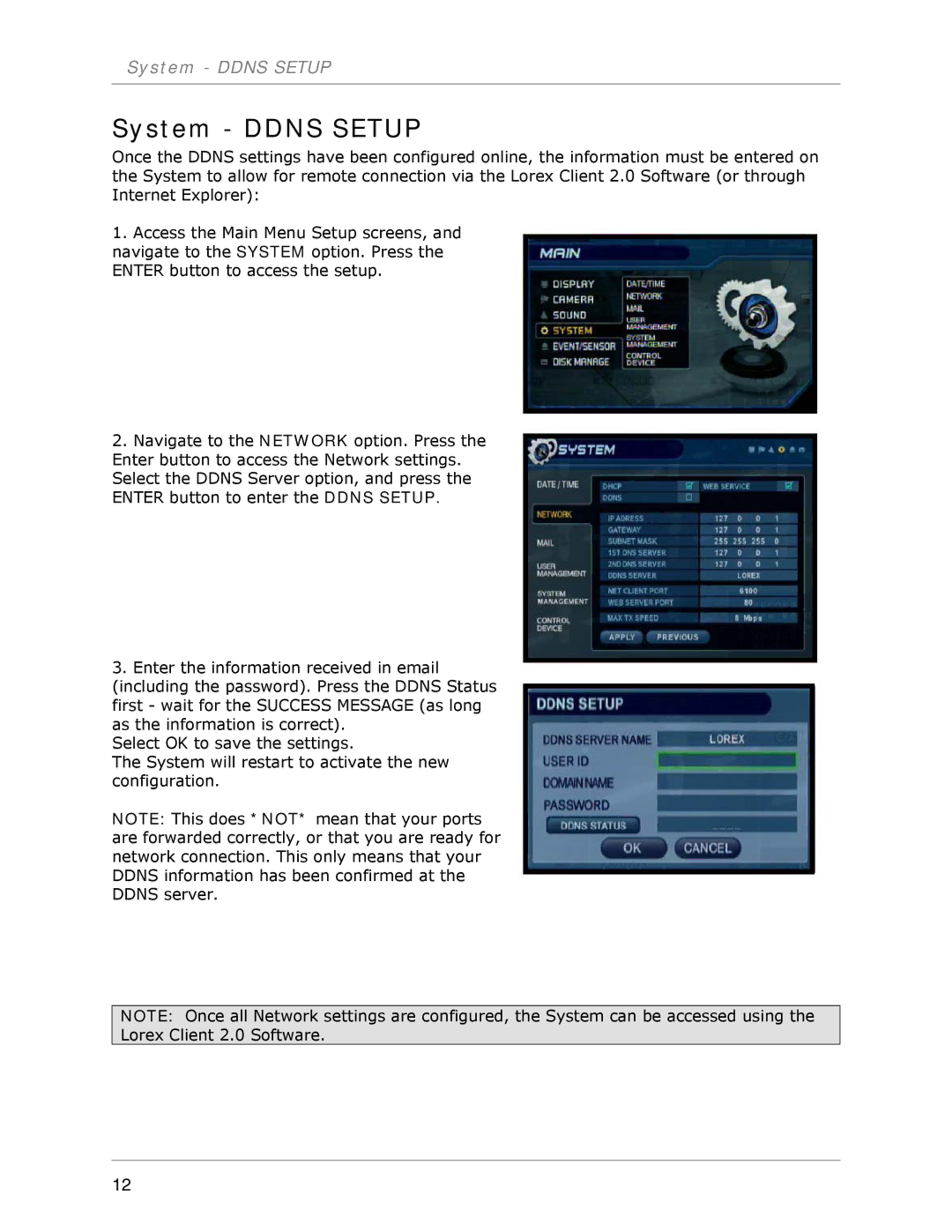System - DDNS SETUP
System - DDNS SETUP
Once the DDNS settings have been configured online, the information must be entered on the System to allow for remote connection via the Lorex Client 2.0 Software (or through Internet Explorer):
1.Access the Main Menu Setup screens, and navigate to the SYSTEM option. Press the ENTER button to access the setup.
2.Navigate to the NETWORK option. Press the Enter button to access the Network settings. Select the DDNS Server option, and press the ENTER button to enter the DDNS SETUP.
3.Enter the information received in email (including the password). Press the DDNS Status first - wait for the SUCCESS MESSAGE (as long as the information is correct).
Select OK to save the settings.
The System will restart to activate the new configuration.
NOTE: This does *NOT* mean that your ports are forwarded correctly, or that you are ready for network connection. This only means that your DDNS information has been confirmed at the DDNS server.
NOTE: Once all Network settings are configured, the System can be accessed using the Lorex Client 2.0 Software.
12