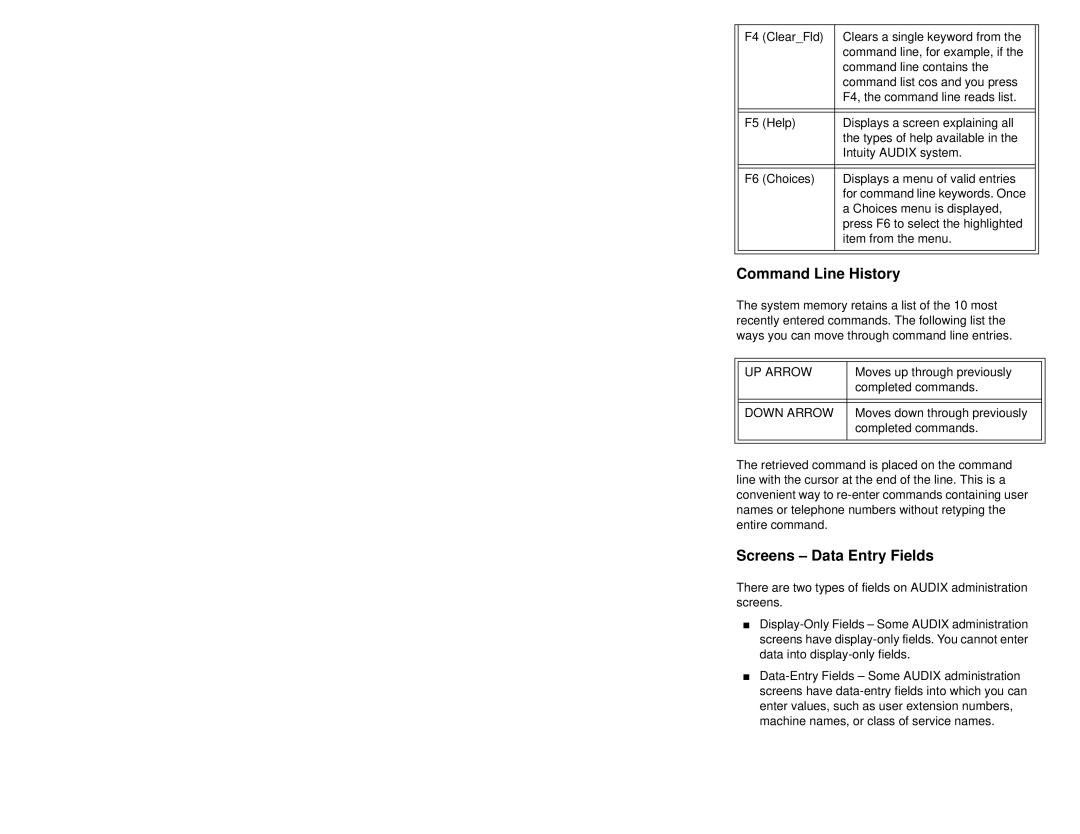| F4 | (Clear_Fld) | Clears a single keyword from the |
|
|
|
| command line, for example, if the |
|
|
|
| command line contains the |
|
|
|
| command list cos and you press |
|
|
|
| F4, the command line reads list. |
|
|
|
|
|
|
|
|
|
|
|
| F5 | (Help) | Displays a screen explaining all |
|
|
|
| the types of help available in the |
|
|
|
| Intuity AUDIX system. |
|
|
|
|
|
|
|
|
|
|
|
| F6 | (Choices) | Displays a menu of valid entries |
|
|
|
| for command line keywords. Once |
|
|
|
| a Choices menu is displayed, |
|
|
|
| press F6 to select the highlighted |
|
|
|
| item from the menu. |
|
|
|
|
|
|
|
|
|
|
|
Command Line History
The system memory retains a list of the 10 most recently entered commands. The following list the ways you can move through command line entries.
|
|
|
|
| UP ARROW | Moves up through previously |
|
|
| completed commands. |
|
|
|
|
|
|
|
|
|
| DOWN ARROW | Moves down through previously |
|
|
| completed commands. |
|
|
|
|
|
|
|
|
|
The retrieved command is placed on the command line with the cursor at the end of the line. This is a convenient way to
Screens – Data Entry Fields
There are two types of fields on AUDIX administration screens.
■
■