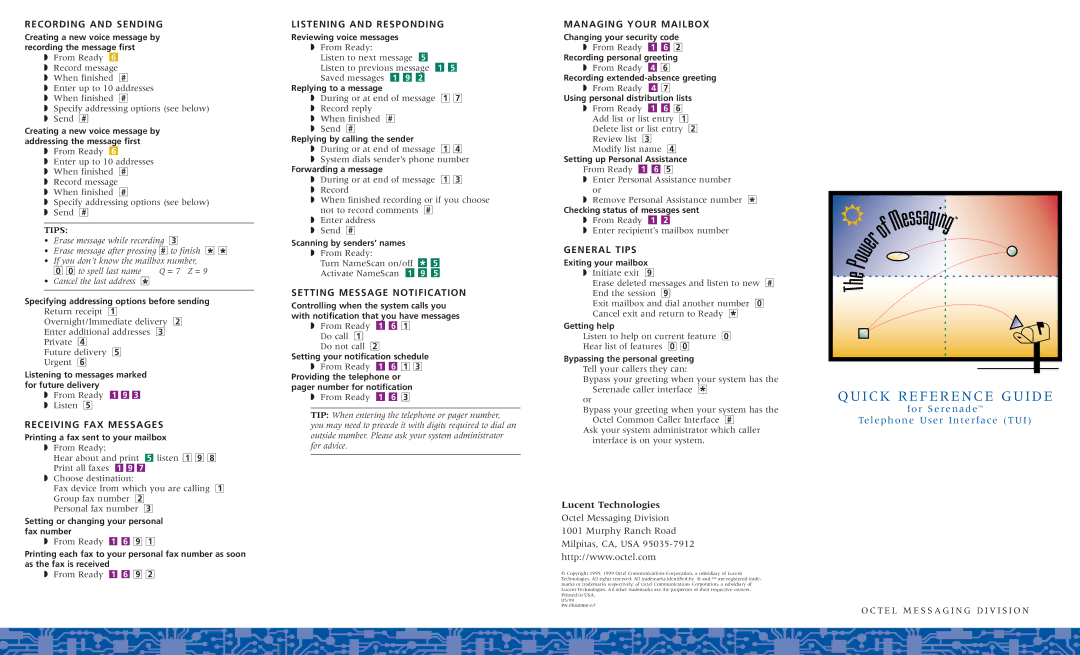RECORDING AND SENDING
Creating a new voice message by recording the message first
◗From Ready ■6
◗Record message
◗When finished ■#
◗Enter up to 10 addresses
◗When finished ■#
◗Specify addressing options (see below)
◗Send ■#
Creating a new voice message by addressing the message first
◗From Ready ■6
◗Enter up to 10 addresses
◗When finished ■#
◗Record message
◗When finished ■#
◗Specify addressing options (see below)
◗Send ■#
TIPS:
•Erase message while recording ■3
•Erase message after pressing ■# to finish ■ ■
**
• | If you don’t know the mailbox number, | |
| ■0 ■0 to spell last name | Q = 7 Z = 9 |
• | Cancel the last address ■ |
|
| * |
|
Specifying addressing options before sending
Return receipt ■1
Overnight/Immediate delivery ■2
Enter additional addresses ■3
Private ■4
Future delivery ■5
Urgent ■6
Listening to messages marked for future delivery
◗From Ready ■1 ■9 ■3
◗Listen ■5
RECEIVING FAX MESSAGES
Printing a fax sent to your mailbox
◗From Ready:
Hear about and print ■5 listen ■1 ■9 ■8 Print all faxes ■1 ■9 ■7
◗Choose destination:
Fax device from which you are calling ■1 Group fax number ■2
Personal fax number ■3
Setting or changing your personal fax number
◗From Ready ■1 ■6 ■9 ■1
Printing each fax to your personal fax number as soon as the fax is received
◗ From Ready ■1 ■6 ■9 ■2
LISTENING AND RESPONDING
Reviewing voice messages ◗ From Ready:
Listen to next message ■5
Listen to previous message ■1 ■5
Saved messages ■1 ■9 ■2
Replying to a message
◗During or at end of message ■1 ■7
◗Record reply
◗When finished ■#
◗Send ■#
Replying by calling the sender
◗During or at end of message ■1 ■4
◗System dials sender’s phone number
Forwarding a message
◗During or at end of message ■1 ■3
◗Record
◗When finished recording or if you choose not to record comments ■#
◗Enter address
◗Send ■#
Scanning by senders’ names
◗From Ready:
Turn NameScan on/off ■* ■5 Activate NameScan ■1 ■9 ■5
SETTING MESSAGE NOTIFICATION
Controlling when the system calls you with notification that you have messages
◗From Ready ■1 ■6 ■1 Do call ■1
Do not call ■2
Setting your notification schedule
◗From Ready ■1 ■6 ■1 ■3
Providing the telephone or pager number for notification
◗From Ready ■1 ■6 ■3
TIP: When entering the telephone or pager number, you may need to precede it with digits required to dial an outside number. Please ask your system administrator for advice.
MANAGING YOUR MAILBOX
Changing your security code
◗From Ready ■1 ■6 ■2
Recording personal greeting
◗From Ready ■4 ■6
Recording
◗From Ready ■4 ■7
Using personal distribution lists
◗From Ready ■1 ■6 ■6 Add list or list entry ■1 Delete list or list entry ■2 Review list ■3
Modify list name ■4
Setting up Personal Assistance
From Ready ■1 ■6 ■5
◗Enter Personal Assistance number or
◗Remove Personal Assistance number ■*
Checking status of messages sent
◗From Ready ■1 ■2
◗Enter recipient’s mailbox number
GENERAL TIPS
Exiting your mailbox
◗Initiate exit ■9
Erase deleted messages and listen to new ■# End the session ■9
Exit mailbox and dial another number ■0 Cancel exit and return to Ready ■*
Getting help
Listen to help on current feature ■0
Hear list of features ■0 ■0
Bypassing the personal greeting
Tell your callers they can:
Bypass your greeting when your system has the Serenade caller interface ■*
or
Bypass your greeting when your system has the Octel Common Caller Interface ■#
Ask your system administrator which caller interface is on your system.
Lucent Technologies
Octel Messaging Division
1001 Murphy Ranch Road Milpitas, CA, USA
© Copyright 1995, 1999 Octel Communications Corporation, a subsidiary of Lucent Technologies. All rights reserved. All trademarks identified by ® and ™ are registered trade- marks or trademarks respectively, of Octel Communications Corporation, a subsidiary of Lucent Technologies. All other trademarks are the properties of their respective owners. Printed in USA.
05/99
PN
QUICK REFERENCE GUIDE
for Serenade™
Telephone User Interface (TUI)
O C T E L M E S S A G I N G D I V I S I O N