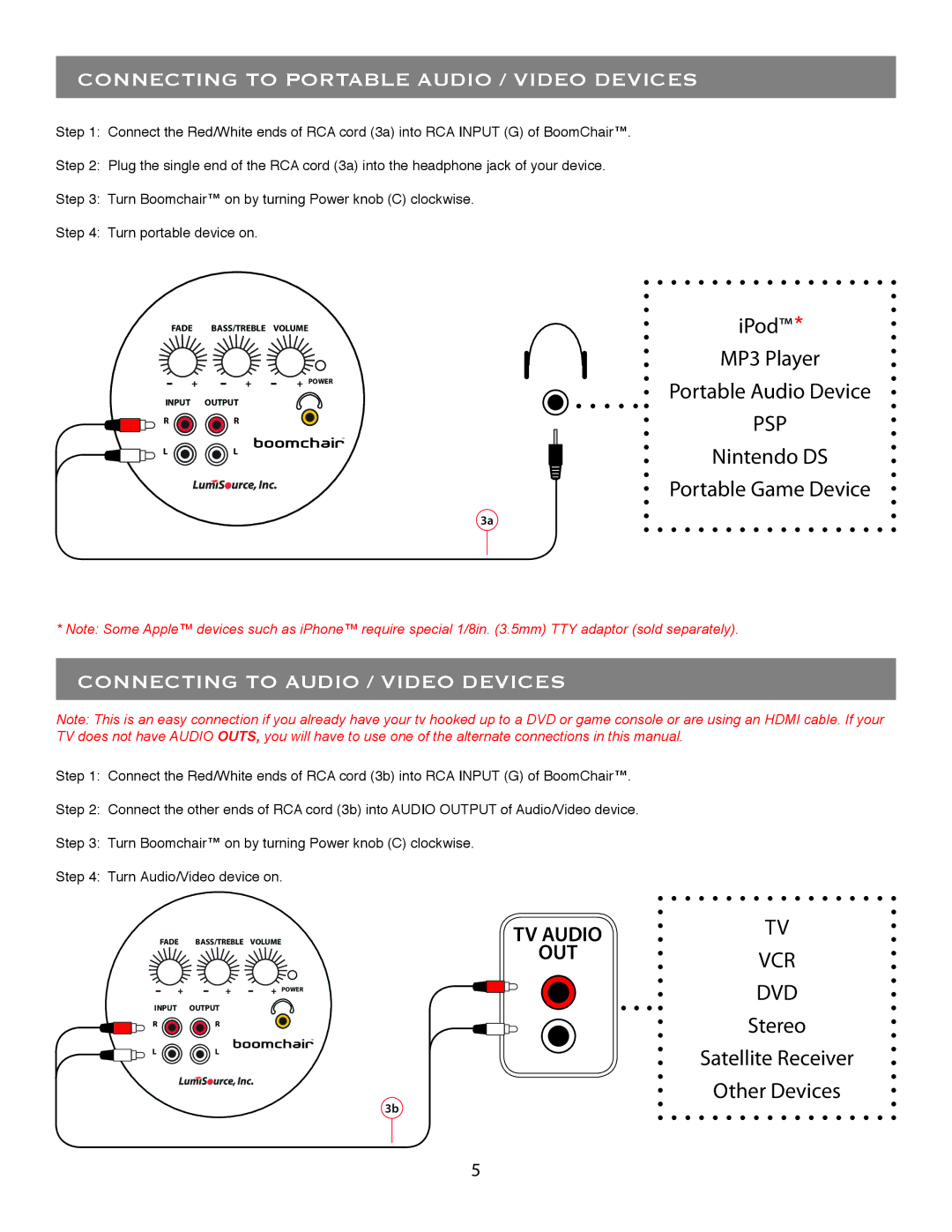CONNECTING TO PORTABLE AUDIO / VIDEO DEVICES
Step 1: Connect the Red/White ends of RCA cord (3a) into RCA INPUT (G) of BoomChair™.
Step 2: Plug the single end of the RCA cord (3a) into the headphone jack of your device.
Step 3: Turn Boomchair™ on by turning Power knob (C) clockwise.
Step 4: Turn portable device on.
FADE BASS/TREBLE VOLUME
+ |
| + |
| + POWER |
|
|
INPUT OUTPUT
![]()
![]() R
R ![]()
![]() R
R
![]()
![]() L
L ![]()
![]() L
L
3a
iPod™*
MP3 Player
Portable Audio Device
PSP
Nintendo DS
Portable Game Device
* Note: Some Apple™ devices such as iPhone™ require special 1/8in. (3.5mm) TTY adaptor (sold separately).
CONNECTING TO AUDIO / VIDEO DEVICES
Note: This is an easy connection if you already have your tv hooked up to a DVD or game console or are using an HDMI cable. If your TV does not have AUDIO OUTS, you will have to use one of the alternate connections in this manual.
Step 1: Connect the Red/White ends of RCA cord (3b) into RCA INPUT (G) of BoomChair™.
Step 2: Connect the other ends of RCA cord (3b) into AUDIO OUTPUT of Audio/Video device.
Step 3: Turn Boomchair™ on by turning Power knob (C) clockwise.
Step 4: Turn Audio/Video device on.
FADE BASS/TREBLE VOLUME
+ |
| + |
| + POWER |
|
|
INPUT OUTPUT
R ![]()
![]() R
R
L ![]()
![]() L
L
3b
TV AUDIO | TV |
OUT | VCR |
|
DVD
Stereo
Satellite Receiver
Other Devices
5