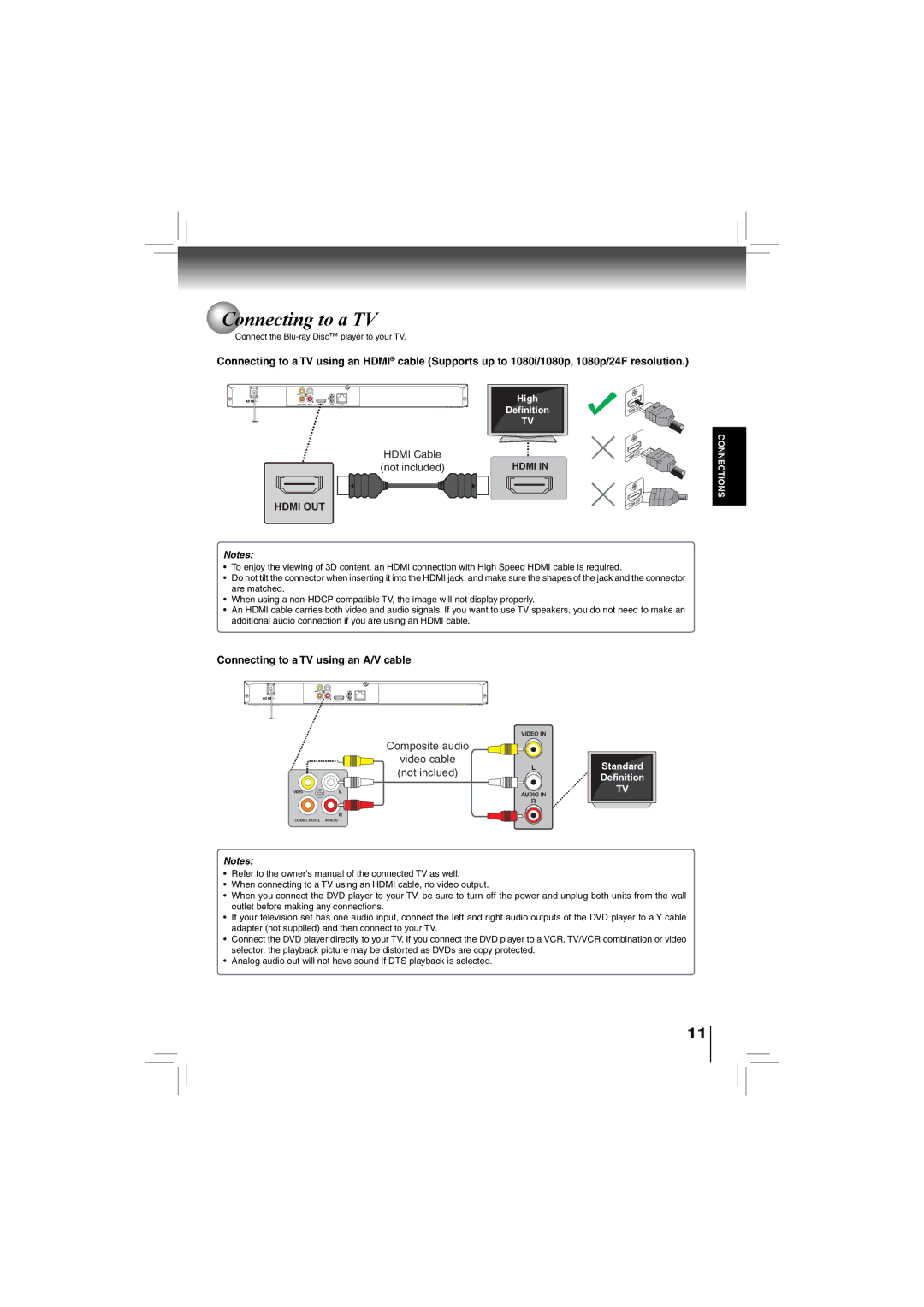Connecting to a TV
Connecting to a TV
Connect the
Connecting to a TV using an HDMI® cable (Supports up to 1080i/1080p, 1080p/24F resolution.)
High
Definition
TV
HDMI Cable |
|
(not included) | HDMI IN |
HDMI OUT
Notes:
•To enjoy the viewing of 3D content, an HDMI connection with High Speed HDMI cable is required.
•Do not tilt the connector when inserting it into the HDMI jack, and make sure the shapes of the jack and the connector are matched.
•When using a
•An HDMI cable carries both video and audio signals. If you want to use TV speakers, you do not need to make an additional audio connection if you are using an HDMI cable.
Connecting to a TV using an A/V cable
CONNECTIONS
VIDEO IN
Composite audio
video cable
(not inclued) | L |
| |
| AUDIO IN |
| R |
COAXIAL DIGITAL ANALOG
Notes:
Standard
Definition
TV
•Refer to the owner’s manual of the connected TV as well.
•When connecting to a TV using an HDMI cable, no video output.
•When you connect the DVD player to your TV, be sure to turn off the power and unplug both units from the wall outlet before making any connections.
•If your television set has one audio input, connect the left and right audio outputs of the DVD player to a Y cable adapter (not supplied) and then connect to your TV.
•Connect the DVD player directly to your TV. If you connect the DVD player to a VCR, TV/VCR combination or video selector, the playback picture may be distorted as DVDs are copy protected.
•Analog audio out will not have sound if DTS playback is selected.
11