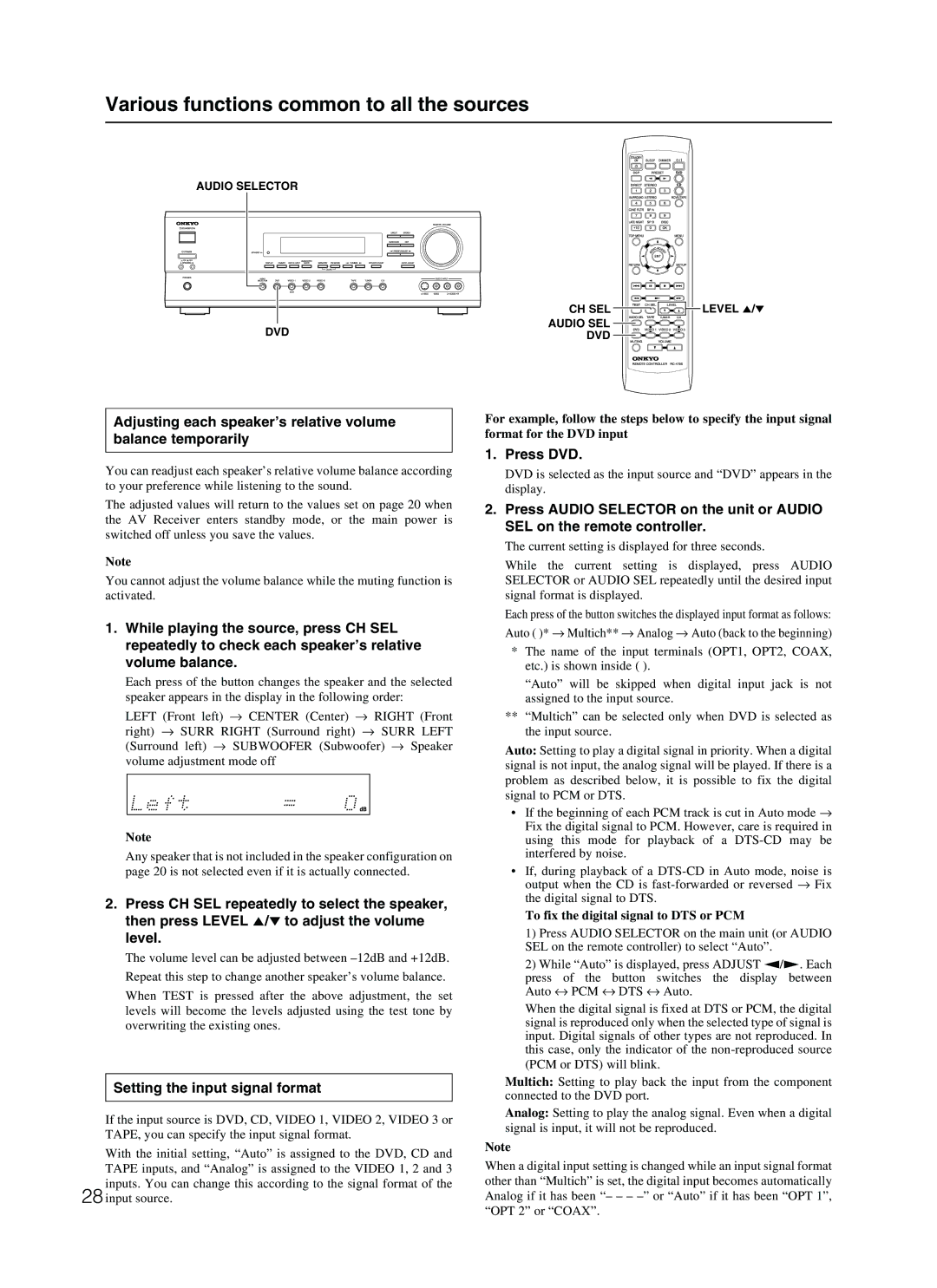Various functions common to all the sources
AUDIO SELECTOR
CH SEL ![]()
![]()
![]()
![]()
![]()
![]()
![]()
![]()
![]()
![]()
DVD | AUDIO SEL |
DVD |
 LEVEL 5/∞
LEVEL 5/∞
Adjusting each speaker’s relative volume balance temporarily
You can readjust each speaker’s relative volume balance according to your preference while listening to the sound.
The adjusted values will return to the values set on page 20 when the AV Receiver enters standby mode, or the main power is switched off unless you save the values.
Note
You cannot adjust the volume balance while the muting function is activated.
1.While playing the source, press CH SEL repeatedly to check each speaker’s relative volume balance.
Each press of the button changes the speaker and the selected speaker appears in the display in the following order:
LEFT (Front left) → CENTER (Center) → RIGHT (Front right) → SURR RIGHT (Surround right) → SURR LEFT (Surround left) → SUBWOOFER (Subwoofer) → Speaker volume adjustment mode off
Note
Any speaker that is not included in the speaker configuration on page 20 is not selected even if it is actually connected.
2.Press CH SEL repeatedly to select the speaker, then press LEVEL 5/∞ to adjust the volume level.
The volume level can be adjusted between
When TEST is pressed after the above adjustment, the set levels will become the levels adjusted using the test tone by overwriting the existing ones.
Setting the input signal format
If the input source is DVD, CD, VIDEO 1, VIDEO 2, VIDEO 3 or TAPE, you can specify the input signal format.
With the initial setting, “Auto” is assigned to the DVD, CD and TAPE inputs, and “Analog” is assigned to the VIDEO 1, 2 and 3 inputs. You can change this according to the signal format of the
28 input source.
For example, follow the steps below to specify the input signal format for the DVD input
1.Press DVD.
DVD is selected as the input source and “DVD” appears in the display.
2.Press AUDIO SELECTOR on the unit or AUDIO SEL on the remote controller.
The current setting is displayed for three seconds.
While the current setting is displayed, press AUDIO SELECTOR or AUDIO SEL repeatedly until the desired input signal format is displayed.
Each press of the button switches the displayed input format as follows: Auto ( )* → Multich** → Analog → Auto (back to the beginning)
*The name of the input terminals (OPT1, OPT2, COAX, etc.) is shown inside ( ).
“Auto” will be skipped when digital input jack is not assigned to the input source.
**“Multich” can be selected only when DVD is selected as the input source.
Auto: Setting to play a digital signal in priority. When a digital signal is not input, the analog signal will be played. If there is a problem as described below, it is possible to fix the digital signal to PCM or DTS.
•If the beginning of each PCM track is cut in Auto mode → Fix the digital signal to PCM. However, care is required in using this mode for playback of a
•If, during playback of a
To fix the digital signal to DTS or PCM
1)Press AUDIO SELECTOR on the main unit (or AUDIO SEL on the remote controller) to select “Auto”.
2)While “Auto” is displayed, press ADJUST ™/£. Each
press of the button switches the display between Auto ↔ PCM ↔ DTS ↔ Auto.
When the digital signal is fixed at DTS or PCM, the digital signal is reproduced only when the selected type of signal is input. Digital signals of other types are not reproduced. In this case, only the indicator of the
Multich: Setting to play back the input from the component connected to the DVD port.
Analog: Setting to play the analog signal. Even when a digital signal is input, it will not be reproduced.
Note
When a digital input setting is changed while an input signal format other than “Multich” is set, the digital input becomes automatically Analog if it has been “– – –