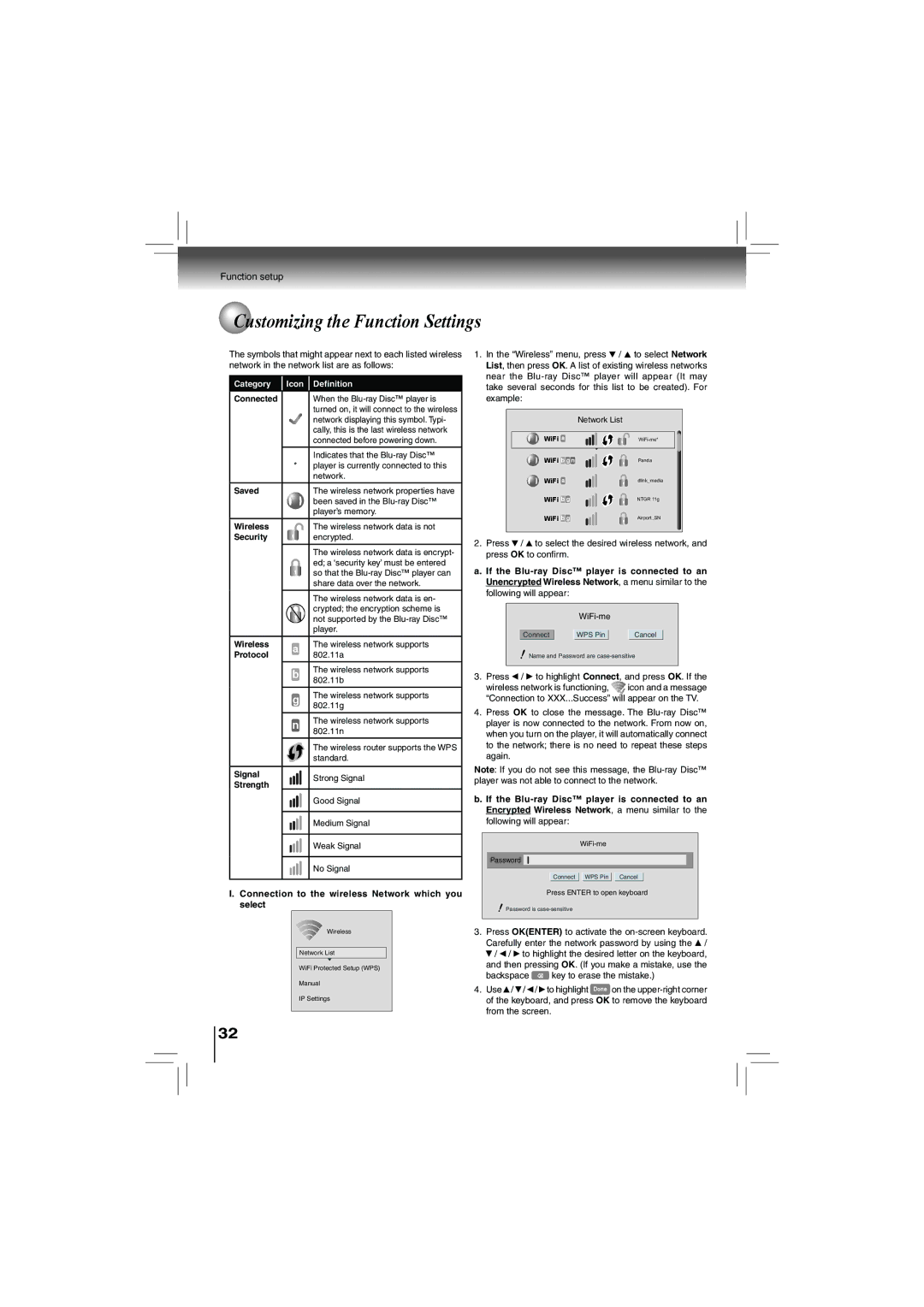Function setup
Customizing the Function Settings
The symbols that might appear next to each listed wireless network in the network list are as follows:
Category | Icon Definition |
|
|
Connected | When the |
| turned on, it will connect to the wireless |
| network displaying this symbol. Typi- |
| cally, this is the last wireless network |
| connected before powering down. |
|
|
| Indicates that the |
*player is currently connected to this network.
Saved | The wireless network properties have |
| been saved in the |
| player’s memory. |
Wireless | The wireless network data is not |
Security | encrypted. |
The wireless network data is encrypt- ed; a ‘security key’ must be entered so that the
The wireless network data is en- crypted; the encryption scheme is not supported by the
Wireless | a | The wireless network supports | |
Protocol | 802.11a | ||
|
bThe wireless network supports 802.11b
gThe wireless network supports 802.11g
nThe wireless network supports 802.11n
The wireless router supports the WPS standard.
Signal | Strong Signal | |
Strength | ||
| ||
| Good Signal |
Medium Signal
Weak Signal
No Signal
I.Connection to the wireless Network which you select
Wireless |
Network List |
WiFi Protected Setup (WPS) |
Manual |
IP Settings |
1.In the “Wireless” menu, press ![]() /
/ ![]() to select Network List, then press OK. A list of existing wireless networks near the
to select Network List, then press OK. A list of existing wireless networks near the
|
| Network List | |
|
|
|
|
| WiFi a |
| |
| WiFi b g n | Panda | |
| WiFi a | dlink_media | |
| WiFi b g | NTGR 11g | |
| WiFi b g | Airport_SN | |
|
|
|
|
2.Press ![]() /
/ ![]() to select the desired wireless network, and press OK to confirm.
to select the desired wireless network, and press OK to confirm.
a. If the
following will appear:
Connect |
| WPS Pin |
| Cancel |
Name and Password are
3.Press ![]() /
/ ![]() to highlight Connect, and press OK. If the
to highlight Connect, and press OK. If the
wireless network is functioning, ![]() icon and a message “Connection to XXX...Success” will appear on the TV.
icon and a message “Connection to XXX...Success” will appear on the TV.
4.Press OK to close the message. The
Note: If you do not see this message, the
b. If the
Password
Connect WPS Pin Cancel
Press ENTER to open keyboard
Password is
3.Press OK(ENTER) to activate the ![]() /
/ ![]() /
/ ![]() /
/ ![]() to highlight the desired letter on the keyboard, and then pressing OK. (If you make a mistake, use the
to highlight the desired letter on the keyboard, and then pressing OK. (If you make a mistake, use the
backspace ![]() key to erase the mistake.)
key to erase the mistake.)
4.Use ![]() /
/ ![]() /
/ ![]() /
/ ![]() to highlight Done on the
to highlight Done on the
32