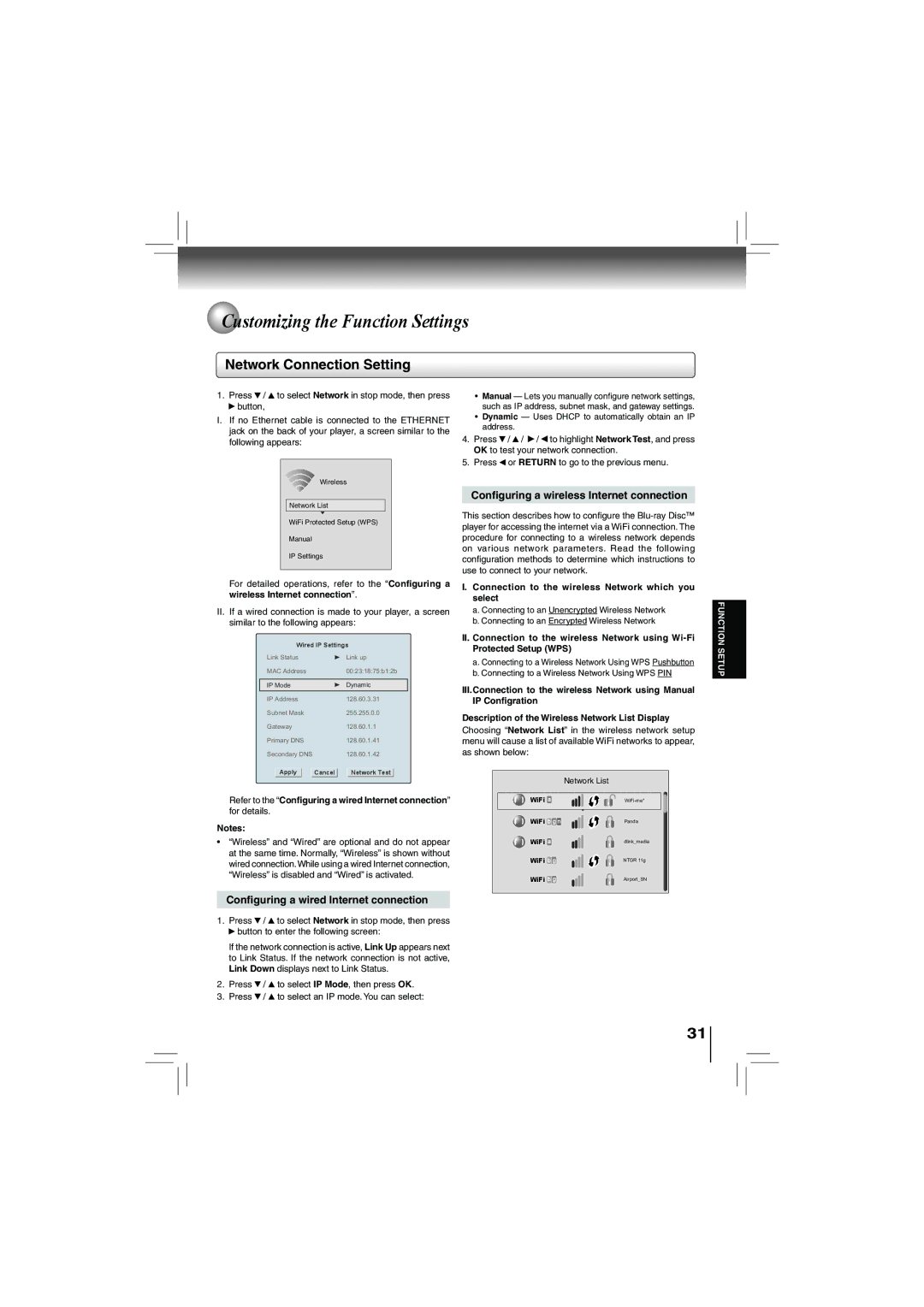Customizing the Function Settings
Network Connection Setting
1.Press ![]() /
/ ![]() to select Network in stop mode, then press
to select Network in stop mode, then press ![]() button,
button,
I.If no Ethernet cable is connected to the ETHERNET jack on the back of your player, a screen similar to the following appears:
Wireless |
Network List |
WiFi Protected Setup (WPS) |
Manual |
IP Settings |
For detailed operations, refer to the “Configuring a wireless Internet connection”.
II.If a wired connection is made to your player, a screen similar to the following appears:
Wired IP Settings
Link Status | Link up |
MAC Address | 00:23:18:75:b1:2b |
|
|
IP Mode | Dynamic |
IP Address | 128.60.3.31 |
Subnet Mask | 255.255.0.0 |
Gateway | 128.60.1.1 |
Primary DNS | 128.60.1.41 |
Secondary DNS | 128.60.1.42 |
Apply | Cancel | Network Test |
Refer to the “Configuring a wired Internet connection” for details.
Notes:
•“Wireless” and “Wired” are optional and do not appear at the same time. Normally, “Wireless” is shown without wired connection.While using a wired Internet connection, “Wireless” is disabled and “Wired” is activated.
•Manual — Lets you manually configure network settings, such as IP address, subnet mask, and gateway settings.
•Dynamic — Uses DHCP to automatically obtain an IP address.
4.Press ![]() /
/ ![]() /
/ ![]() /
/ ![]() to highlight Network Test, and press OK to test your network connection.
to highlight Network Test, and press OK to test your network connection.
5.Press ![]() or RETURN to go to the previous menu.
or RETURN to go to the previous menu.
Configuring a wireless Internet connection
This section describes how to configure the
I.Connection to the wireless Network which you select
a.Connecting to an Unencrypted Wireless Network
b.Connecting to an Encrypted Wireless Network
II.Connection to the wireless Network using
a.Connecting to a Wireless Network Using WPS Pushbutton
b.Connecting to a Wireless Network Using WPS PIN
III.Connection to the wireless Network using Manual IP Configration
Description of the Wireless Network List Display Choosing “Network List” in the wireless network setup menu will cause a list of available WiFi networks to appear, as shown below:
|
| Network List | |
|
|
|
|
| WiFi a |
| |
| WiFi b g n | Panda | |
| WiFi a | dlink_media | |
| WiFi b g | NTGR 11g | |
| WiFi b g | Airport_SN | |
|
|
|
|
FUNCTION SETUP
Configuring a wired Internet connection
1.Press ![]() /
/ ![]() to select Network in stop mode, then press
to select Network in stop mode, then press ![]() button to enter the following screen:
button to enter the following screen:
If the network connection is active, Link Up appears next to Link Status. If the network connection is not active, Link Down displays next to Link Status.
2.Press ![]() /
/ ![]() to select IP Mode, then press OK.
to select IP Mode, then press OK.
3.Press ![]() /
/ ![]() to select an IP mode. You can select:
to select an IP mode. You can select:
31