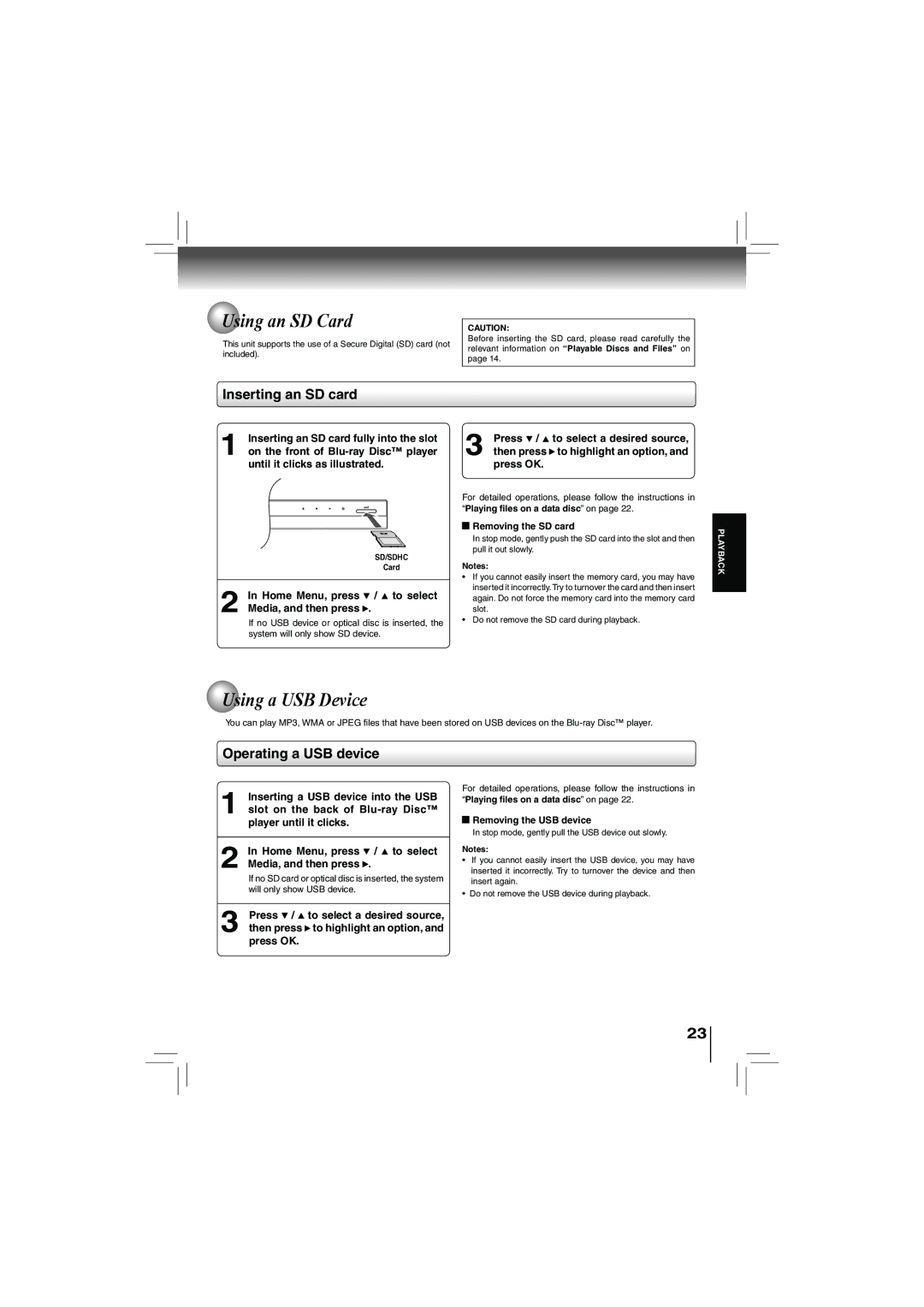Using an SD Card
Using an SD Card
This unit supports the use of a Secure Digital (SD) card (not included).
CAUTION:
Before inserting the SD card, please read carefully the relevant information on “Playable Discs and Files” on page 14.
Inserting an SD card
1Inserting an SD card fully into the slot on the front of
SD/SDHC
Card
2In Home Menu, press ![]() /
/ ![]() to select Media, and then press
to select Media, and then press ![]() .
.
If no USB device or optical disc is inserted, the system will only show SD device.
3Press ![]() /
/ ![]() to select a desired source, then press
to select a desired source, then press ![]() to highlight an option, and press OK.
to highlight an option, and press OK.
For detailed operations, please follow the instructions in “Playing files on a data disc” on page 22.
 Removing the SD card
Removing the SD card
In stop mode, gently push the SD card into the slot and then pull it out slowly.
Notes:
•If you cannot easily insert the memory card, you may have inserted it incorrectly. Try to turnover the card and then insert again. Do not force the memory card into the memory card slot.
•Do not remove the SD card during playback.
PLAYBACK
 Using a USB Device
Using a USB Device
You can play MP3, WMA or JPEG files that have been stored on USB devices on the
Operating a USB device
1Inserting a USB device into the USB slot on the back of
2In Home Menu, press ![]() /
/ ![]() to select Media, and then press
to select Media, and then press ![]() .
.
If no SD card or optical disc is inserted, the system will only show USB device.
For detailed operations, please follow the instructions in “Playing files on a data disc” on page 22.
 Removing the USB device
Removing the USB device
In stop mode, gently pull the USB device out slowly.
Notes:
•If you cannot easily insert the USB device, you may have inserted it incorrectly. Try to turnover the device and then insert again.
•Do not remove the USB device during playback.
3Press ![]() /
/ ![]() to select a desired source, then press
to select a desired source, then press ![]() to highlight an option, and press OK.
to highlight an option, and press OK.
23