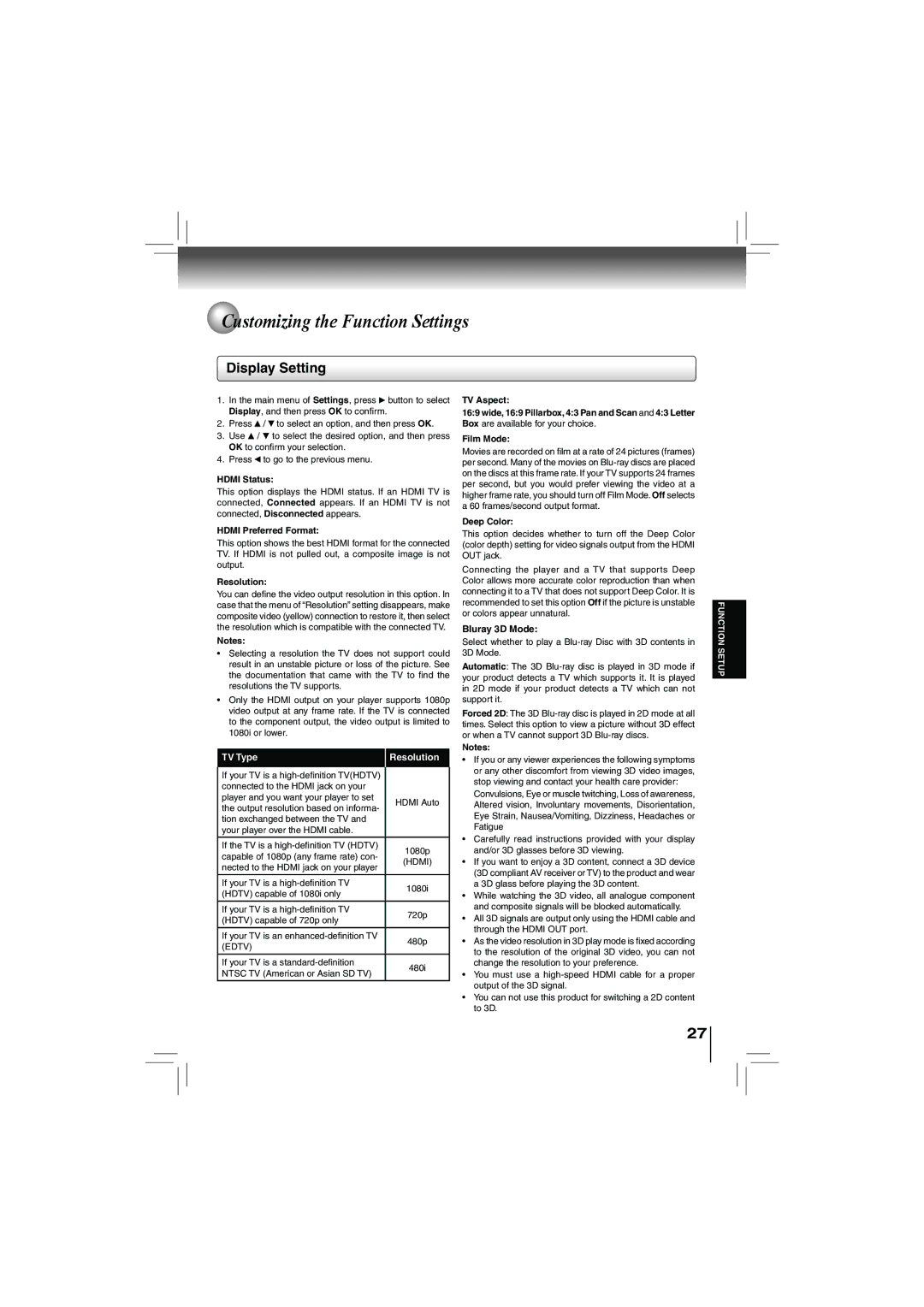Customizing the Function Settings
Display Setting
1.In the main menu of Settings, press ![]() button to select Display, and then press OK to confirm.
button to select Display, and then press OK to confirm.
2.Press ![]() /
/ ![]() to select an option, and then press OK.
to select an option, and then press OK.
3.Use ![]() /
/ ![]() to select the desired option, and then press OK to confirm your selection.
to select the desired option, and then press OK to confirm your selection.
4.Press ![]() to go to the previous menu.
to go to the previous menu.
HDMI Status:
This option displays the HDMI status. If an HDMI TV is connected, Connected appears. If an HDMI TV is not connected, Disconnected appears.
HDMI Preferred Format:
This option shows the best HDMI format for the connected TV. If HDMI is not pulled out, a composite image is not output.
Resolution:
You can define the video output resolution in this option. In case that the menu of “Resolution” setting disappears, make composite video (yellow) connection to restore it, then select the resolution which is compatible with the connected TV.
Notes:
•Selecting a resolution the TV does not support could result in an unstable picture or loss of the picture. See the documentation that came with the TV to find the resolutions the TV supports.
•Only the HDMI output on your player supports 1080p video output at any frame rate. If the TV is connected to the component output, the video output is limited to 1080i or lower.
| TV Type | Resolution |
| If your TV is a |
|
|
| |
| connected to the HDMI jack on your |
|
| player and you want your player to set | HDMI Auto |
| the output resolution based on informa- | |
|
| |
| tion exchanged between the TV and |
|
| your player over the HDMI cable. |
|
|
|
|
| If the TV is a | 1080p |
| capable of 1080p (any frame rate) con- | |
| (HDMI) | |
| nected to the HDMI jack on your player | |
|
| |
| If your TV is a | 1080i |
| (HDTV) capable of 1080i only | |
|
| |
|
|
|
| If your TV is a | 720p |
| (HDTV) capable of 720p only | |
|
| |
|
|
|
| If your TV is an | 480p |
| (EDTV) | |
|
| |
| If your TV is a | 480i |
| NTSC TV (American or Asian SD TV) | |
|
|
TV Aspect:
16:9 wide, 16:9 Pillarbox, 4:3 Pan and Scan and 4:3 Letter Box are available for your choice.
Film Mode:
Movies are recorded on film at a rate of 24 pictures (frames) per second. Many of the movies on
Deep Color:
This option decides whether to turn off the Deep Color (color depth) setting for video signals output from the HDMI OUT jack.
Connecting the player and a TV that supports Deep Color allows more accurate color reproduction than when connecting it to a TV that does not support Deep Color. It is recommended to set this option Off if the picture is unstable or colors appear unnatural.
Bluray 3D Mode:
Select whether to play a
Automatic: The 3D
Forced 2D: The 3D
Notes:
•If you or any viewer experiences the following symptoms or any other discomfort from viewing 3D video images, stop viewing and contact your health care provider:
Convulsions, Eye or muscle twitching, Loss of awareness, Altered vision, Involuntary movements, Disorientation, Eye Strain, Nausea/Vomiting, Dizziness, Headaches or Fatigue
•Carefully read instructions provided with your display and/or 3D glasses before 3D viewing.
•If you want to enjoy a 3D content, connect a 3D device (3D compliant AV receiver or TV) to the product and wear a 3D glass before playing the 3D content.
•While watching the 3D video, all analogue component and composite signals will be blocked automatically.
•All 3D signals are output only using the HDMI cable and through the HDMI OUT port.
•As the video resolution in 3D play mode is fixed according to the resolution of the original 3D video, you can not change the resolution to your preference.
•You must use a
•You can not use this product for switching a 2D content to 3D.
27
FUNCTION SETUP