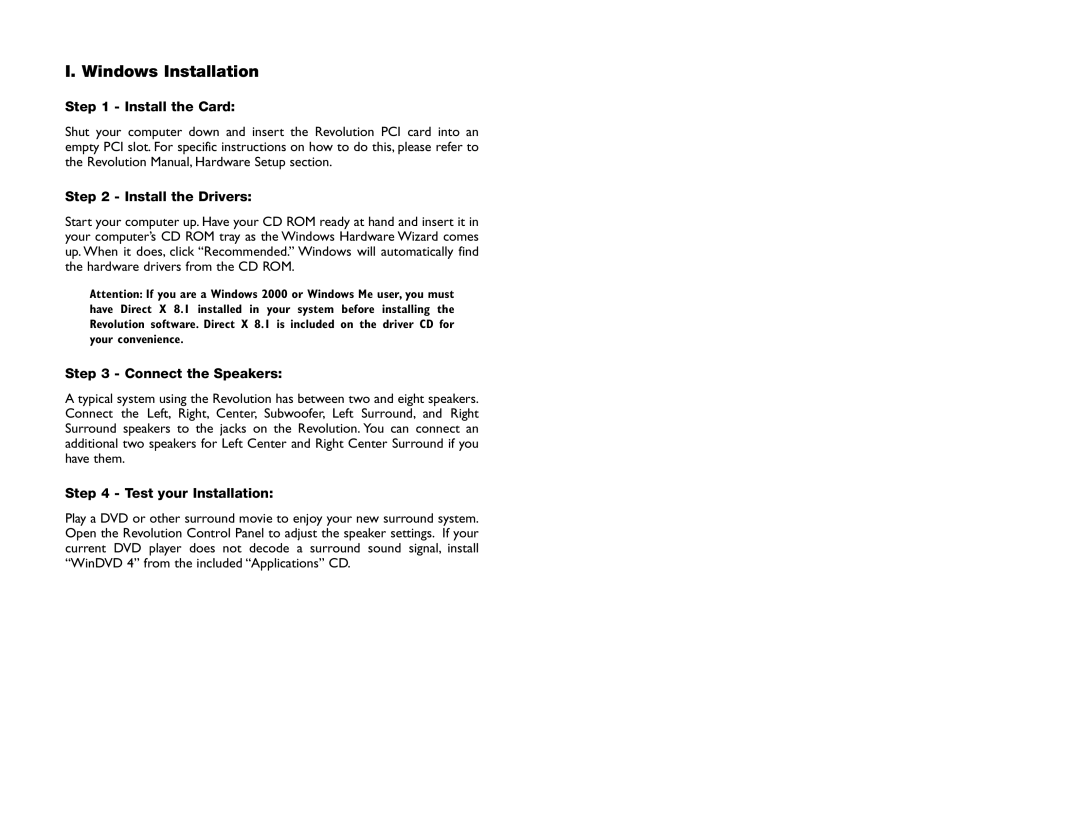7.1 specifications
The M-Audio 7.1 is a powerful audio interface designed for both aspiring musicians and seasoned professionals looking to enhance their sound production capabilities. This versatile device boasts a plethora of features that cater to a wide range of audio processing needs, making it a go-to choice for industry applications, home studios, and multimedia environments.One of the standout features of the M-Audio 7.1 is its impressive surround sound capabilities. With support for 7.1 channel output, this interface allows users to create immersive audio experiences that are essential for film, gaming, and music production. You can easily connect up to eight speakers, enabling a rich multi-dimensional soundscape that draws listeners into the content.
The M-Audio 7.1 is equipped with high-quality AD/DA converters, ensuring that audio fidelity remains intact throughout the recording and playback process. This translates to clear, detailed sound, with minimal distortion or noise interference. For professionals, this level of audio quality is crucial when working on high-stakes projects that demand precision.
Connectivity is another area where the M-Audio 7.1 excels. It provides multiple input and output options, including XLR, TRS, and RCA, allowing for seamless integration with various audio sources. Whether you're recording vocals, instruments, or capturing live sounds, the M-Audio 7.1 can handle it all. Furthermore, MIDI connectivity is also included, enabling users to interface with keyboards and other MIDI devices for expanded creative possibilities.
M-Audio has incorporated their proprietary technology to ensure low-latency performance, which is essential for real-time audio processing. Musicians and sound engineers can monitor their recordings without noticeable delay, facilitating a smoother workflow and enhancing the overall creative process.
Additionally, a robust software suite often accompanies the M-Audio 7.1, providing users with powerful tools for mixing, editing, and producing music. This software may include Digital Audio Workstations (DAWs) and various plugins, which serve to broaden the creative horizons of users, regardless of their skill level.
Overall, the M-Audio 7.1 stands out due to its combination of impressive surround sound capabilities, exceptional audio quality, versatile connectivity options, and low-latency performance. It is an ideal solution for anyone looking to elevate their audio productions, whether they are working on music, film, gaming, or other multimedia projects. With this interface, users can expect a robust performance that meets the demanding criteria of modern sound design.