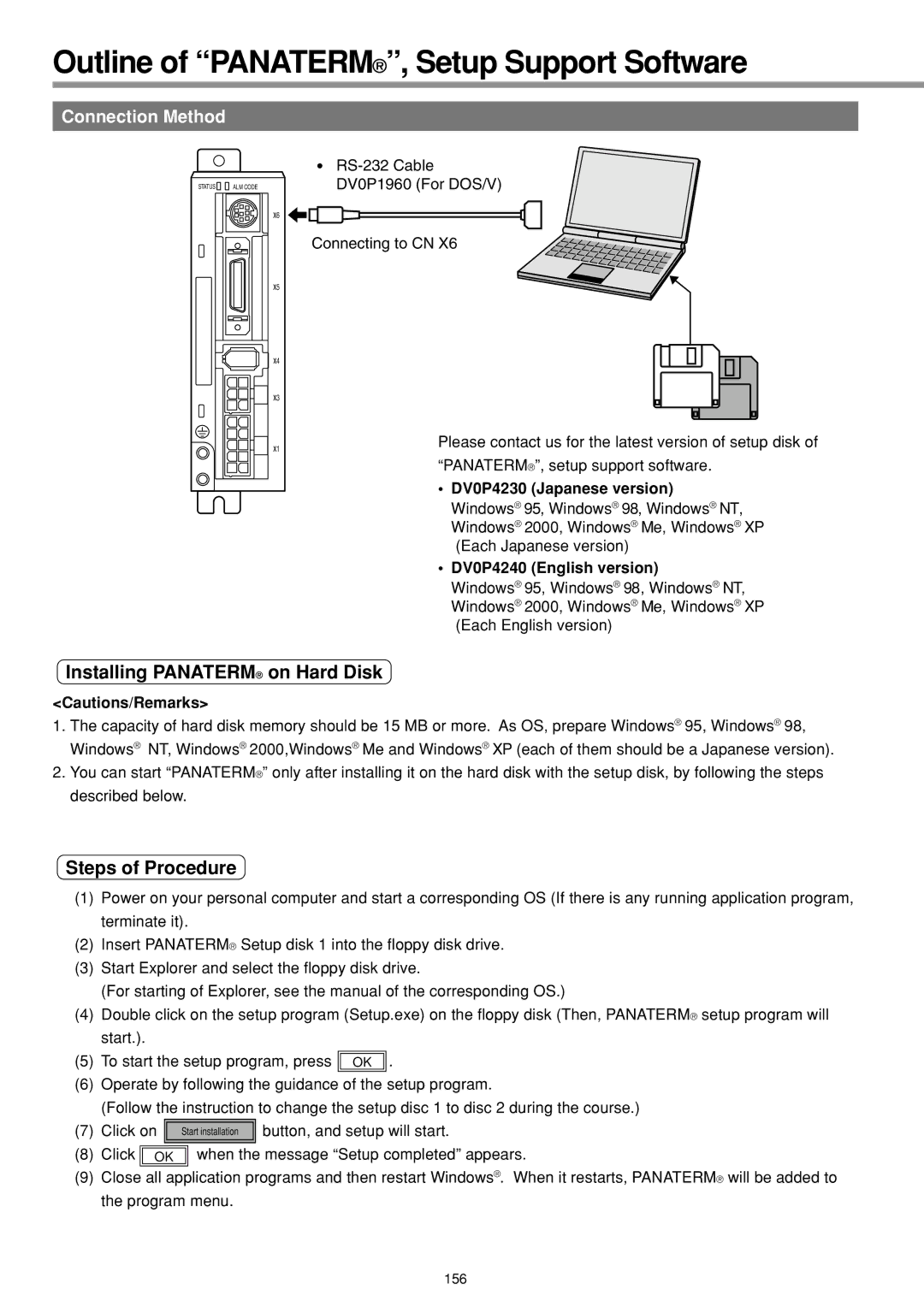Outline of “PANATERM®”, Setup Support Software
Connection Method
STATUS | ALM CODE |
x6
x5
x4
x3
x1
DV0P1960 (For DOS/V)
Connecting to CN X6
Please contact us for the latest version of setup disk of “PANATERM®”, setup support software.
•DV0P4230 (Japanese version) Windows® 95, Windows® 98, Windows® NT, Windows® 2000, Windows® Me, Windows® XP (Each Japanese version)
•DV0P4240 (English version)
Windows® 95, Windows® 98, Windows® NT, Windows® 2000, Windows® Me, Windows® XP (Each English version)
Installing PANATERM® on Hard Disk
<Cautions/Remarks>
1.The capacity of hard disk memory should be 15 MB or more. As OS, prepare Windows® 95, Windows® 98, Windows® NT, Windows® 2000,Windows® Me and Windows® XP (each of them should be a Japanese version).
2.You can start “PANATERM®” only after installing it on the hard disk with the setup disk, by following the steps described below.
Steps of Procedure
(1)Power on your personal computer and start a corresponding OS (If there is any running application program, terminate it).
(2)Insert PANATERM® Setup disk 1 into the floppy disk drive.
(3)Start Explorer and select the floppy disk drive.
(For starting of Explorer, see the manual of the corresponding OS.)
(4)Double click on the setup program (Setup.exe) on the floppy disk (Then, PANATERM® setup program will start.).
(5)To start the setup program, press ![]()
![]() OK
OK ![]()
![]() .
.
(6)Operate by following the guidance of the setup program.
(Follow the instruction to change the setup disc 1 to disc 2 during the course.)
(7) Click on ![]()
![]()
![]()
![]() button, and setup will start.
button, and setup will start.
(8)Click ![]()
![]() OK
OK ![]()
![]() when the message “Setup completed” appears.
when the message “Setup completed” appears.
(9)Close all application programs and then restart Windows®. When it restarts, PANATERM® will be added to the program menu.
156