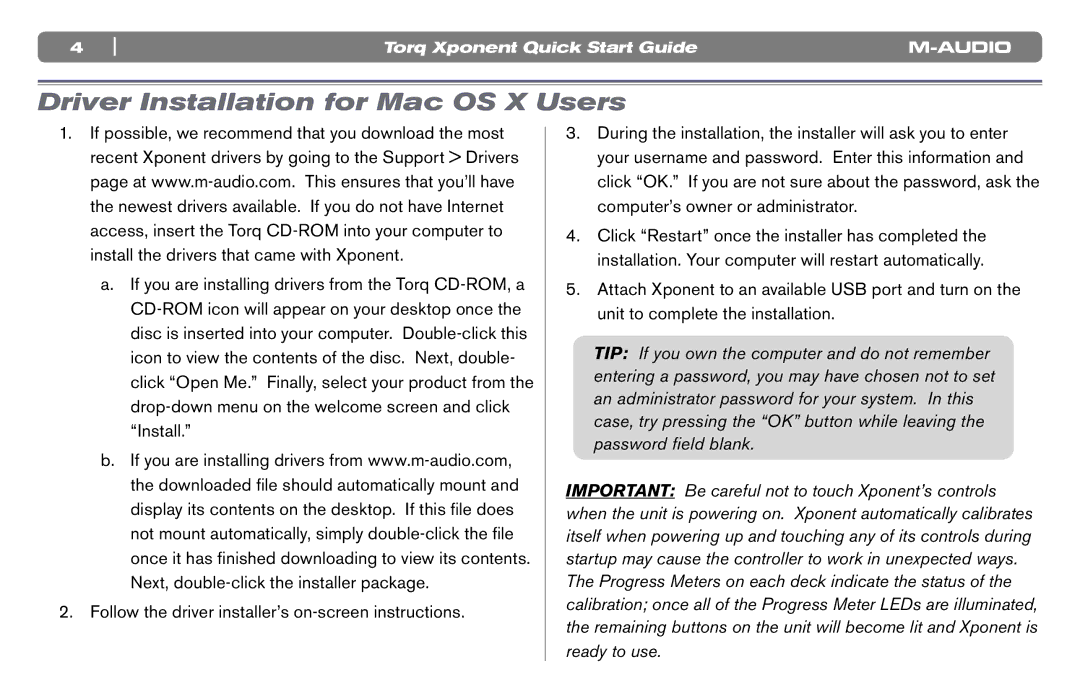4 | Torq Xponent Quick Start Guide |
Driver Installation for Mac OS X Users
1.If possible, we recommend that you download the most recent Xponent drivers by going to the Support > Drivers page at
a.If you are installing drivers from the Torq
b.If you are installing drivers from
2.Follow the driver installer’s
3.During the installation, the installer will ask you to enter your username and password. Enter this information and click “OK.” If you are not sure about the password, ask the computer’s owner or administrator.
4.Click “Restart” once the installer has completed the installation. Your computer will restart automatically.
5.Attach Xponent to an available USB port and turn on the unit to complete the installation.
TIP: If you own the computer and do not remember entering a password, you may have chosen not to set an administrator password for your system. In this case, try pressing the “OK” button while leaving the password field blank.
IMPORTANT: Be careful not to touch Xponent’s controls when the unit is powering on. Xponent automatically calibrates itself when powering up and touching any of its controls during startup may cause the controller to work in unexpected ways. The Progress Meters on each deck indicate the status of the calibration; once all of the Progress Meter LEDs are illuminated, the remaining buttons on the unit will become lit and Xponent is ready to use.