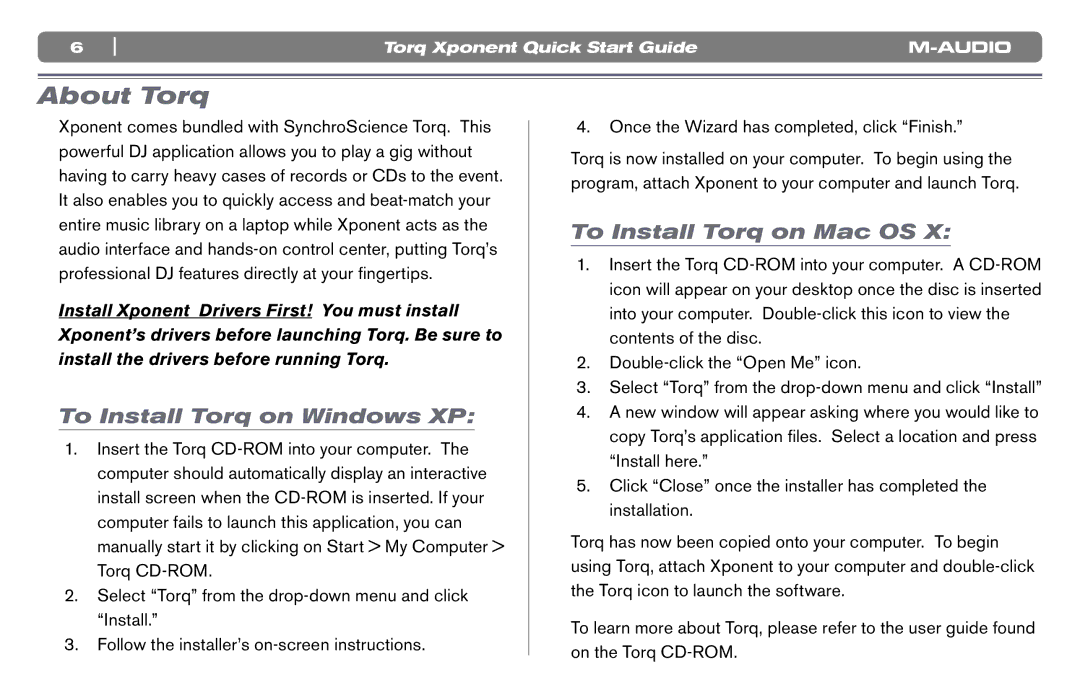6 | Torq Xponent Quick Start Guide |
About Torq
Xponent comes bundled with SynchroScience Torq. This powerful DJ application allows you to play a gig without having to carry heavy cases of records or CDs to the event. It also enables you to quickly access and
Install Xponent Drivers First! You must install Xponent’s drivers before launching Torq. Be sure to install the drivers before running Torq.
To Install Torq on Windows XP:
1.Insert the Torq
2.Select “Torq” from the
3.Follow the installer’s
4.Once the Wizard has completed, click “Finish.”
Torq is now installed on your computer. To begin using the program, attach Xponent to your computer and launch Torq.
To Install Torq on Mac OS X:
1.Insert the Torq
2.
3.Select “Torq” from the
4.A new window will appear asking where you would like to copy Torq’s application files. Select a location and press “Install here.”
5.Click “Close” once the installer has completed the installation.
Torq has now been copied onto your computer. To begin using Torq, attach Xponent to your computer and
To learn more about Torq, please refer to the user guide found on the Torq