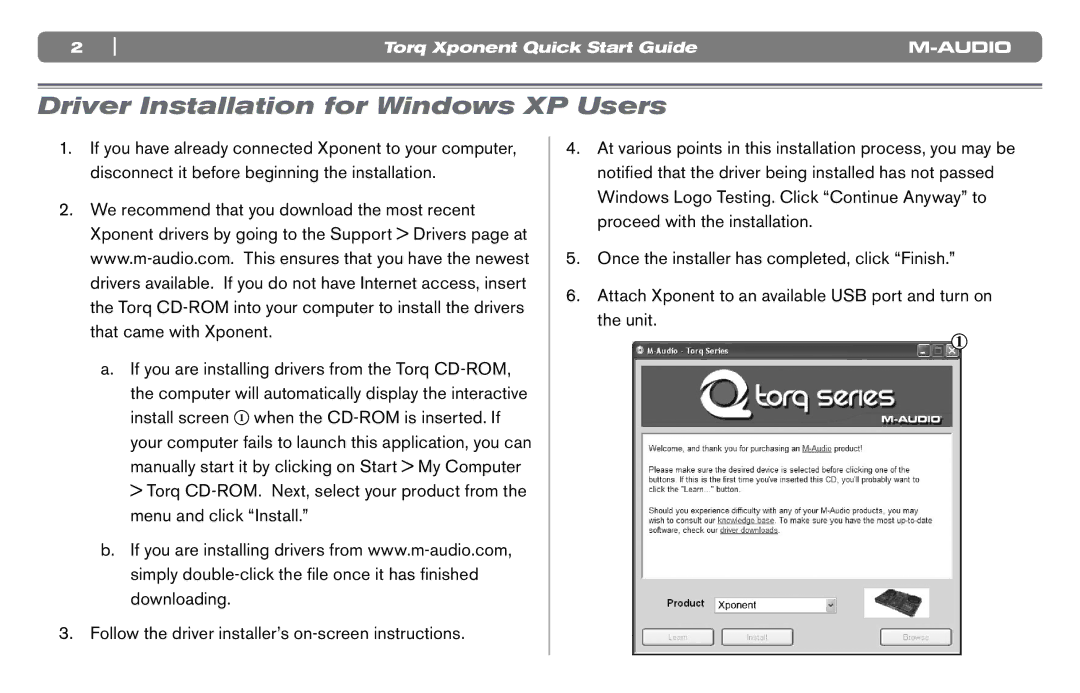2 | Torq Xponent Quick Start Guide |
Driver Installation for Windows XP Users
1.If you have already connected Xponent to your computer, disconnect it before beginning the installation.
2.We recommend that you download the most recent Xponent drivers by going to the Support > Drivers page at
a.If you are installing drivers from the Torq
b.If you are installing drivers from
3.Follow the driver installer’s
4.At various points in this installation process, you may be notified that the driver being installed has not passed Windows Logo Testing. Click “Continue Anyway” to proceed with the installation.
5.Once the installer has completed, click “Finish.”
6.Attach Xponent to an available USB port and turn on the unit.
1