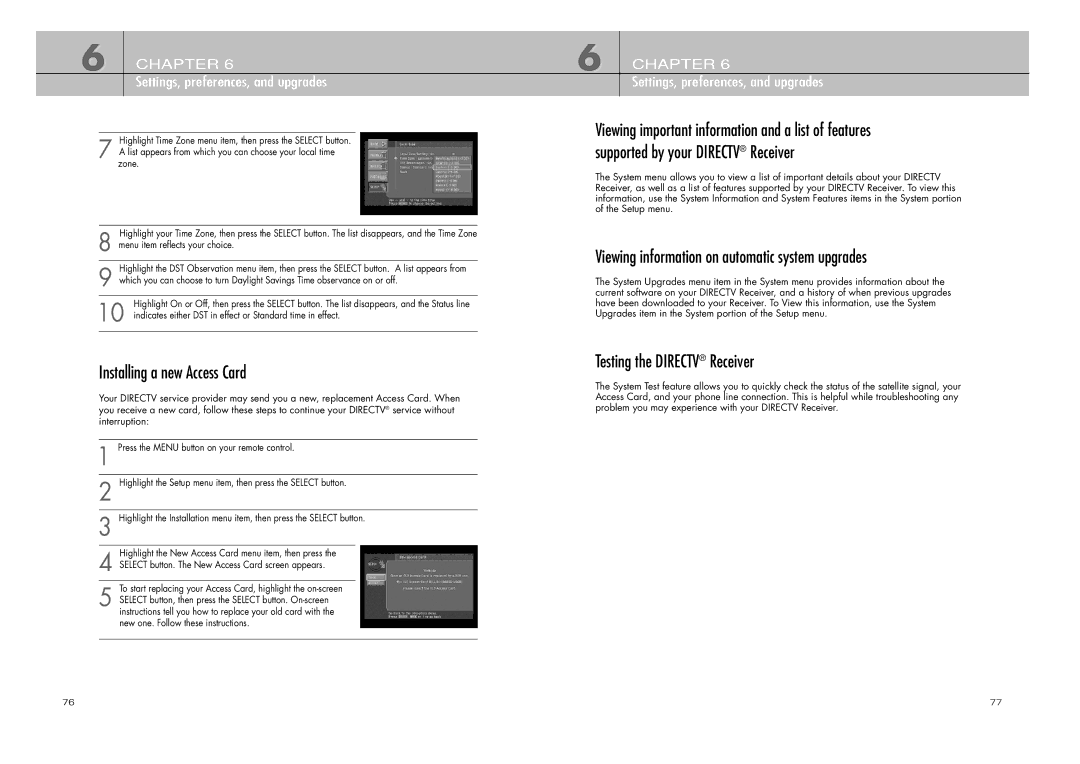6 CHAPTER 6
Settings, preferences, and upgrades
Highlight Time Zone menu item, then press the SELECT button.
7 A list appears from which you can choose your local time zone.
Highlight your Time Zone, then press the SELECT button. The list disappears, and the Time Zone
8 menu item reflects your choice.
Highlight the DST Observation menu item, then press the SELECT button. A list appears from
9 which you can choose to turn Daylight Savings Time observance on or off.
Highlight On or Off, then press the SELECT button. The list disappears, and the Status line
10 indicates either DST in effect or Standard time in effect.
Installing a new Access Card
Your DIRECTV service provider may send you a new, replacement Access Card. When you receive a new card, follow these steps to continue your DIRECTV® service without interruption:
1 Press the MENU button on your remote control.
2 Highlight the Setup menu item, then press the SELECT button.
3 Highlight the Installation menu item, then press the SELECT button.
Highlight the New Access Card menu item, then press the
4 SELECT button. The New Access Card screen appears.
To start replacing your Access Card, highlight the
5 SELECT button, then press the SELECT button.
6 CHAPTER 6
Settings, preferences, and upgrades
Viewing important information and a list of features supported by your DIRECTV® Receiver
The System menu allows you to view a list of important details about your DIRECTV Receiver, as well as a list of features supported by your DIRECTV Receiver. To view this information, use the System Information and System Features items in the System portion of the Setup menu.
Viewing information on automatic system upgrades
The System Upgrades menu item in the System menu provides information about the current software on your DIRECTV Receiver, and a history of when previous upgrades have been downloaded to your Receiver. To View this information, use the System Upgrades item in the System portion of the Setup menu.
Testing the DIRECTV® Receiver
The System Test feature allows you to quickly check the status of the satellite signal, your Access Card, and your phone line connection. This is helpful while troubleshooting any problem you may experience with your DIRECTV Receiver.
76 | 77 |