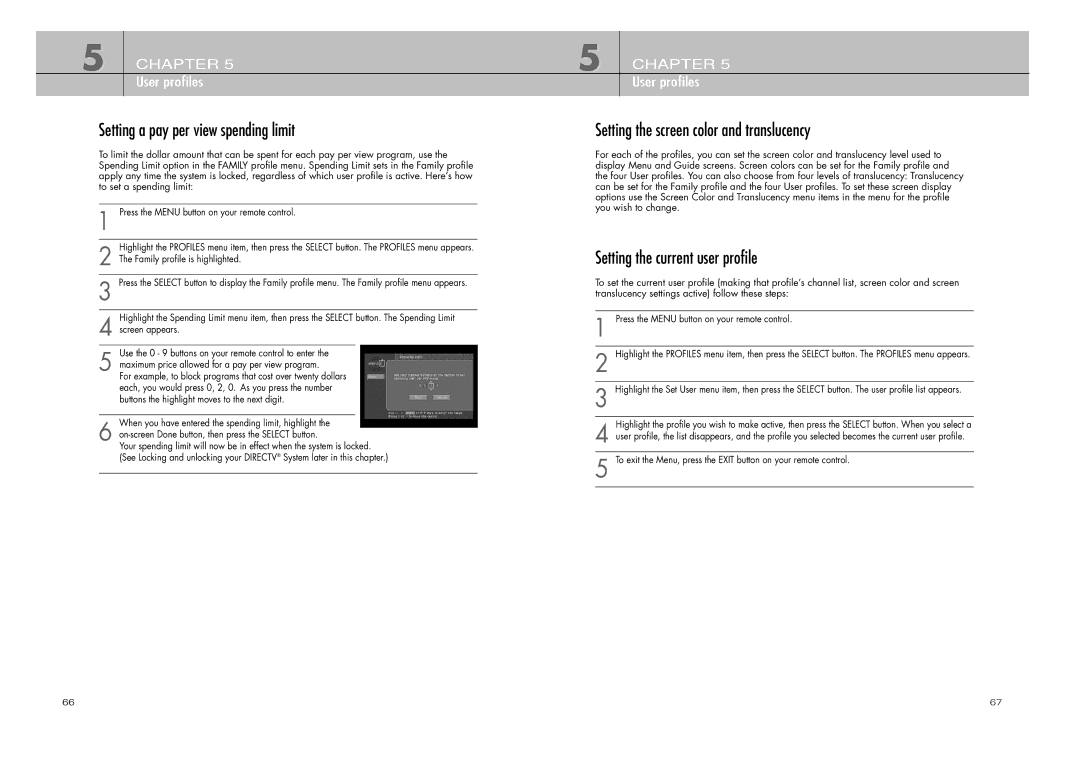5 CHAPTER 5 User profiles
Setting a pay per view spending limit
To limit the dollar amount that can be spent for each pay per view program, use the Spending Limit option in the FAMILY profile menu. Spending Limit sets in the Family profile apply any time the system is locked, regardless of which user profile is active. Here’s how to set a spending limit:
1 Press the MENU button on your remote control.
Highlight the PROFILES menu item, then press the SELECT button. The PROFILES menu appears.
2 The Family profile is highlighted.
3 Press the SELECT button to display the Family profile menu. The Family profile menu appears.
Highlight the Spending Limit menu item, then press the SELECT button. The Spending Limit
4 screen appears.
Use the 0 - 9 buttons on your remote control to enter the
5 maximum price allowed for a pay per view program.
For example, to block programs that cost over twenty dollars each, you would press 0, 2, 0. As you press the number buttons the highlight moves to the next digit.
When you have entered the spending limit, highlight the
6
Your spending limit will now be in effect when the system is locked. (See Locking and unlocking your DIRECTV® System later in this chapter.)
5 CHAPTER 5
User profiles
Setting the screen color and translucency
For each of the profiles, you can set the screen color and translucency level used to display Menu and Guide screens. Screen colors can be set for the Family profile and the four User profiles. You can also choose from four levels of translucency: Translucency can be set for the Family profile and the four User profiles. To set these screen display options use the Screen Color and Translucency menu items in the menu for the profile you wish to change.
Setting the current user profile
To set the current user profile (making that profile’s channel list, screen color and screen translucency settings active) follow these steps:
1 Press the MENU button on your remote control.
2 Highlight the PROFILES menu item, then press the SELECT button. The PROFILES menu appears.
3 Highlight the Set User menu item, then press the SELECT button. The user profile list appears.
Highlight the profile you wish to make active, then press the SELECT button. When you select a
4 user profile, the list disappears, and the profile you selected becomes the current user profile.
5 To exit the Menu, press the EXIT button on your remote control.
66 | 67 |