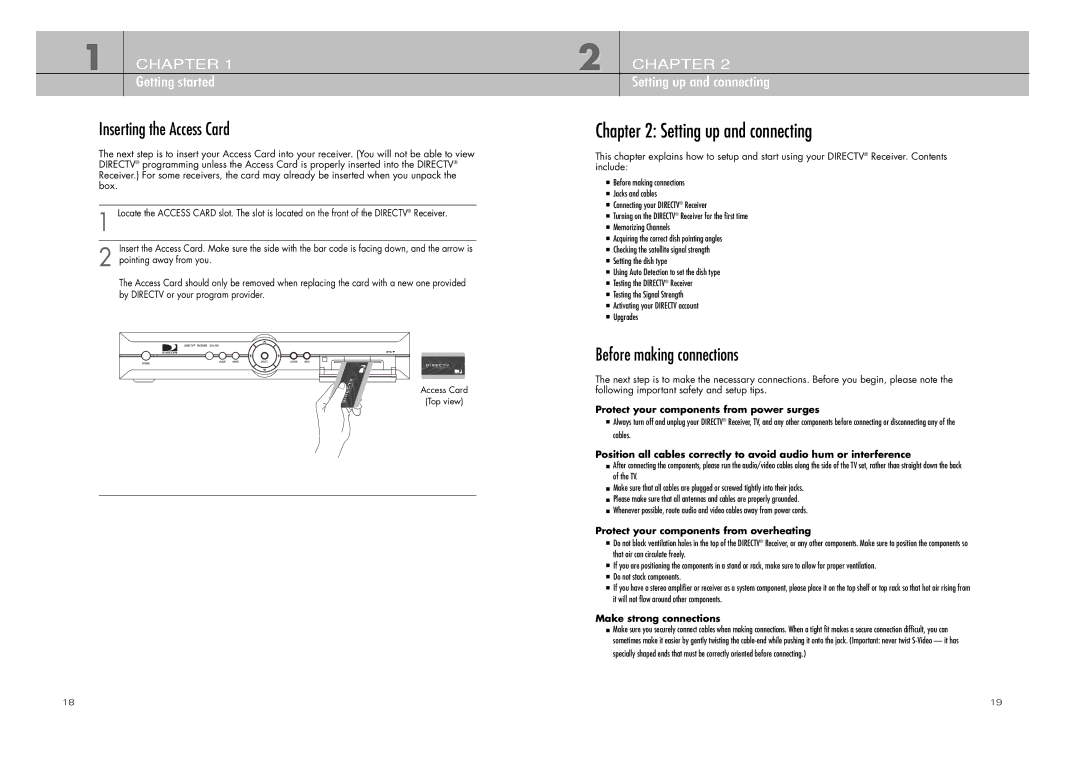1 CHAPTER 1 Getting started
Inserting the Access Card
The next step is to insert your Access Card into your receiver. (You will not be able to view DIRECTV® programming unless the Access Card is properly inserted into the DIRECTV® Receiver.) For some receivers, the card may already be inserted when you unpack the box.
1 Locate the ACCESS CARD slot. The slot is located on the front of the DIRECTV® Receiver.
Insert the Access Card. Make sure the side with the bar code is facing down, and the arrow is
2 pointing away from you.
The Access Card should only be removed when replacing the card with a new one provided by DIRECTV or your program provider.
Access Card
(Top view)
2 CHAPTER 2
Setting up and connecting
Chapter 2: Setting up and connecting
This chapter explains how to setup and start using your DIRECTV® Receiver. Contents include:
Before making connections
Jacks and cables
Connecting your DIRECTV® Receiver
Turning on the DIRECTV® Receiver for the first time
Memorizing Channels
Acquiring the correct dish pointing angles
Checking the satellite signal strength
Setting the dish type
Using Auto Detection to set the dish type
Testing the DIRECTV® Receiver
Testing the Signal Strength
Activating your DIRECTV account
Upgrades
Before making connections
The next step is to make the necessary connections. Before you begin, please note the following important safety and setup tips.
Protect your components from power surges
Always turn off and unplug your DIRECTV® Receiver, TV, and any other components before connecting or disconnecting any of the cables.
Position all cables correctly to avoid audio hum or interference
After connecting the components, please run the audio/video cables along the side of the TV set, rather than straight down the back of the TV.
Make sure that all cables are plugged or screwed tightly into their jacks. Please make sure that all antennas and cables are properly grounded. Whenever possible, route audio and video cables away from power cords.
Protect your components from overheating
Do not block ventilation holes in the top of the DIRECTV® Receiver, or any other components. Make sure to position the components so that air can circulate freely.
If you are positioning the components in a stand or rack, make sure to allow for proper ventilation. Do not stack components.
If you have a stereo amplifier or receiver as a system component, please place it on the top shelf or top rack so that hot air rising from it will not flow around other components.
Make strong connections
Make sure you securely connect cables when making connections. When a tight fit makes a secure connection difficult, you can sometimes make it easier by gently twisting the
specially shaped ends that must be correctly oriented before connecting.)
18 | 19 |