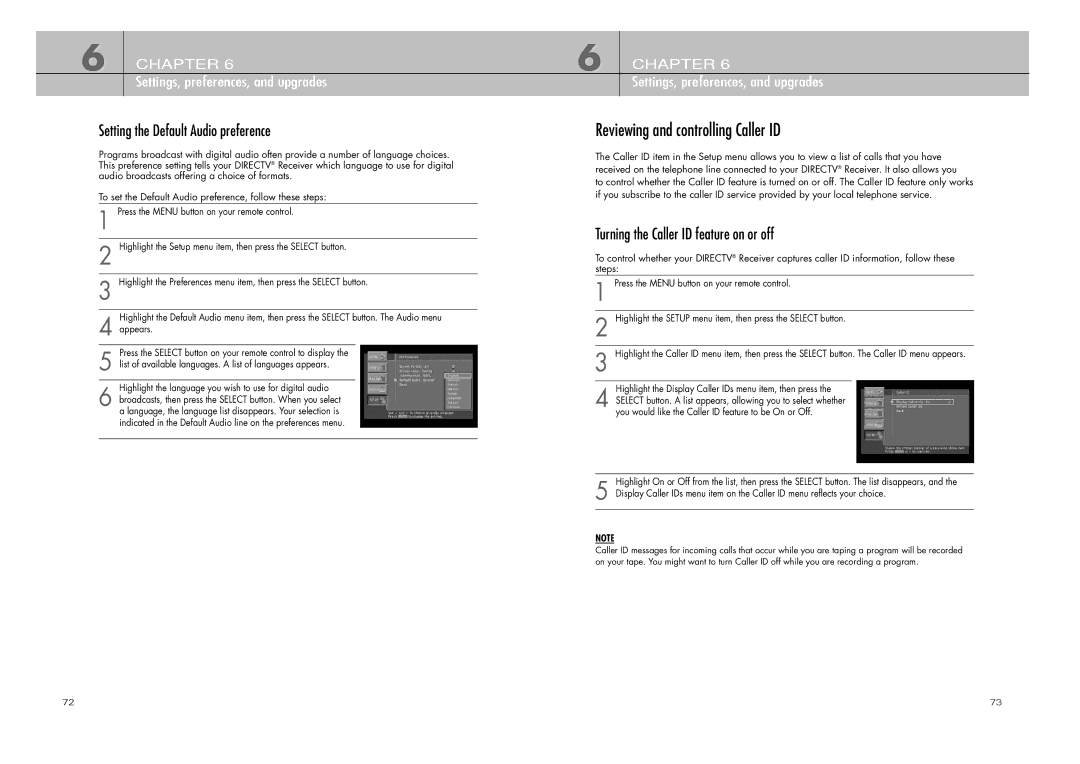6 CHAPTER 6
Settings, preferences, and upgrades
Setting the Default Audio preference
Programs broadcast with digital audio often provide a number of language choices. This preference setting tells your DIRECTV® Receiver which language to use for digital audio broadcasts offering a choice of formats.
To set the Default Audio preference, follow these steps:
1 Press the MENU button on your remote control.
2 Highlight the Setup menu item, then press the SELECT button.
3 Highlight the Preferences menu item, then press the SELECT button.
Highlight the Default Audio menu item, then press the SELECT button. The Audio menu
4 appears.
Press the SELECT button on your remote control to display the
5 list of available languages. A list of languages appears.
Highlight the language you wish to use for digital audio
6 broadcasts, then press the SELECT button. When you select a language, the language list disappears. Your selection is indicated in the Default Audio line on the preferences menu.
6 CHAPTER 6
Settings, preferences, and upgrades
Reviewing and controlling Caller ID
The Caller ID item in the Setup menu allows you to view a list of calls that you have received on the telephone line connected to your DIRECTV® Receiver. It also allows you
to control whether the Caller ID feature is turned on or off. The Caller ID feature only works if you subscribe to the caller ID service provided by your local telephone service.
Turning the Caller ID feature on or off
To control whether your DIRECTV® Receiver captures caller ID information, follow these steps:
1 Press the MENU button on your remote control.
2 Highlight the SETUP menu item, then press the SELECT button.
3 Highlight the Caller ID menu item, then press the SELECT button. The Caller ID menu appears.
Highlight the Display Caller IDs menu item, then press the
4 SELECT button. A list appears, allowing you to select whether you would like the Caller ID feature to be On or Off.
Highlight On or Off from the list, then press the SELECT button. The list disappears, and the
5 Display Caller IDs menu item on the Caller ID menu reflects your choice.
NOTE
Caller ID messages for incoming calls that occur while you are taping a program will be recorded on your tape. You might want to turn Caller ID off while you are recording a program.
72 | 73 |