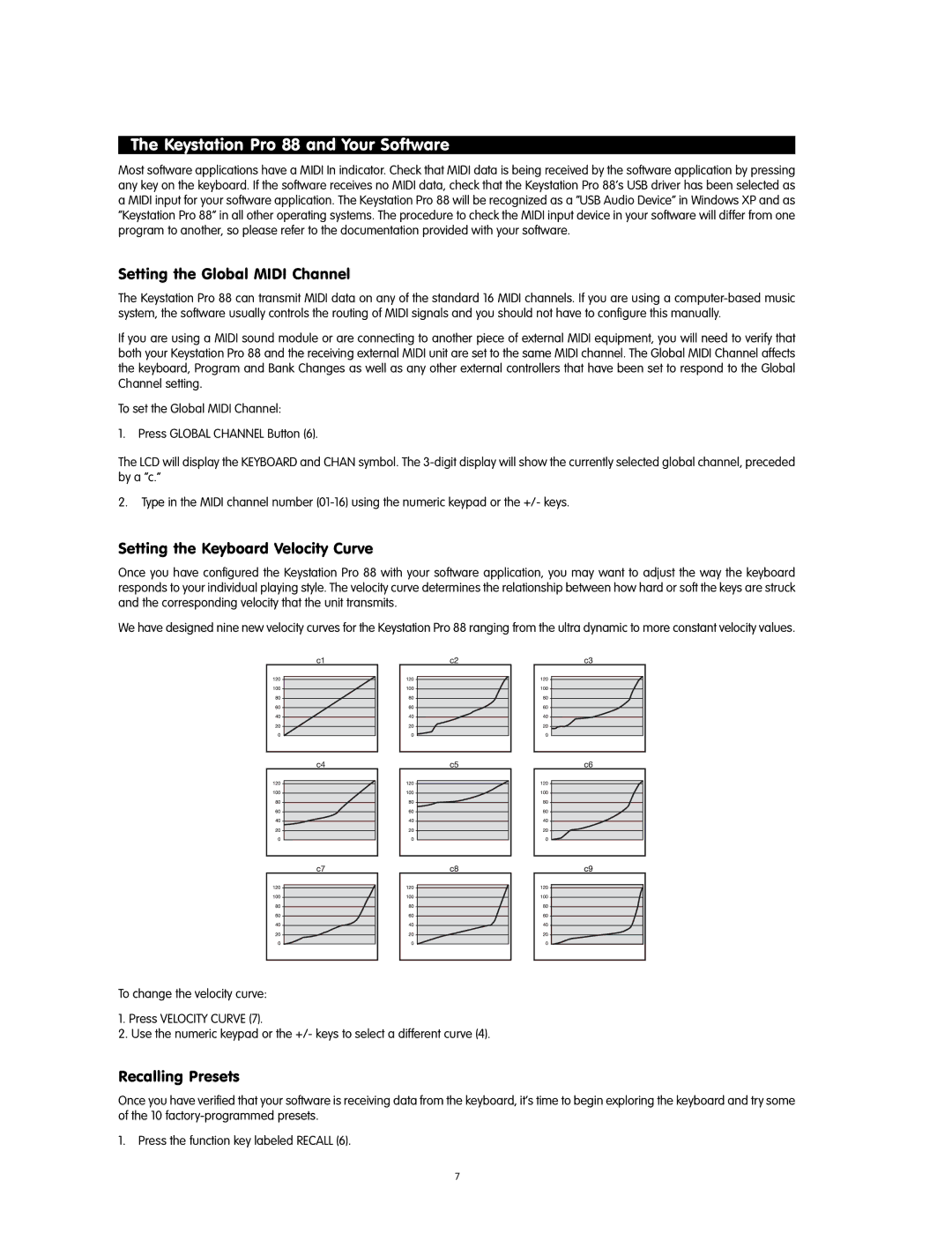The Keystation Pro 88 and Your Software
Most software applications have a MIDI In indicator. Check that MIDI data is being received by the software application by pressing any key on the keyboard. If the software receives no MIDI data, check that the Keystation Pro 88’s USB driver has been selected as a MIDI input for your software application. The Keystation Pro 88 will be recognized as a “USB Audio Device” in Windows XP and as “Keystation Pro 88” in all other operating systems. The procedure to check the MIDI input device in your software will differ from one program to another, so please refer to the documentation provided with your software.
Setting the Global MIDI Channel
The Keystation Pro 88 can transmit MIDI data on any of the standard 16 MIDI channels. If you are using a
If you are using a MIDI sound module or are connecting to another piece of external MIDI equipment, you will need to verify that both your Keystation Pro 88 and the receiving external MIDI unit are set to the same MIDI channel. The Global MIDI Channel affects the keyboard, Program and Bank Changes as well as any other external controllers that have been set to respond to the Global Channel setting.
To set the Global MIDI Channel:
1.Press GLOBAL CHANNEL Button (6).
The LCD will display the KEYBOARD and CHAN symbol. The
2.Type in the MIDI channel number
Setting the Keyboard Velocity Curve
Once you have configured the Keystation Pro 88 with your software application, you may want to adjust the way the keyboard responds to your individual playing style. The velocity curve determines the relationship between how hard or soft the keys are struck and the corresponding velocity that the unit transmits.
We have designed nine new velocity curves for the Keystation Pro 88 ranging from the ultra dynamic to more constant velocity values.
To change the velocity curve:
1.Press VELOCITY CURVE (7).
2.Use the numeric keypad or the +/- keys to select a different curve (4).
Recalling Presets
Once you have verified that your software is receiving data from the keyboard, it’s time to begin exploring the keyboard and try some of the 10
1.Press the function key labeled RECALL (6).
7